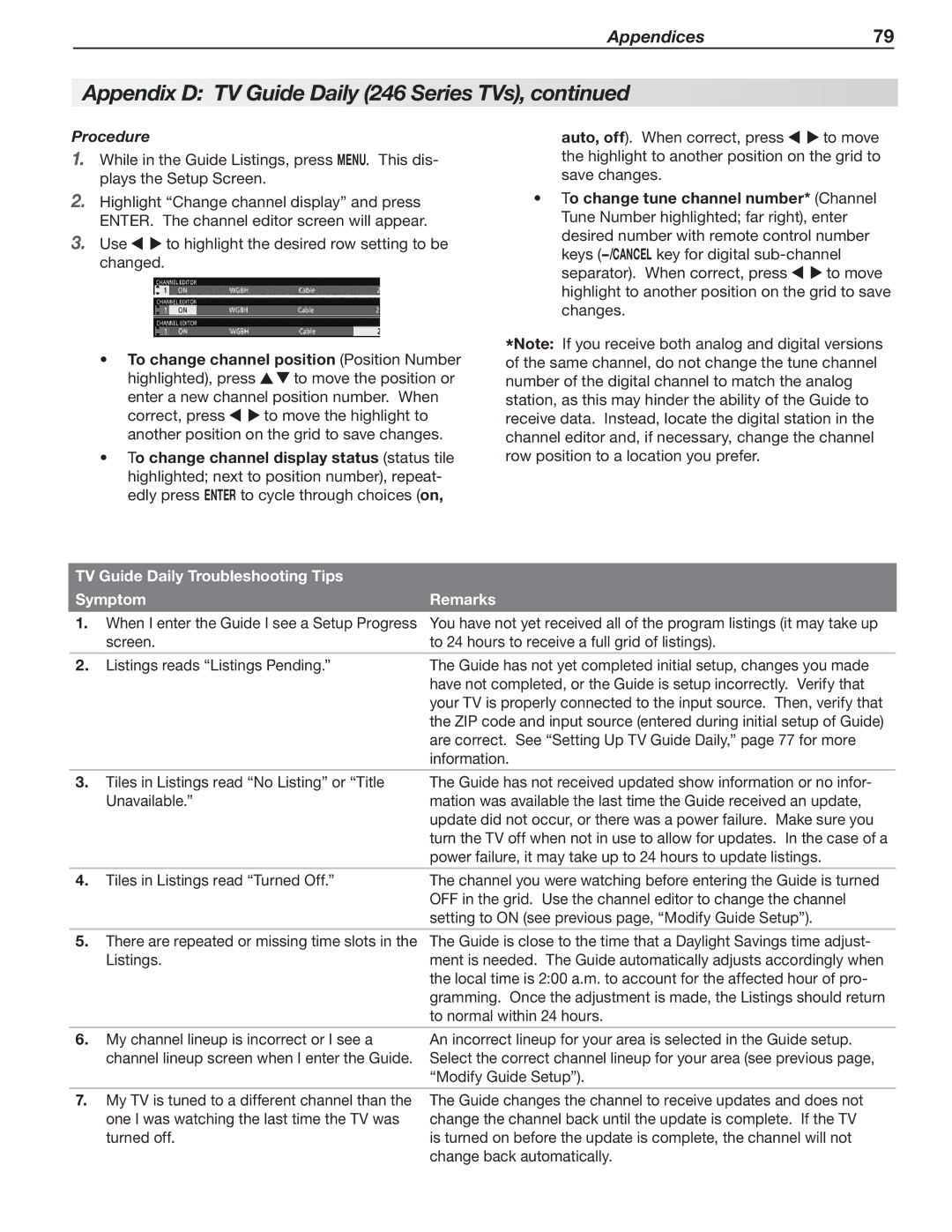Appendices79
Appendix D: TV Guide Daily (246 Series TVs), continued
Procedure
1.While in the Guide Listings, press MENU. This dis- plays the Setup Screen.
2.Highlight “Change channel display” and press ENTER. The channel editor screen will appear.
3.Use ![]()
![]() to highlight the desired row setting to be changed.
to highlight the desired row setting to be changed.
•To change channel position (Position Number highlighted), press ![]()
![]() to move the position or enter a new channel position number. When correct, press
to move the position or enter a new channel position number. When correct, press ![]()
![]() to move the highlight to another position on the grid to save changes.
to move the highlight to another position on the grid to save changes.
•To change channel display status (status tile highlighted; next to position number), repeat- edly press ENTER to cycle through choices (on,
auto, off). When correct, press ![]()
![]() to move the highlight to another position on the grid to save changes.
to move the highlight to another position on the grid to save changes.
•To change tune channel number* (Channel Tune Number highlighted; far right), enter desired number with remote control number keys ![]()
![]() to move highlight to another position on the grid to save changes.
to move highlight to another position on the grid to save changes.
*Note: If you receive both analog and digital versions of the same channel, do not change the tune channel number of the digital channel to match the analog station, as this may hinder the ability of the Guide to receive data. Instead, locate the digital station in the channel editor and, if necessary, change the channel row position to a location you prefer.
TV Guide Daily Troubleshooting Tips
Symptom | Remarks |
|
|
1. When I enter the Guide I see a Setup Progress | You have not yet received all of the program listings (it may take up |
screen. | to 24 hours to receive a full grid of listings). |
|
|
2. Listings reads “Listings Pending.” | The Guide has not yet completed initial setup, changes you made |
| have not completed, or the Guide is setup incorrectly. Verify that |
| your TV is properly connected to the input source. Then, verify that |
| the ZIP code and input source (entered during initial setup of Guide) |
| are correct. See “Setting Up TV Guide Daily,” page 77 for more |
| information. |
3.Tiles in Listings read “No Listing” or “Title Unavailable.”
The Guide has not received updated show information or no infor- mation was available the last time the Guide received an update, update did not occur, or there was a power failure. Make sure you turn the TV off when not in use to allow for updates. In the case of a power failure, it may take up to 24 hours to update listings.
4. Tiles in Listings read “Turned Off.” | The channel you were watching before entering the Guide is turned |
| OFF in the grid. Use the channel editor to change the channel |
| setting to ON (see previous page, “Modify Guide Setup”). |
5.There are repeated or missing time slots in the Listings.
The Guide is close to the time that a Daylight Savings time adjust- ment is needed. The Guide automatically adjusts accordingly when the local time is 2:00 a.m. to account for the affected hour of pro- gramming. Once the adjustment is made, the Listings should return to normal within 24 hours.
6.My channel lineup is incorrect or I see a channel lineup screen when I enter the Guide.
An incorrect lineup for your area is selected in the Guide setup. Select the correct channel lineup for your area (see previous page, “Modify Guide Setup”).
7.My TV is tuned to a different channel than the one I was watching the last time the TV was turned off.
The Guide changes the channel to receive updates and does not change the channel back until the update is complete. If the TV is turned on before the update is complete, the channel will not change back automatically.