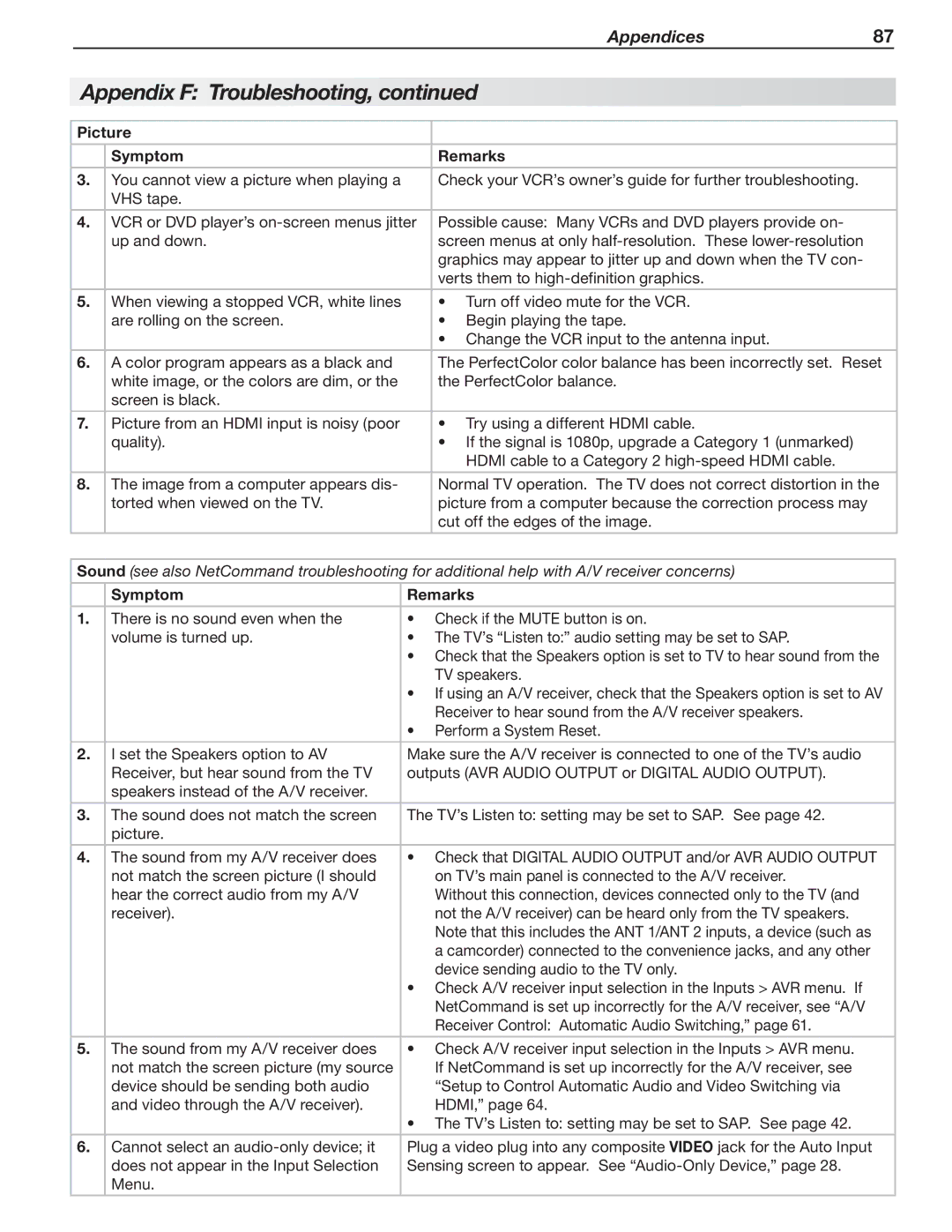Appendices | 87 |
Appendix F: Troubleshooting, continued
Picture |
|
| |
|
|
|
|
| Symptom |
| Remarks |
|
|
|
|
3. | You cannot view a picture when playing a |
| Check your VCR’s owner’s guide for further troubleshooting. |
| VHS tape. |
|
|
|
|
| |
4. | VCR or DVD player’s | Possible cause: Many VCRs and DVD players provide on- | |
| up and down. |
| screen menus at only |
|
|
| graphics may appear to jitter up and down when the TV con- |
|
|
| verts them to |
5. | When viewing a stopped VCR, white lines |
| • Turn off video mute for the VCR. |
| are rolling on the screen. |
| • Begin playing the tape. |
|
|
| • Change the VCR input to the antenna input. |
|
|
|
|
6. | A color program appears as a black and |
| The PerfectColor color balance has been incorrectly set. Reset |
| white image, or the colors are dim, or the |
| the PerfectColor balance. |
| screen is black. |
|
|
|
|
|
|
7. | Picture from an HDMI input is noisy (poor |
| • Try using a different HDMI cable. |
| quality). |
| • If the signal is 1080p, upgrade a Category 1 (unmarked) |
|
|
| HDMI cable to a Category 2 |
|
|
|
|
8. | The image from a computer appears dis- |
| Normal TV operation. The TV does not correct distortion in the |
| torted when viewed on the TV. |
| picture from a computer because the correction process may |
|
|
| cut off the edges of the image. |
|
|
|
|
|
|
|
|
Sound (see also NetCommand troubleshooting for additional help with A/V receiver concerns) | |||
|
|
|
|
| Symptom | Remarks | |
|
|
|
|
1. | There is no sound even when the | • Check if the MUTE button is on. | |
| volume is turned up. | • The TV’s “Listen to:” audio setting may be set to SAP. | |
|
| • Check that the Speakers option is set to TV to hear sound from the | |
|
|
| TV speakers. |
|
| • If using an A/V receiver, check that the Speakers option is set to AV | |
|
|
| Receiver to hear sound from the A/V receiver speakers. |
|
| • Perform a System Reset. | |
|
|
|
|
2. | I set the Speakers option to AV | Make sure the A/V receiver is connected to one of the TV’s audio | |
| Receiver, but hear sound from the TV | outputs (AVR AUDIO OUTPUT or DIGITAL AUDIO OUTPUT). | |
| speakers instead of the A/V receiver. |
|
|
3. | The sound does not match the screen | The TV’s Listen to: setting may be set to SAP. See page 42. | |
| picture. |
|
|
|
|
|
|
4. | The sound from my A/V receiver does | • Check that DIGITAL AUDIO OUTPUT and/or AVR AUDIO OUTPUT | |
| not match the screen picture (I should |
| on TV’s main panel is connected to the A/V receiver. |
| hear the correct audio from my A/V |
| Without this connection, devices connected only to the TV (and |
| receiver). |
| not the A/V receiver) can be heard only from the TV speakers. |
|
|
| Note that this includes the ANT 1/ANT 2 inputs, a device (such as |
|
|
| a camcorder) connected to the convenience jacks, and any other |
|
|
| device sending audio to the TV only. |
|
| • Check A/V receiver input selection in the Inputs > AVR menu. If | |
|
|
| NetCommand is set up incorrectly for the A/V receiver, see “A/V |
|
|
| Receiver Control: Automatic Audio Switching,” page 61. |
|
|
|
|
5. | The sound from my A/V receiver does | • Check A/V receiver input selection in the Inputs > AVR menu. | |
| not match the screen picture (my source |
| If NetCommand is set up incorrectly for the A/V receiver, see |
| device should be sending both audio |
| “Setup to Control Automatic Audio and Video Switching via |
| and video through the A/V receiver). |
| HDMI,” page 64. |
|
| • The TV’s Listen to: setting may be set to SAP. See page 42. | |
|
|
|
|
6. | Cannot select an | Plug a video plug into any composite VIDEO jack for the Auto Input | |
| does not appear in the Input Selection | Sensing screen to appear. See | |
| Menu. |
|
|
|
|
|
|