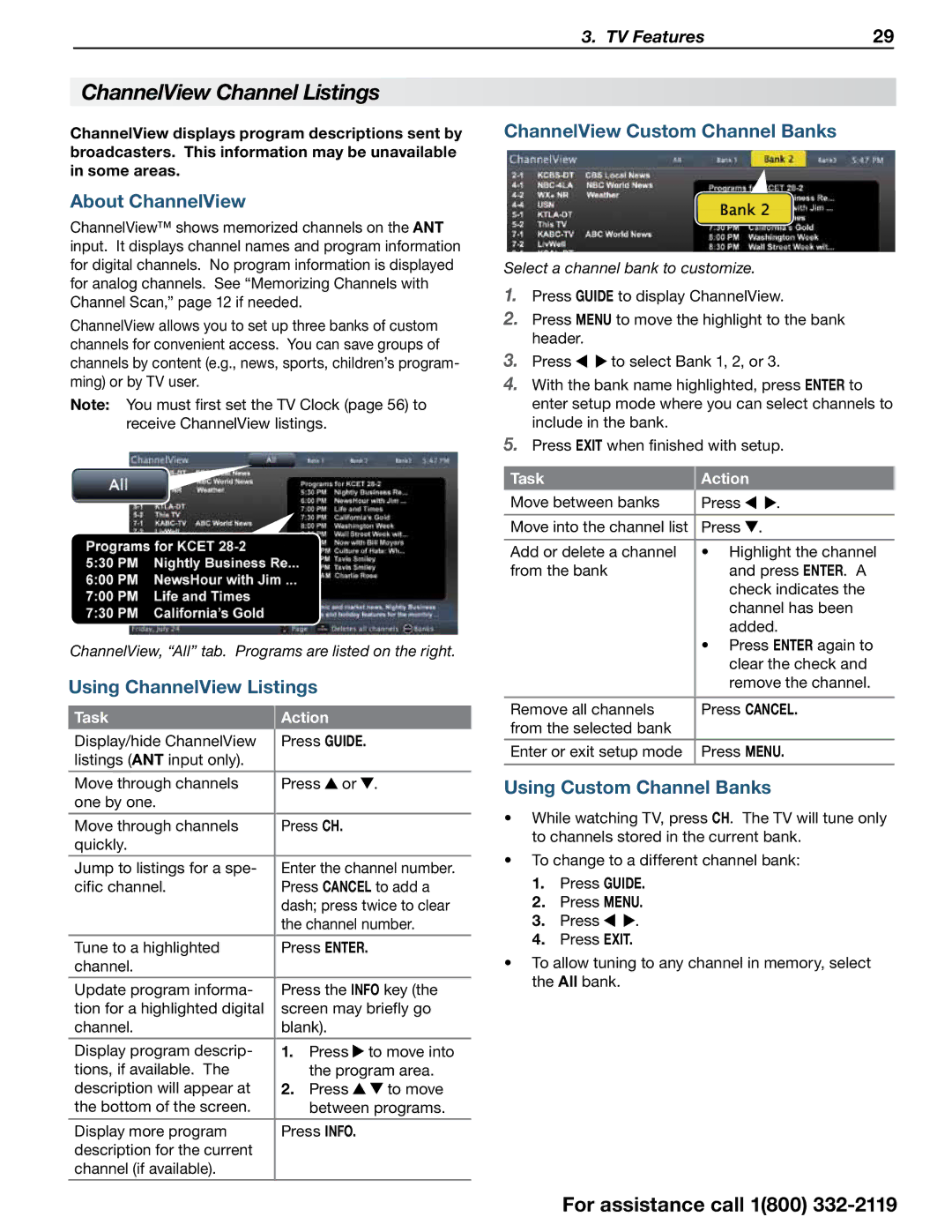838 SERIES specifications
The Mitsubishi Electronics 838 Series represents a significant advancement in the field of industrial automation and control systems. This series is specifically designed to meet the demands of modern manufacturing environments, boasting several cutting-edge features, technologies, and characteristics that enhance productivity, reliability, and ease of use.One of the standout features of the 838 Series is its high-performance processing capabilities. Equipped with a powerful CPU, the series can execute complex control algorithms with minimal lag, making it ideal for real-time applications. The processing speed allows for quicker response times in automation tasks, which is critical in high-speed manufacturing lines.
The 838 Series integrates advanced communication technologies, supporting various industrial protocols such as EtherNet/IP, CC-Link IE Field, and MODBUS TCP. This flexibility facilitates seamless connectivity with different devices and systems, enabling streamlined communication in multi-vendor environments. The robust networking capabilities also enhance data exchange, allowing for more integrated and efficient operations across the factory floor.
Another significant aspect of the 838 Series is its user-friendly interface. The series includes an intuitive touchscreen display, which simplifies the monitoring and control of machinery and processes. Operators can easily access vital information, adjust parameters, and receive real-time feedback, significantly reducing the learning curve associated with complex systems.
In terms of durability, the Mitsubishi 838 Series is built to withstand the rigors of industrial environments. Its construction adheres to strict quality standards, ensuring high resistance to vibration, temperature fluctuations, and electrical noise. This reliability translates into reduced downtime and maintenance costs, making it a cost-effective solution for manufacturers.
Energy efficiency is another critical characteristic of the 838 Series. It incorporates advanced power management technologies that optimize energy consumption without compromising performance. This not only helps in lowering operational costs but also aligns with the growing emphasis on sustainable manufacturing practices.
Furthermore, the series includes integrated safety features that comply with international standards. These safety mechanisms prevent potential hazards, ensuring a secure working environment for operators while maintaining productivity.
In conclusion, the Mitsubishi Electronics 838 Series stands out as a versatile and powerful solution for modern industrial automation. Its combination of high performance, flexible communication, user-friendly design, durability, energy efficiency, and robust safety features make it a leading choice for industries seeking to enhance their automation processes while ensuring operational safety and efficiency.