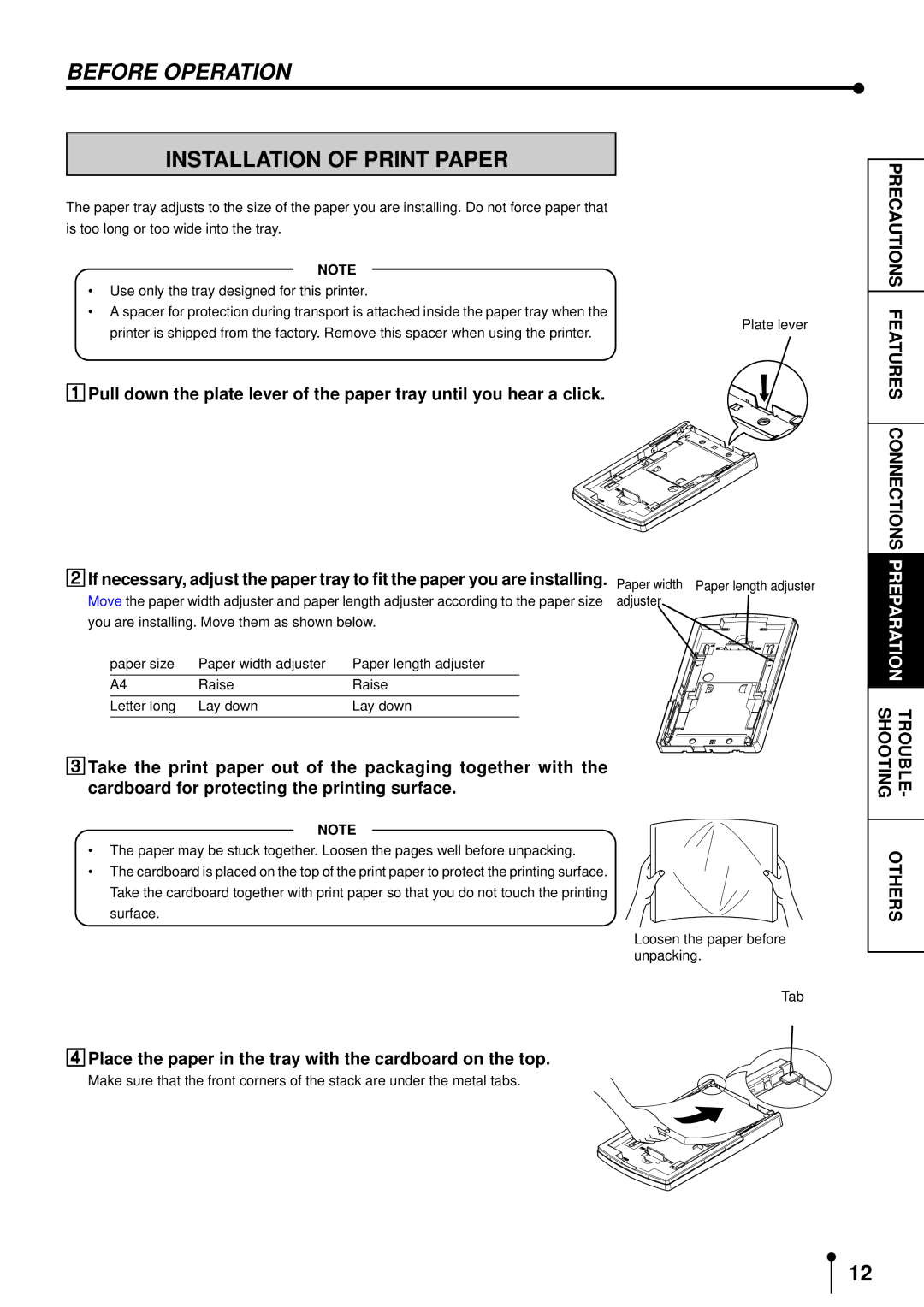BEFORE OPERATION
INSTALLATION OF PRINT PAPER
The paper tray adjusts to the size of the paper you are installing. Do not force paper that is too long or too wide into the tray.
NOTE
•Use only the tray designed for this printer.
•A spacer for protection during transport is attached inside the paper tray when the
PRECAUTIONS
1printer is shipped from the factory. Remove this spacer when using the printer.
Plate lever
FEATURES
Pull down the plate lever of the paper tray until you hear a click.
2If necessary, adjust the paper tray to fit the paper you are installing.
Move the paper width adjuster and paper length adjuster according to the paper size you are installing. Move them as shown below.
| paper size | Paper width adjuster | Paper length adjuster |
| A4 | Raise | Raise |
|
|
|
|
3Letter long | Lay down | Lay down | |
|
|
|
|
Paper width Paper length adjuster adjuster
CONNECTIONS
PREPARA
TION
SHOOTINGTROUBLE
Take the print paper out of the packaging together with the cardboard for protecting the printing surface.
NOTE
•The paper may be stuck together. Loosen the pages well before unpacking.
• The cardboard is placed on the top of the print paper to protect the printing surface. Take the cardboard together with print paper so that you do not touch the printing
4surface.
Loosen the paper before unpacking.
Tab
Place the paper in the tray with the cardboard on the top.
Make sure that the front corners of the stack are under the metal tabs.
-
OTHERS
12