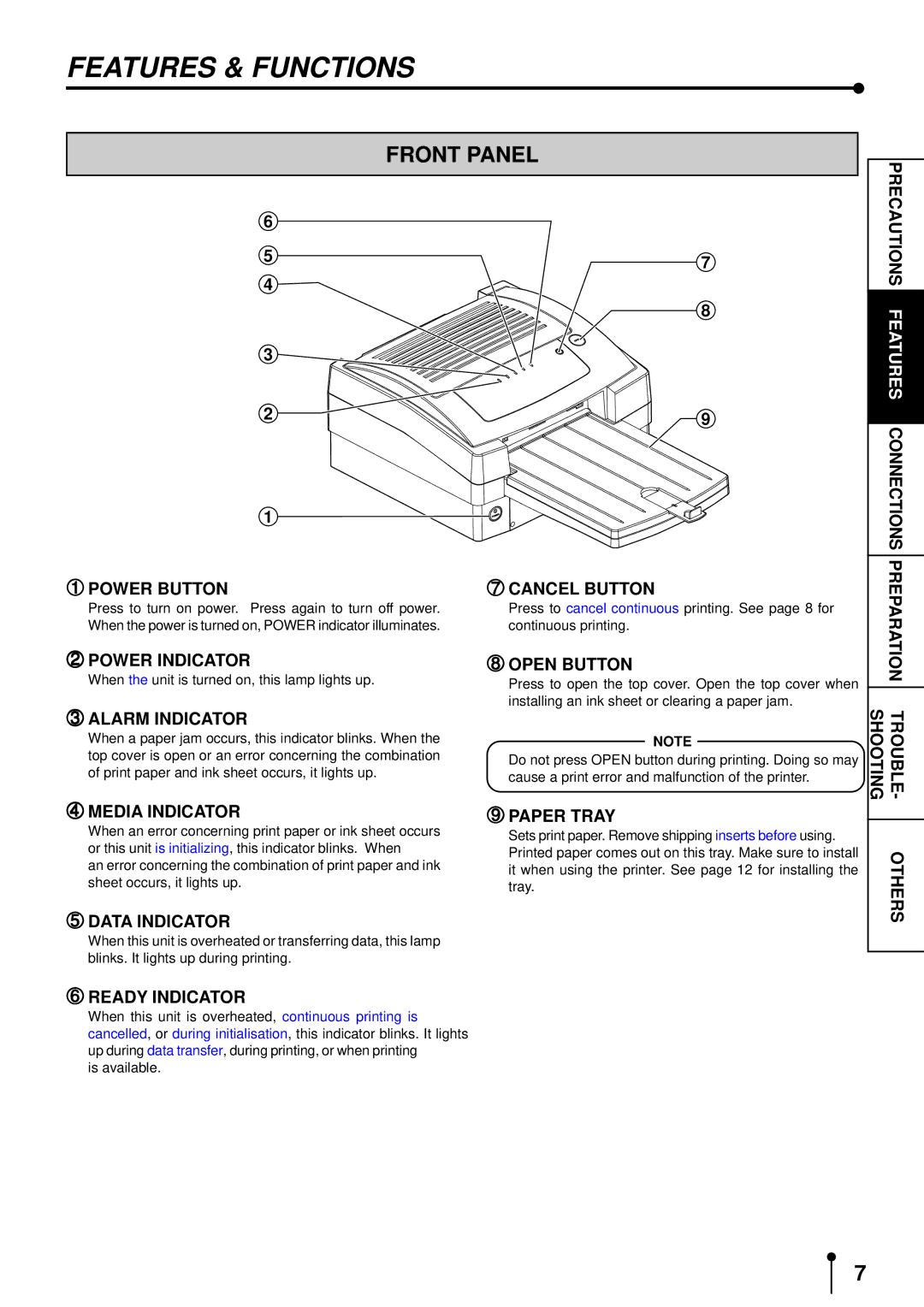FEATURES & FUNCTIONS
FRONT PANEL
6 |
|
5 | 7 |
| |
4 |
|
| 8 |
3 ![]()
PRECAUTIONS FEATURES
2 ![]()
![]() 9
9
CONNECTIONS
1 ![]()
![]()
1POWER BUTTON | 7CANCEL BUTTON |
Press to turn on power. Press again to turn off power. | Press to cancel continuous printing. See page 8 for |
2When the power is turned on, POWER indicator illuminates. | 8continuous printing. |
PREPARA
POWER INDICATOR
3When the unit is turned on, this lamp lights up.
ALARM INDICATOR
When a paper jam occurs, this indicator blinks. When the top cover is open or an error concerning the combination
4of print paper and ink sheet occurs, it lights up.
MEDIA INDICATOR
When an error concerning print paper or ink sheet occurs or this unit is initializing, this indicator blinks. When
an error concerning the combination of print paper and ink
5sheet occurs, it lights up.
DATA INDICATOR
When this unit is overheated or transferring data, this lamp
6blinks. It lights up during printing.
OPEN BUTTON
Press to open the top cover. Open the top cover when installing an ink sheet or clearing a paper jam.
NOTE
Do not press OPEN button during printing. Doing so may
9cause a print error and malfunction of the printer.
PAPER TRAY
Sets print paper. Remove shipping inserts before using. Printed paper comes out on this tray. Make sure to install it when using the printer. See page 12 for installing the tray.
TION
SHOOTINGTROUBLE -
OTHERS
READY INDICATOR
When this unit is overheated, continuous printing is cancelled, or during initialisation, this indicator blinks. It lights up during data transfer, during printing, or when printing
is available.
7