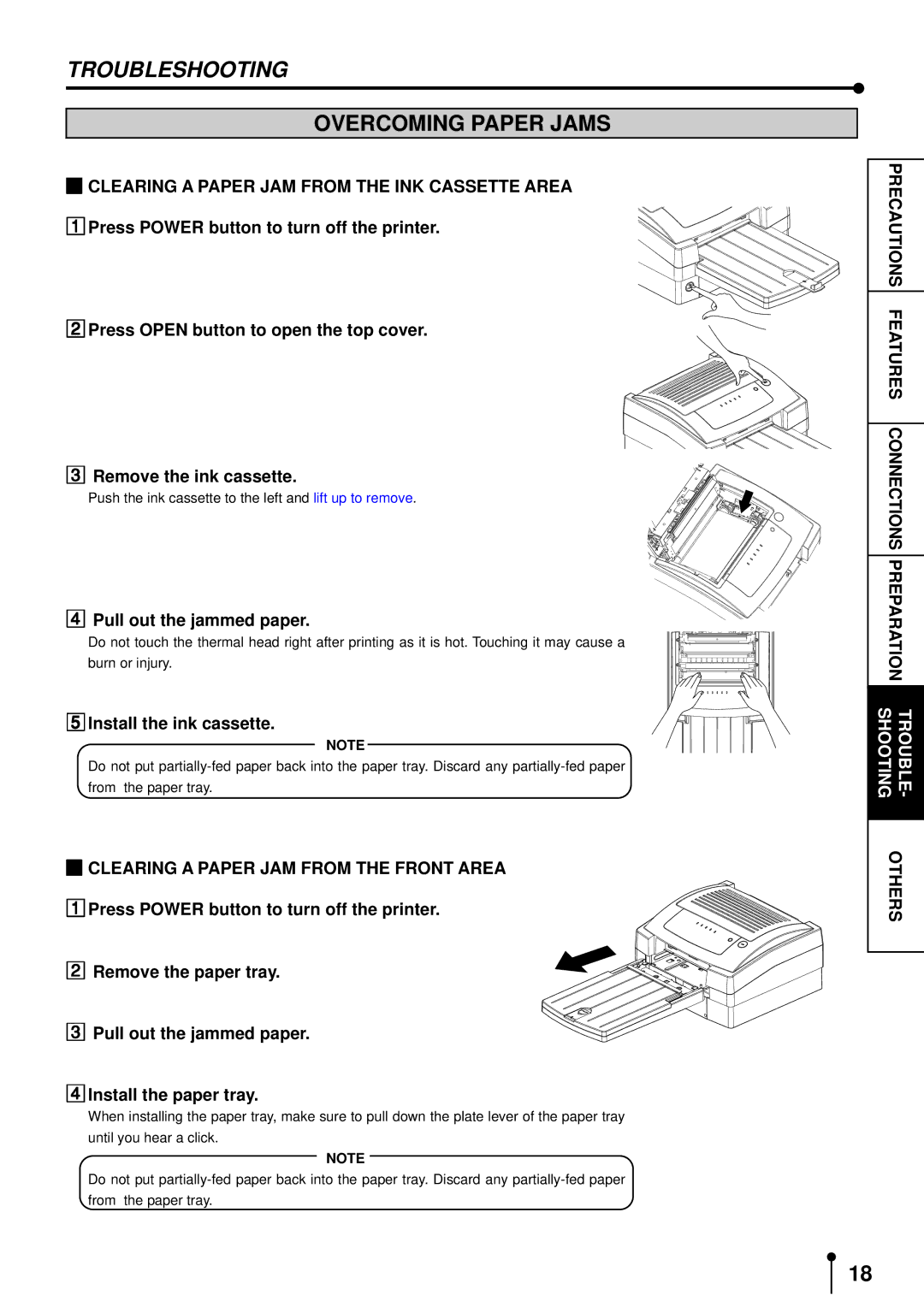TROUBLESHOOTING
OVERCOMING PAPER JAMS
1CLEARING A PAPER JAM FROM THE INK CASSETTE AREA
2Press POWER button to turn off the printer.
3Press OPEN button to open the top cover.
Remove the ink cassette.
4Push the ink cassette to the left and lift up to remove.
Pull out the jammed paper.
Do not touch the thermal head right after printing as it is hot. Touching it may cause a
5burn or injury.
Install the ink cassette.
NOTE
Do not put
from the paper tray.
1CLEARING A PAPER JAM FROM THE FRONT AREA
2Press POWER button to turn off the printer.
3Remove the paper tray.
4Pull out the jammed paper.
Install the paper tray.
When installing the paper tray, make sure to pull down the plate lever of the paper tray until you hear a click.
NOTE
Do not put
PRECAUTIONS
FEATURES
CONNECTIONS
PREPARA
TION
SHOOTINGTROUBLE -
OTHERS
18