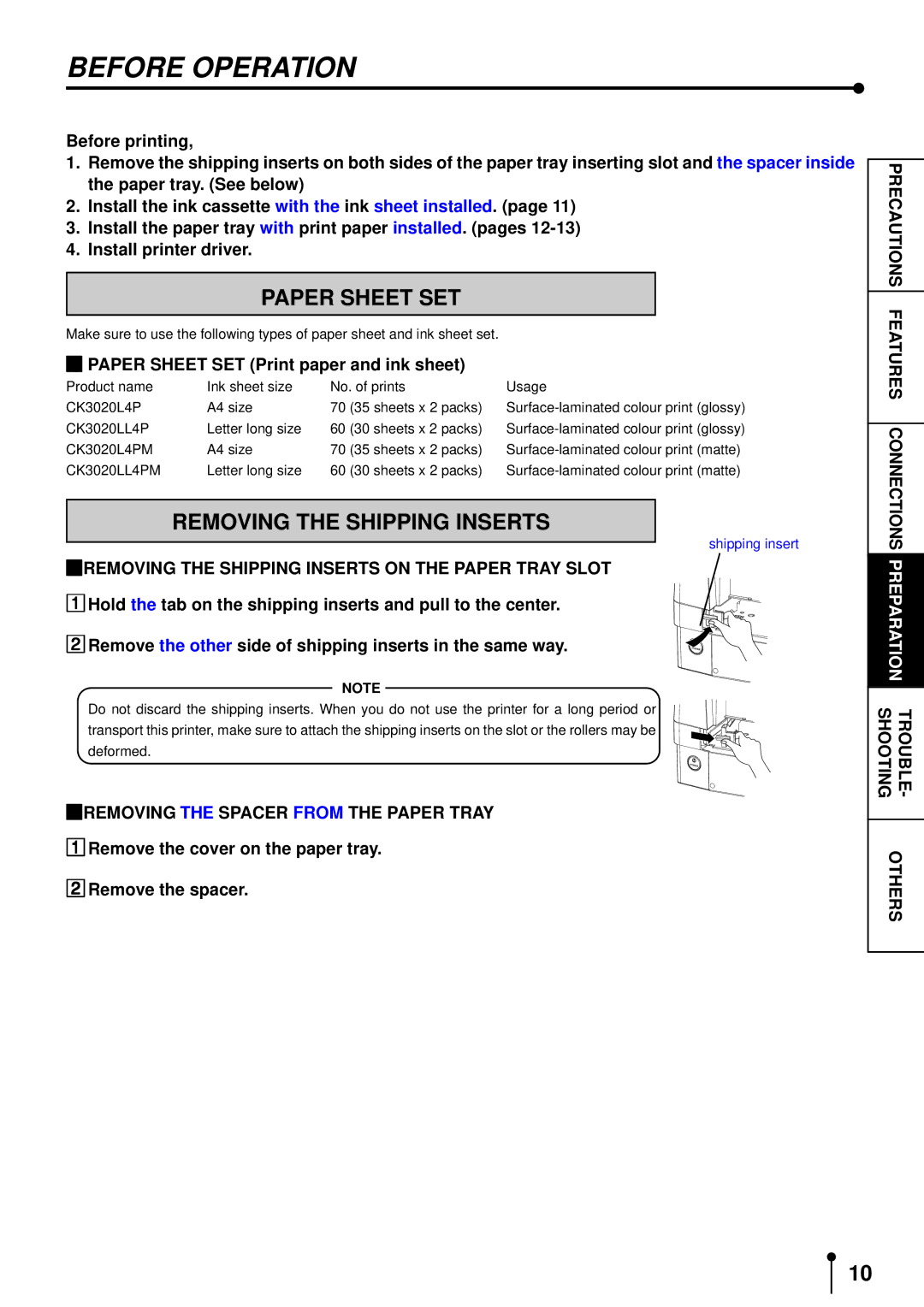BEFORE OPERATION
Before printing,
1.Remove the shipping inserts on both sides of the paper tray inserting slot and the spacer inside the paper tray. (See below)
2.Install the ink cassette with the ink sheet installed. (page 11)
3.Install the paper tray with print paper installed. (pages
4.Install printer driver.
PAPER SHEET SET
Make sure to use the following types of paper sheet and ink sheet set.
PAPER SHEET SET (Print paper and ink sheet)
Product name | Ink sheet size | No. of prints | Usage |
CK3020L4P | A4 size | 70 (35 sheets x 2 packs) | |
CK3020LL4P | Letter long size | 60 (30 sheets x 2 packs) | |
CK3020L4PM | A4 size | 70 (35 sheets x 2 packs) | |
CK3020LL4PM | Letter long size | 60 (30 sheets x 2 packs) |
PRECAUTIONS
FEATURES
CONNECTIONS
REMOVING THE SHIPPING INSERTS
1REMOVING THE SHIPPING INSERTS ON THE PAPER TRAY SLOT
2Hold the tab on the shipping inserts and pull to the center. Remove the other side of shipping inserts in the same way.
NOTE
Do not discard the shipping inserts. When you do not use the printer for a long period or transport this printer, make sure to attach the shipping inserts on the slot or the rollers may be deformed.
1REMOVING THE SPACER FROM THE PAPER TRAY
2Remove the cover on the paper tray. Remove the spacer.
shipping insert
POWER
POWER
PREPARA
TION
SHOOTINGTROUBLE -
OTHERS
10