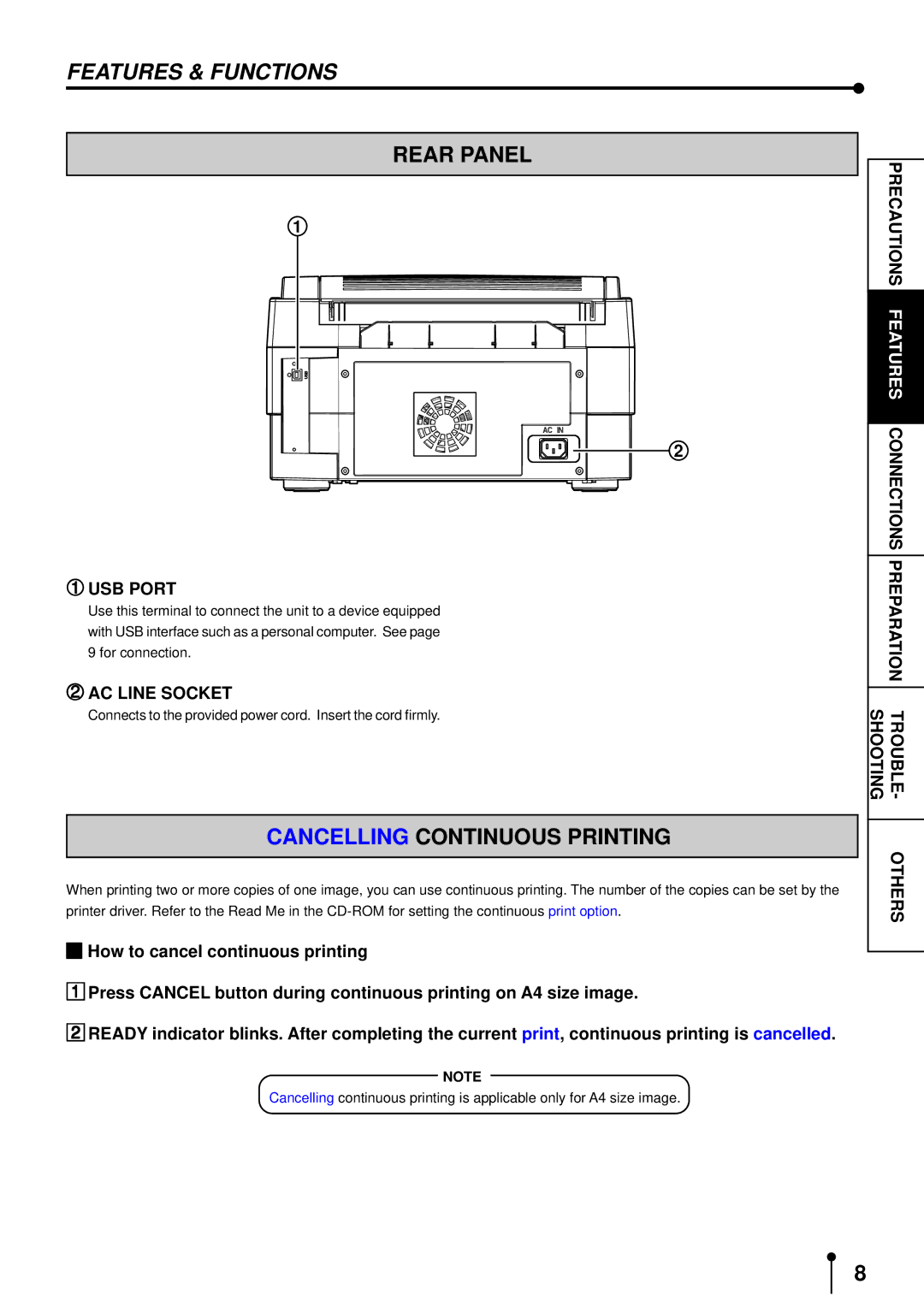FEATURES & FUNCTIONS
REAR PANEL
1
2
1USB PORT
Use this terminal to connect the unit to a device equipped with USB interface such as a personal computer. See page
29 for connection.
AC LINE SOCKET
Connects to the provided power cord. Insert the cord firmly.
CANCELLING CONTINUOUS PRINTING
When printing two or more copies of one image, you can use continuous printing. The number of the copies can be set by the printer driver. Refer to the Read Me in the
1How to cancel continuous printing
2Press CANCEL button during continuous printing on A4 size image.
READY indicator blinks. After completing the current print, continuous printing is cancelled.
NOTE
Cancelling continuous printing is applicable only for A4 size image.
PRECAUTIONS
FEATURES
CONNECTIONS
PREPARA
TION
SHOOTINGTROUBLE -
OTHERS
8