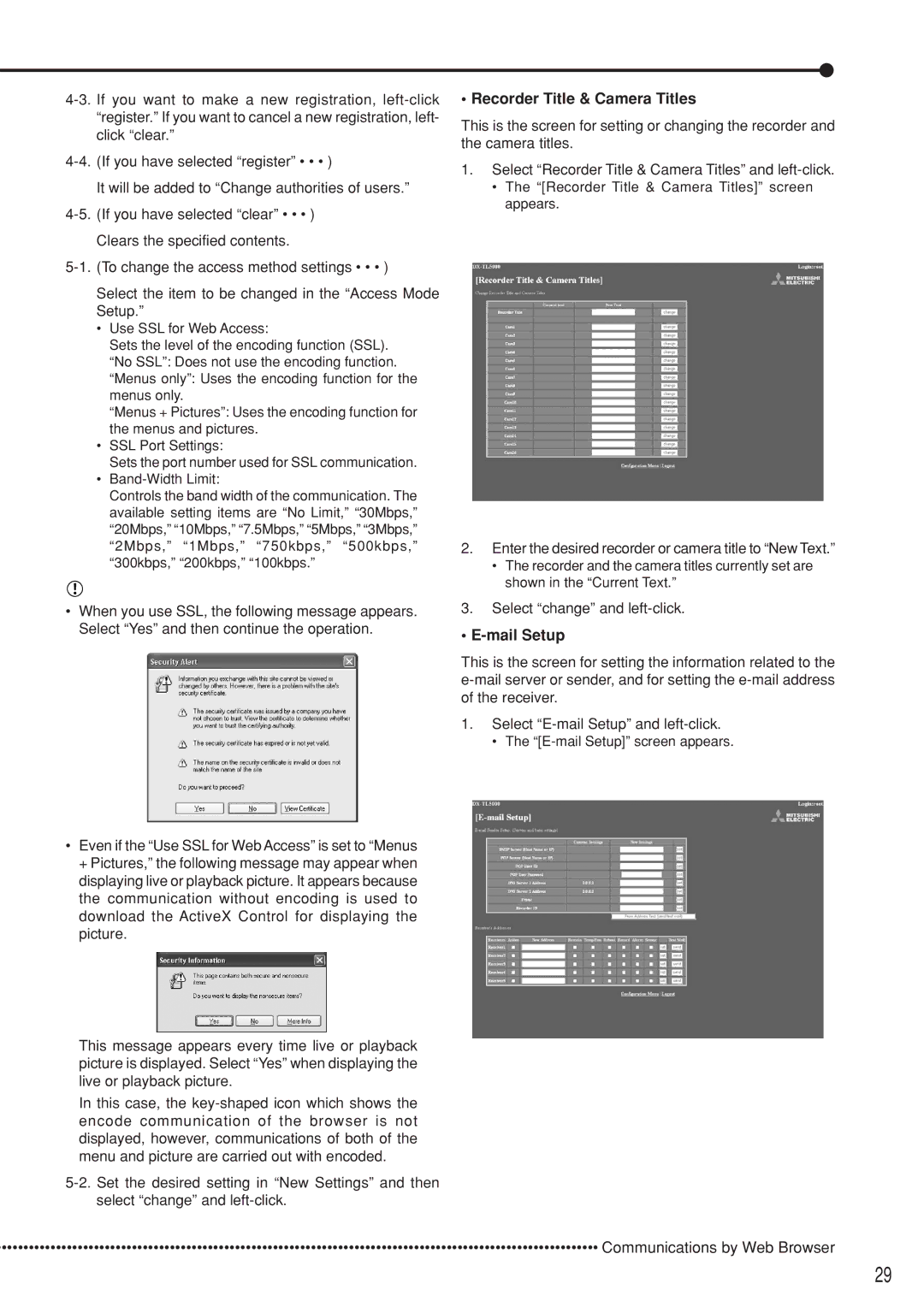It will be added to “Change authorities of users.”
Clears the specified contents.
Select the item to be changed in the “Access Mode Setup.”
•Use SSL for Web Access:
Sets the level of the encoding function (SSL). “No SSL”: Does not use the encoding function. “Menus only”: Uses the encoding function for the menus only.
“Menus + Pictures”: Uses the encoding function for the menus and pictures.
•SSL Port Settings:
Sets the port number used for SSL communication.
•
Controls the band width of the communication. The available setting items are “No Limit,” “30Mbps,” “20Mbps,” “10Mbps,” “7.5Mbps,” “5Mbps,” “3Mbps,” “2Mbps,” “1Mbps,” “750kbps,” “500kbps,” “300kbps,” “200kbps,” “100kbps.”
•Recorder Title & Camera Titles
This is the screen for setting or changing the recorder and the camera titles.
1.Select “Recorder Title & Camera Titles” and
•The “[Recorder Title & Camera Titles]” screen appears.
2.Enter the desired recorder or camera title to “New Text.”
•The recorder and the camera titles currently set are shown in the “Current Text.”
•When you use SSL, the following message appears. Select “Yes” and then continue the operation.
•Even if the “Use SSL for Web Access” is set to “Menus + Pictures,” the following message may appear when displaying live or playback picture. It appears because the communication without encoding is used to download the ActiveX Control for displaying the picture.
This message appears every time live or playback picture is displayed. Select “Yes” when displaying the live or playback picture.
In this case, the
3.Select “change” and
•E-mail Setup
This is the screen for setting the information related to the
1.Select
• The
••••••••••••••••••••••••••••••••••••••••••••••••••••••••••••••••••••••••••••••••••••••••••••••••••••••••••••••• Communications by Web Browser
29