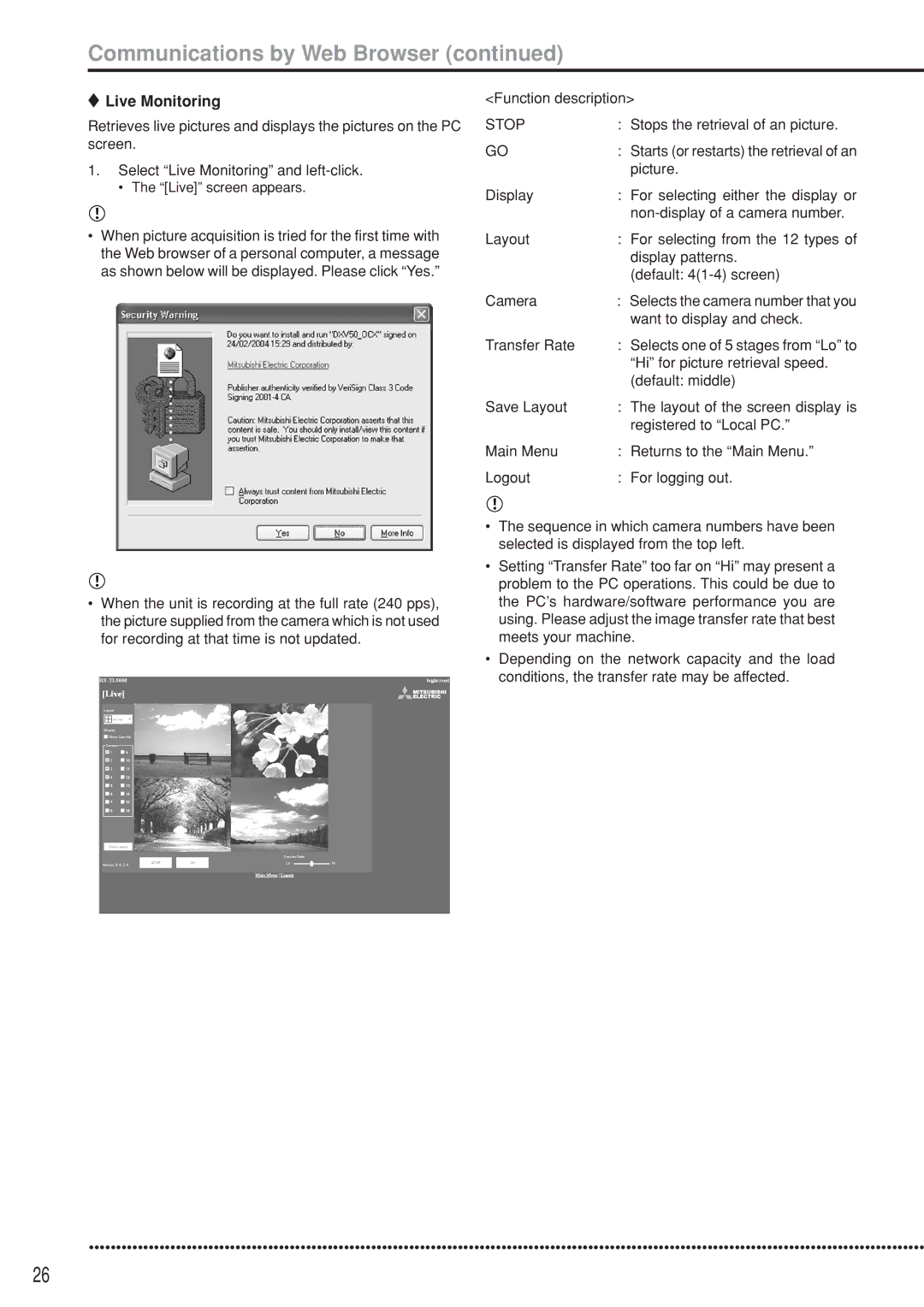Communications by Web Browser (continued)
 Live Monitoring
Live Monitoring
Retrieves live pictures and displays the pictures on the PC screen.
1.Select “Live Monitoring” and
• The “[Live]” screen appears.
•When picture acquisition is tried for the first time with the Web browser of a personal computer, a message as shown below will be displayed. Please click “Yes.”
•When the unit is recording at the full rate (240 pps), the picture supplied from the camera which is not used for recording at that time is not updated.
<Function description>
STOP | : Stops the retrieval of an picture. |
GO | : Starts (or restarts) the retrieval of an |
| picture. |
Display | : For selecting either the display or |
| |
Layout | : For selecting from the 12 types of |
| display patterns. |
| (default: |
Camera | : Selects the camera number that you |
| want to display and check. |
Transfer Rate | : Selects one of 5 stages from “Lo” to |
| “Hi” for picture retrieval speed. |
| (default: middle) |
Save Layout | : The layout of the screen display is |
| registered to “Local PC.” |
Main Menu | : Returns to the “Main Menu.” |
Logout | : For logging out. |
•The sequence in which camera numbers have been selected is displayed from the top left.
•Setting “Transfer Rate” too far on “Hi” may present a problem to the PC operations. This could be due to the PC’s hardware/software performance you are using. Please adjust the image transfer rate that best meets your machine.
•Depending on the network capacity and the load conditions, the transfer rate may be affected.
••••••••••••••••••••••••••••••••••••••••••••••••••••••••••••••••••••••••••••••••••••••••••••••••••••••••••••••••••••••••••••••••••••••••••••••••••••••••••
26