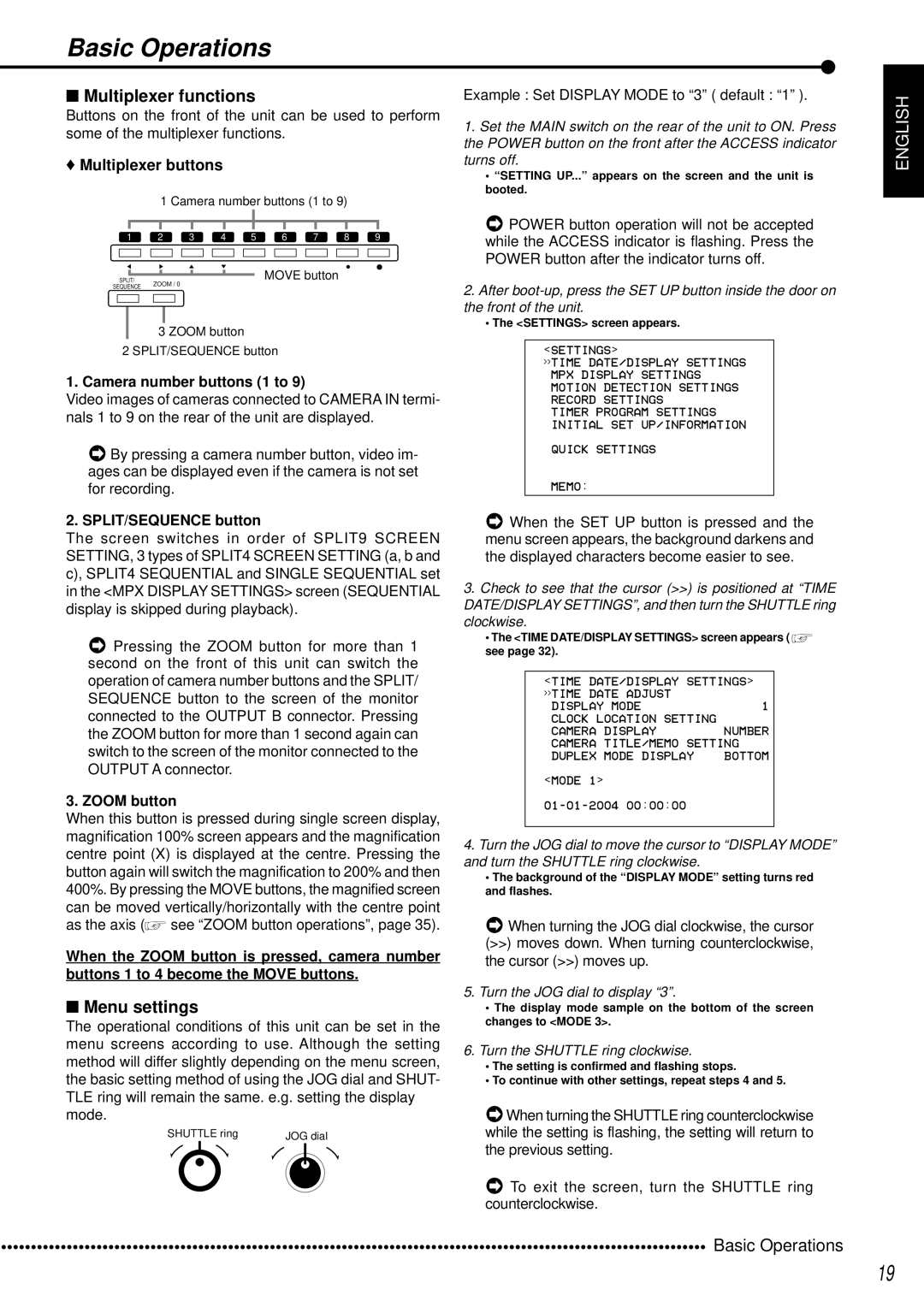Basic Operations
■Multiplexer functions
Buttons on the front of the unit can be used to perform some of the multiplexer functions.
♦Multiplexer buttons
1 Camera number buttons (1 to 9)
1 2 3 4 5 6 7 8 9
|
|
|
|
|
| MOVE button |
SPLIT/ |
|
|
|
| ||
SEQUENCE | ZOOM / 0 | |||||
|
|
|
|
| ||
3 ZOOM button
2 SPLIT/SEQUENCE button
1. Camera number buttons (1 to 9)
Video images of cameras connected to CAMERA IN termi- nals 1 to 9 on the rear of the unit are displayed.
![]() By pressing a camera number button, video im- ages can be displayed even if the camera is not set for recording.
By pressing a camera number button, video im- ages can be displayed even if the camera is not set for recording.
2. SPLIT/SEQUENCE button
The screen switches in order of SPLIT9 SCREEN SETTING, 3 types of SPLIT4 SCREEN SETTING (a, b and c), SPLIT4 SEQUENTIAL and SINGLE SEQUENTIAL set in the <MPX DISPLAY SETTINGS> screen (SEQUENTIAL display is skipped during playback).
![]() Pressing the ZOOM button for more than 1 second on the front of this unit can switch the operation of camera number buttons and the SPLIT/ SEQUENCE button to the screen of the monitor connected to the OUTPUT B connector. Pressing the ZOOM button for more than 1 second again can switch to the screen of the monitor connected to the OUTPUT A connector.
Pressing the ZOOM button for more than 1 second on the front of this unit can switch the operation of camera number buttons and the SPLIT/ SEQUENCE button to the screen of the monitor connected to the OUTPUT B connector. Pressing the ZOOM button for more than 1 second again can switch to the screen of the monitor connected to the OUTPUT A connector.
3. ZOOM button
When this button is pressed during single screen display, magnification 100% screen appears and the magnification centre point (X) is displayed at the centre. Pressing the button again will switch the magnification to 200% and then 400%. By pressing the MOVE buttons, the magnified screen can be moved vertically/horizontally with the centre point as the axis (![]() see “ZOOM button operations”, page 35).
see “ZOOM button operations”, page 35).
When the ZOOM button is pressed, camera number buttons 1 to 4 become the MOVE buttons.
■Menu settings
The operational conditions of this unit can be set in the menu screens according to use. Although the setting method will differ slightly depending on the menu screen, the basic setting method of using the JOG dial and SHUT- TLE ring will remain the same. e.g. setting the display mode.
SHUTTLE ring | JOG dial |
Example : Set DISPLAY MODE to “3” ( default : “1” ).
1.Set the MAIN switch on the rear of the unit to ON. Press the POWER button on the front after the ACCESS indicator turns off.
•“SETTING UP...” appears on the screen and the unit is booted.
![]() POWER button operation will not be accepted while the ACCESS indicator is flashing. Press the POWER button after the indicator turns off.
POWER button operation will not be accepted while the ACCESS indicator is flashing. Press the POWER button after the indicator turns off.
2.After
•The <SETTINGS> screen appears.
<SETTINGS>
>>TIME DATE/DISPLAY SETTINGS MPX DISPLAY SETTINGS MOTION DETECTION SETTINGS RECORD SETTINGS
TIMER PROGRAM SETTINGS INITIAL SET UP/INFORMATION
QUICK SETTINGS
MEMO:
![]() When the SET UP button is pressed and the menu screen appears, the background darkens and the displayed characters become easier to see.
When the SET UP button is pressed and the menu screen appears, the background darkens and the displayed characters become easier to see.
3.Check to see that the cursor (>>) is positioned at “TIME DATE/DISPLAY SETTINGS”, and then turn the SHUTTLE ring clockwise.
•The <TIME DATE/DISPLAY SETTINGS> screen appears ( see page 32).
see page 32).
<TIME DATE/DISPLAY SETTINGS> >>TIME DATE ADJUST
DISPLAY MODE | 1 |
CLOCK LOCATION SETTING | NUMBER |
CAMERA DISPLAY | |
CAMERA TITLE/MEMO SETTING | |
DUPLEX MODE DISPLAY | BOTTOM |
<MODE 1>
4.Turn the JOG dial to move the cursor to “DISPLAY MODE” and turn the SHUTTLE ring clockwise.
•The background of the “DISPLAY MODE” setting turns red and flashes.
![]() When turning the JOG dial clockwise, the cursor
When turning the JOG dial clockwise, the cursor
(>>)moves down. When turning counterclockwise, the cursor (>>) moves up.
5.Turn the JOG dial to display “3”.
•The display mode sample on the bottom of the screen changes to <MODE 3>.
6.Turn the SHUTTLE ring clockwise.
•The setting is confirmed and flashing stops.
•To continue with other settings, repeat steps 4 and 5.
![]() When turning the SHUTTLE ring counterclockwise while the setting is flashing, the setting will return to the previous setting.
When turning the SHUTTLE ring counterclockwise while the setting is flashing, the setting will return to the previous setting.
![]() To exit the screen, turn the SHUTTLE ring counterclockwise.
To exit the screen, turn the SHUTTLE ring counterclockwise.
ENGLISH
•••••••••••••••••••••••••••••••••••••••••••••••••••••••••••••••••••••••••••••••••••••••••••••••••••••••••••••••••••••• | Basic Operations |
19