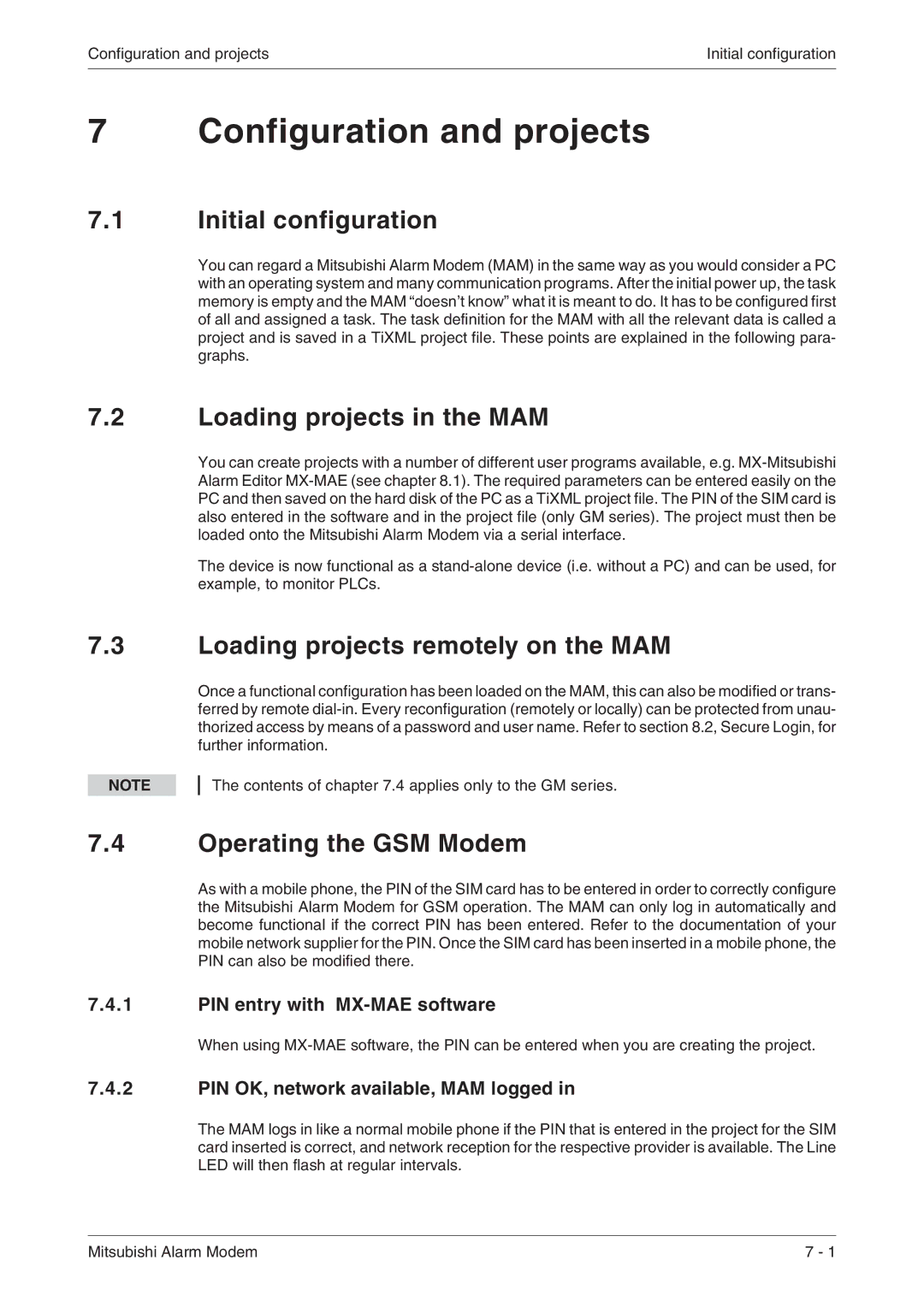Draft
Page
About this Manual
Page
Art-No
Alarm Modems AM and GM series
Mitsubishi Electric
Safety instructions
Security Advice
Intended Target Audience
Proper use
Mitsubishi Electric
Installation and Mounting
Mitsubishi Alarm Modems at a Glance
Function overview
Interfaces
Software
Power supply Operation Configuration and projects
Communication with a PLC
Appendix
Communicating possibilities with the Mitsubishi Alarm Modem
Mitsubishi Alarm Modems at a Glance
State-Of-The-Art Communication
Easy To Retrofit
Remote switching via SMS and Express-E-Mail
Alarming with acknowledgment
Function overview
Integrated PLC protocols
Pump alarm application example
Teleservice via PC
Secure Login
Pump alarm
Overview of the Connectors
Installation and Mounting
Alarm Modem GSM
Tab -1Description of the connectors of the Alarm Modem GSM
Overview of all connectors of the Alarm Modem 56k
Alarm Modem 56k
Description of the connectors of the Alarm Modem 56k
RS 485/422 with MAM-AM24
Tab -3Meaning and function of the LEDs
Meaning of the LEDs
Modem mounted on the DIN rail
Mounting
Connecting the GSM antenna only GM series
Push down the button until the card holder is released
Inserting the SIM card only GM series
Clip Feature
Testing the Telephone Connection
Mitsubishi Alarm Modem supports the a/b leads 3
Connection to the Telephone Network only AM series
COM2 RS232 Plug
Interfaces
COM1 RS232 Jack
RS485 / RS422
Mitsubishi Alpha XL and Mitsubishi FX at RS232
Alpha XL
Mitsubishi FX1S, FX1N, FX2N, and FX2NC
6Position of the DIP switches under the terminal cover
Access to the DIP switches
Tab -1Setting the operating mode on the DIP switch
Setting the operating mode on the DIP switch
RS485 2-wire connection 2-wire bus system, half-duplex
Operating mode
Mitsubishi FX at RS485/422
RS485 4-wire connection 4-wire bus system, full-duplex
Ensure that the screws are seated correctly
Power supply
Operation
Self-test after power up
Memory test
Tab -1LEDs during the self-test
Line-LED when functioning correctly only GM series
Mitsubishi Alarm Modem is operational
Initial configuration
Configuration and projects
Loading projects in the MAM
Loading projects remotely on the MAM
SIM Card Service Center
SIM card disabled, entry of the Super PIN
PIN OK, no network, MAM not logged
PIN incorrect, MAM not logged
Alarm Editor MX-MAE activates the correct mode
Operating modes Modem Mode and TiXML Mode
Using MAM without MX-MAE
TiXML Mode
Sending commands to the MAM
Activating/deactivating Modem Mode
Activating Modem Mode
Deactivating Modem Mode, activating TiXML Mode
Software
MX Mitsubishi Alarm Editor MX-MAE
Secure Login Access Protection
Remote Access
Communication with a PLC
PLC driver in the Mitsubishi Alarm Modem
Appendix
Technical data of the MAM series
Main functions
System architecture
Technical specifications AM series
Technical specifications GM series
Firmware
Serial interfaces
Tab -7General data
Feature Data
General Data
LEDs in the event of faults only GM series
LEDs, Reset, Update, Error Diagnostics
Factory Reset
LEDs on restart
LEDs during factory reset and restart
Firmware-Update
Tab -11LEDs during Factory Reset and restart
Tab -10LEDs during Firmware-Update
Accessories Description
Accessories
Mobile networks in Europe USA worldwide
Pin assignment
GM series
Dimensions
AM series
Service Power
Terminals
MAM-GMx Mitsubishi Alarm Modems GSM with RS232 and RS485
MAM-AM6 MAM-AM20
MAM-AMx Mitsubishi Alarm Modems 56k with RS232 and RS485
PLC
Index
Index Mitsubishi Alarm Modem
Headquarters