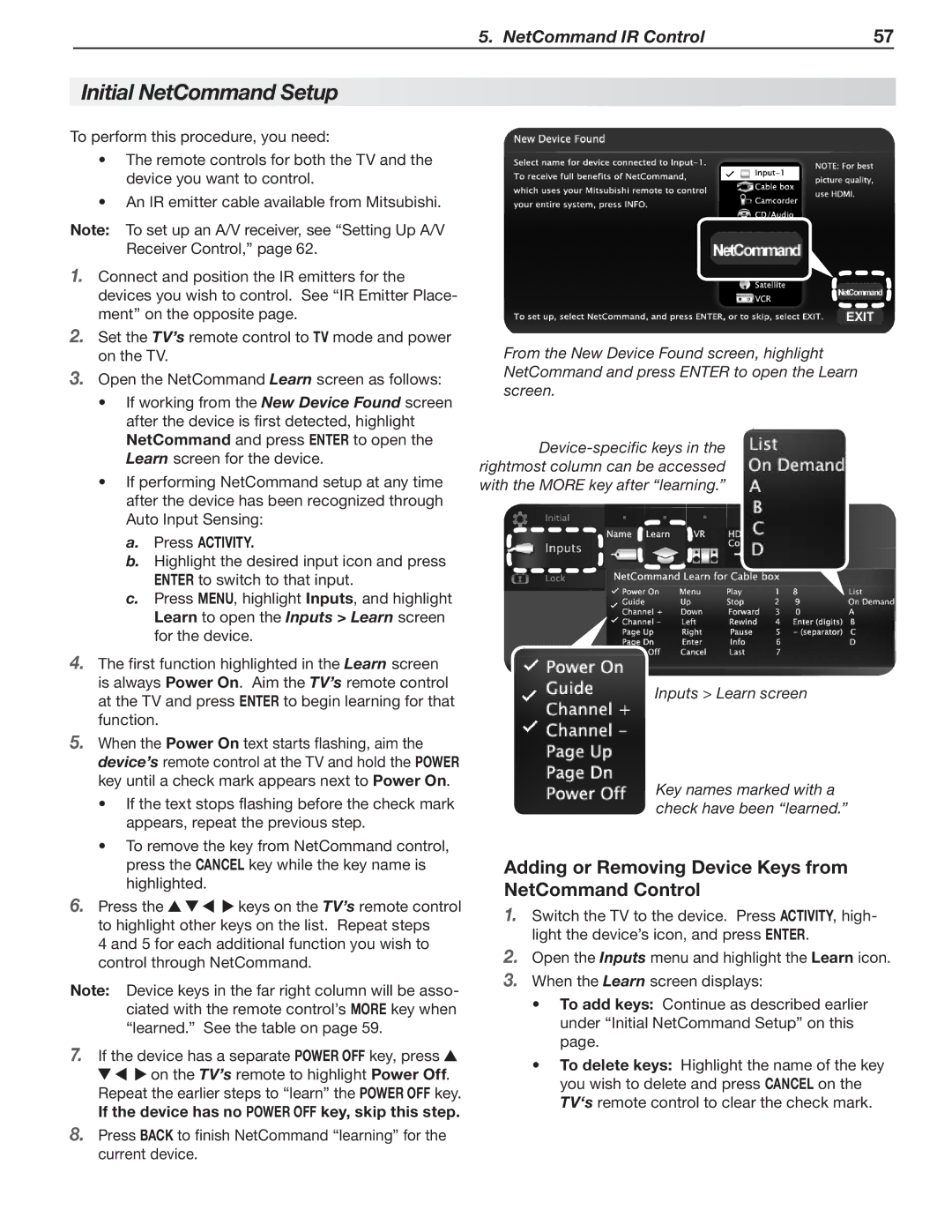SeriesLT-40151 specifications
The Mitsubishi Electronics Series LT-40151 is a cutting-edge display solution designed for various professional applications, offering a combination of advanced technology, superior features, and robust performance. This model is particularly known for its impressive visual quality, energy efficiency, and flexibility, making it suitable for both commercial and industrial environments.One of the main features of the LT-40151 is its 40-inch LED display, which provides vibrant color reproduction and sharp image clarity. The high-definition resolution ensures that images and videos maintain their detail, whether used in presentations, advertising, or informational displays. The display also boasts a wide viewing angle, allowing for visual consistency from different positions in the room, making it ideal for large audiences.
A notable technological advancement of the LT-40151 is its integrated image processing capabilities. This enables the screen to optimize content in real-time, adjusting brightness, contrast, and color levels based on ambient lighting conditions. This automatic adaptation ensures that visuals remain clear and legible in various environments, whether in bright retail settings or dimly lit conference rooms.
Durability is another critical characteristic of the LT-40151. It is designed to withstand the rigors of continuous operation, making it an excellent choice for environments that require 24/7 usage. The robust build quality is complemented by energy-efficient features, significantly reducing operational costs over time while minimizing environmental impact.
Connectivity is a strong suit of the LT-40151, supporting a range of inputs including HDMI, DisplayPort, and USB connections. This versatility allows users to connect multiple devices seamlessly, enhancing its usability in diverse scenarios. Additionally, the display is compatible with various mounting options, providing flexibility for installation in various settings.
The user-friendly interface integrated into the LT-40151 facilitates easy navigation and set-up, ensuring that users can quickly adjust settings and configurations to suit their preferences.
In conclusion, the Mitsubishi Electronics Series LT-40151 is a sophisticated display solution that combines advanced visual technology, durability, and flexible connectivity, making it a top choice for professionals seeking reliable and high-quality performance in their display systems.