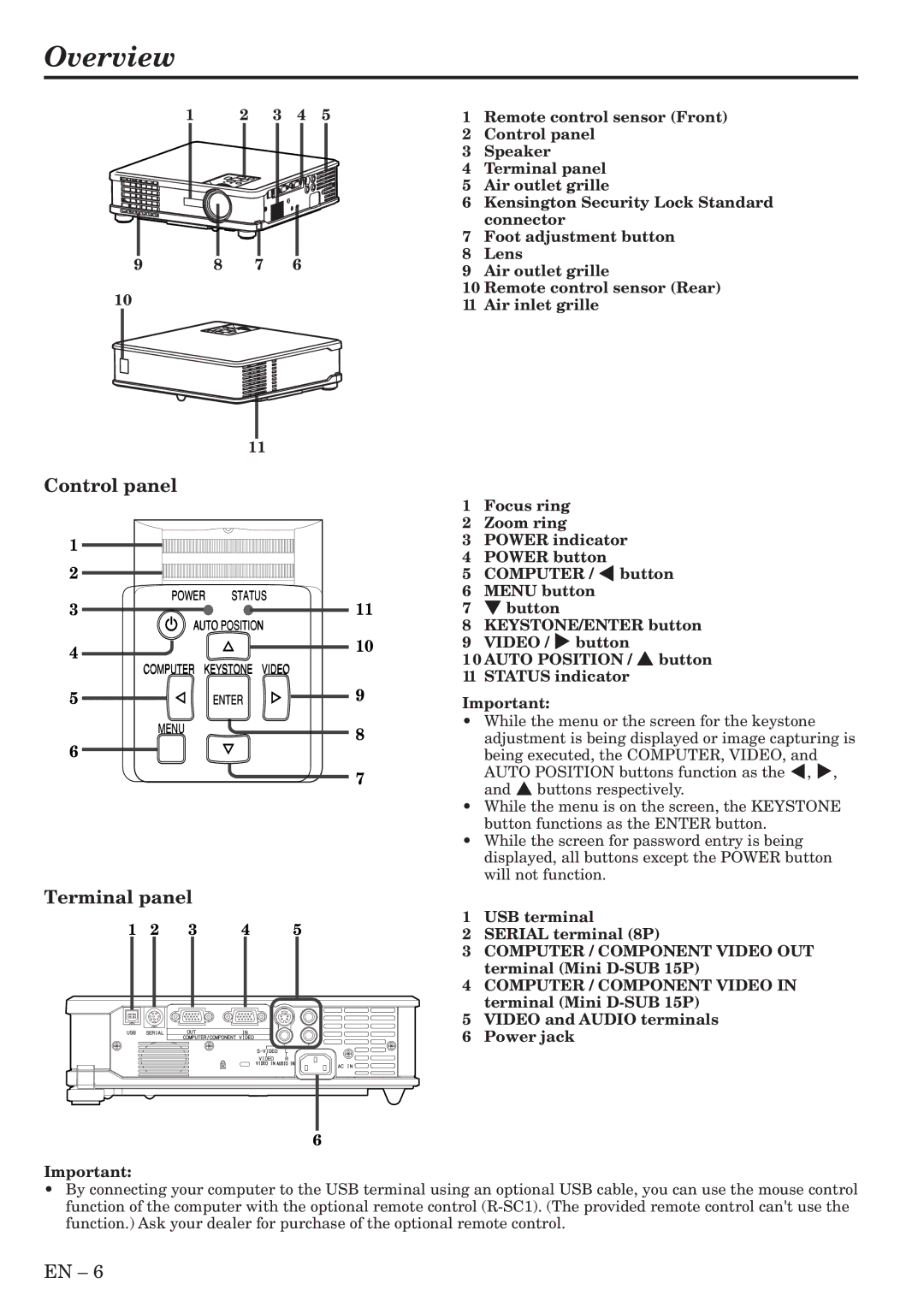Overview
1 2 3 4 5
9 8 7 6
10
11
1Remote control sensor (Front)
2Control panel
3Speaker
4Terminal panel
5Air outlet grille
6Kensington Security Lock Standard connector
7Foot adjustment button
8Lens
9Air outlet grille
10Remote control sensor (Rear)
11Air inlet grille
Control panel
1
2
POWER STATUS
3 |
| 11 |
AUTO POSITION | ||
4 |
| 10 |
|
| |
COMPUTER | KEYSTONE | VIDEO |
5 | ENTER | 9 |
MENU |
| 8 |
|
| |
6
7
1Focus ring
2Zoom ring
3POWER indicator
4POWER button
5COMPUTER / $ button
6MENU button
7} button
8KEYSTONE/ENTER button
9VIDEO / % button
10AUTO POSITION / { button
11STATUS indicator
Important:
•While the menu or the screen for the keystone adjustment is being displayed or image capturing is
being executed, the COMPUTER, VIDEO, and AUTO POSITION buttons function as the $, %, and { buttons respectively.
•While the menu is on the screen, the KEYSTONE button functions as the ENTER button.
•While the screen for password entry is being displayed, all buttons except the POWER button will not function.
Terminal panel
1 | 2 | 3 | 4 | 5 |
6
Important:
1USB terminal
2SERIAL terminal (8P)
3COMPUTER / COMPONENT VIDEO OUT terminal (Mini
4COMPUTER / COMPONENT VIDEO IN terminal (Mini
5VIDEO and AUDIO terminals
6Power jack
•By connecting your computer to the USB terminal using an optional USB cable, you can use the mouse control function of the computer with the optional remote control
EN – 6