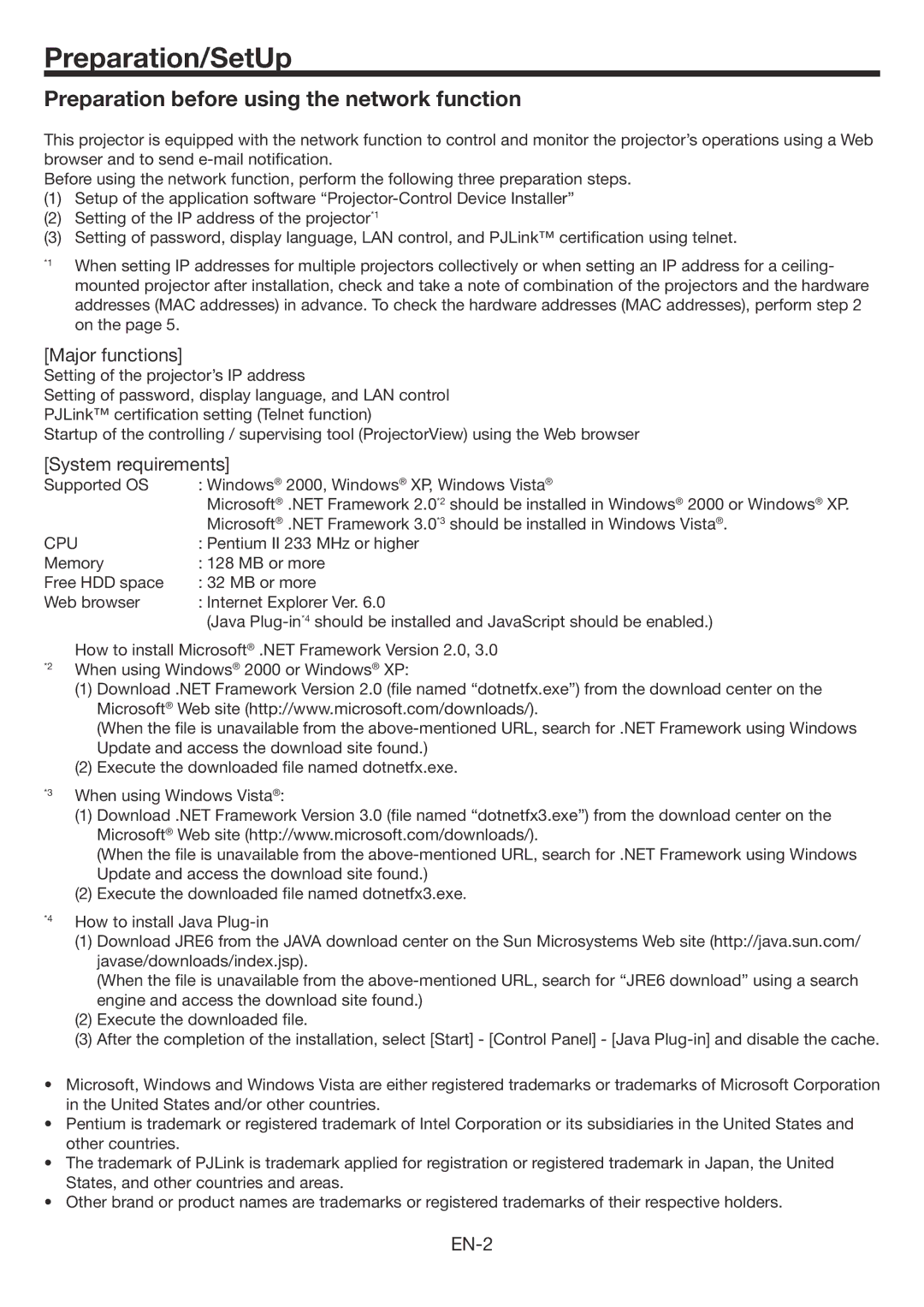Preparation/SetUp
Preparation before using the network function
This projector is equipped with the network function to control and monitor the projector’s operations using a Web browser and to send
Before using the network function, perform the following three preparation steps.
(1)Setup of the application software
(2)Setting of the IP address of the projector*1
(3)Setting of password, display language, LAN control, and PJLink™ certification using telnet.
*1 | When setting IP addresses for multiple projectors collectively or when setting an IP address for a ceiling- |
| |
| mounted projector after installation, check and take a note of combination of the projectors and the hardware |
| addresses (MAC addresses) in advance. To check the hardware addresses (MAC addresses), perform step 2 |
| on the page 5. |
[Major functions]
Setting of the projector’s IP address
Setting of password, display language, and LAN control
PJLink™ certification setting (Telnet function)
Startup of the controlling / supervising tool (ProjectorView) using the Web browser
[System requirements]
Supported OS | : Windows® 2000, Windows® XP, Windows Vista® |
| Microsoft® .NET Framework 2.0*2 should be installed in Windows® 2000 or Windows® XP. |
| Microsoft® .NET Framework 3.0*3 should be installed in Windows Vista®. |
CPU | : Pentium II 233 MHz or higher |
Memory | : 128 MB or more |
Free HDD space | : 32 MB or more |
Web browser | : Internet Explorer Ver. 6.0 |
| (Java |
How to install Microsoft® .NET Framework Version 2.0, 3.0
*2 When using Windows® 2000 or Windows® XP:
(1)Download .NET Framework Version 2.0 (file named “dotnetfx.exe”) from the download center on the Microsoft® Web site (http://www.microsoft.com/downloads/).
(When the file is unavailable from the
(2)Execute the downloaded file named dotnetfx.exe.
*3 When using Windows Vista®:
(1)Download .NET Framework Version 3.0 (file named “dotnetfx3.exe”) from the download center on the Microsoft® Web site (http://www.microsoft.com/downloads/).
(When the file is unavailable from the
(2)Execute the downloaded file named dotnetfx3.exe.
*4 | How to install Java |
|
(1)Download JRE6 from the JAVA download center on the Sun Microsystems Web site (http://java.sun.com/ javase/downloads/index.jsp).
(When the file is unavailable from the
(2)Execute the downloaded file.
(3)After the completion of the installation, select [Start] - [Control Panel] - [Java
•Microsoft, Windows and Windows Vista are either registered trademarks or trademarks of Microsoft Corporation in the United States and/or other countries.
•Pentium is trademark or registered trademark of Intel Corporation or its subsidiaries in the United States and other countries.
•The trademark of PJLink is trademark applied for registration or registered trademark in Japan, the United States, and other countries and areas.
•Other brand or product names are trademarks or registered trademarks of their respective holders.