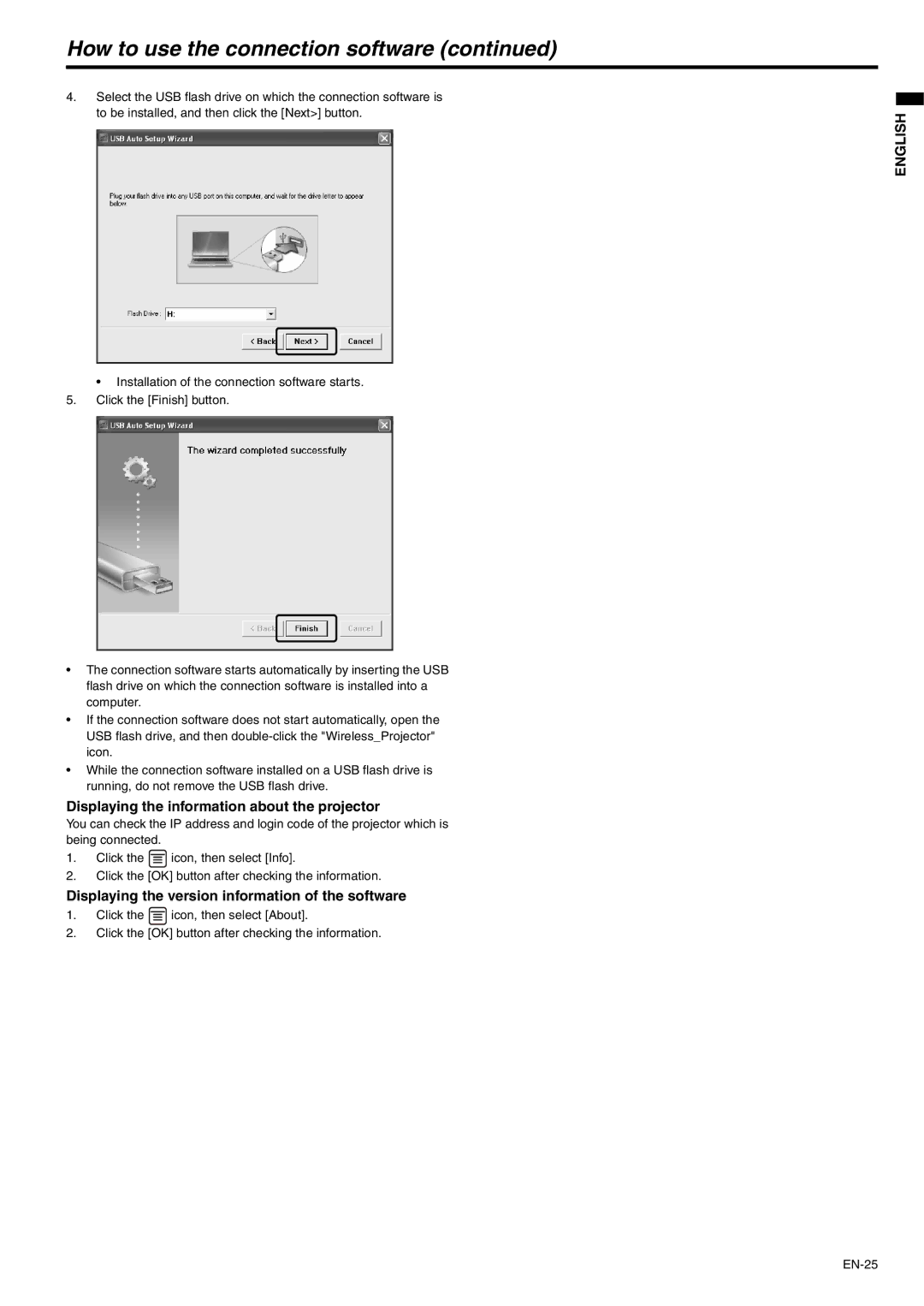How to use the connection software (continued)
4.Select the USB flash drive on which the connection software is to be installed, and then click the [Next>] button.
• Installation of the connection software starts.
5.Click the [Finish] button.
•The connection software starts automatically by inserting the USB flash drive on which the connection software is installed into a computer.
•If the connection software does not start automatically, open the USB flash drive, and then
•While the connection software installed on a USB flash drive is running, do not remove the USB flash drive.
Displaying the information about the projector
You can check the IP address and login code of the projector which is being connected.
1.Click the ![]() icon, then select [Info].
icon, then select [Info].
2.Click the [OK] button after checking the information.
Displaying the version information of the software
1.Click the ![]() icon, then select [About].
icon, then select [About].
2.Click the [OK] button after checking the information.
ENGLISH