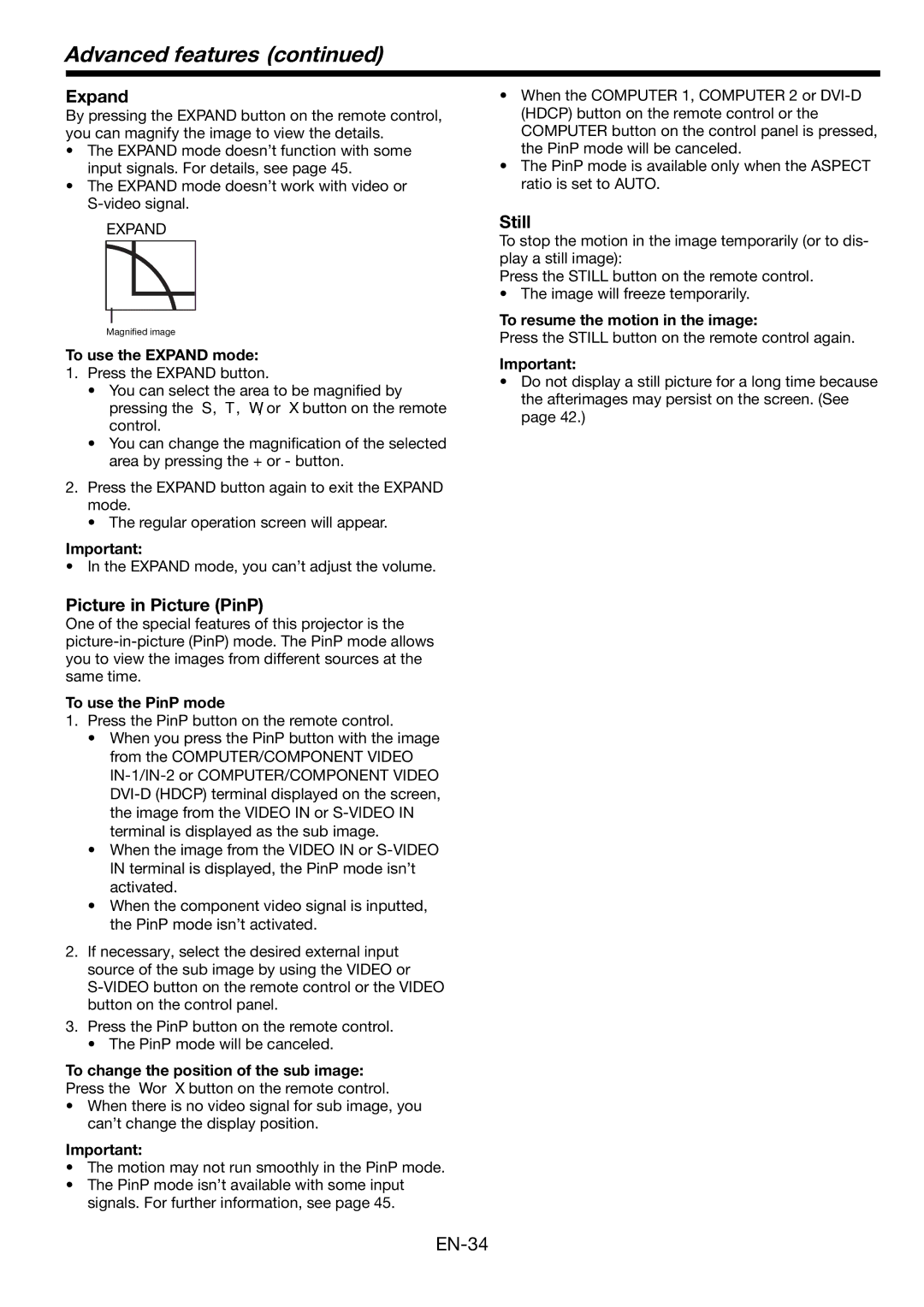Advanced features (continued)
Expand
By pressing the EXPAND button on the remote control, you can magnify the image to view the details.
•The EXPAND mode doesn’t function with some input signals. For details, see page 45.
•The EXPAND mode doesn’t work with video or
EXPAND
Magnified image
To use the EXPAND mode:
1.Press the EXPAND button.
•You can select the area to be magnified by pressing the S, T, W, or X button on the remote control.
•You can change the magnification of the selected area by pressing the + or - button.
2.Press the EXPAND button again to exit the EXPAND mode.
•The regular operation screen will appear.
Important:
• In the EXPAND mode, you can’t adjust the volume.
Picture in Picture (PinP)
One of the special features of this projector is the
To use the PinP mode
1.Press the PinP button on the remote control.
•When you press the PinP button with the image from the COMPUTER/COMPONENT VIDEO
•When the image from the VIDEO IN or
•When the component video signal is inputted, the PinP mode isn’t activated.
2.If necessary, select the desired external input source of the sub image by using the VIDEO or
3.Press the PinP button on the remote control.
•The PinP mode will be canceled.
To change the position of the sub image:
Press the W or X button on the remote control.
•When there is no video signal for sub image, you can’t change the display position.
Important:
•The motion may not run smoothly in the PinP mode.
•The PinP mode isn’t available with some input signals. For further information, see page 45.
•When the COMPUTER 1, COMPUTER 2 or
•The PinP mode is available only when the ASPECT ratio is set to AUTO.
Still
To stop the motion in the image temporarily (or to dis- play a still image):
Press the STILL button on the remote control.
• The image will freeze temporarily.
To resume the motion in the image:
Press the STILL button on the remote control again.
Important:
•Do not display a still picture for a long time because the afterimages may persist on the screen. (See page 42.)