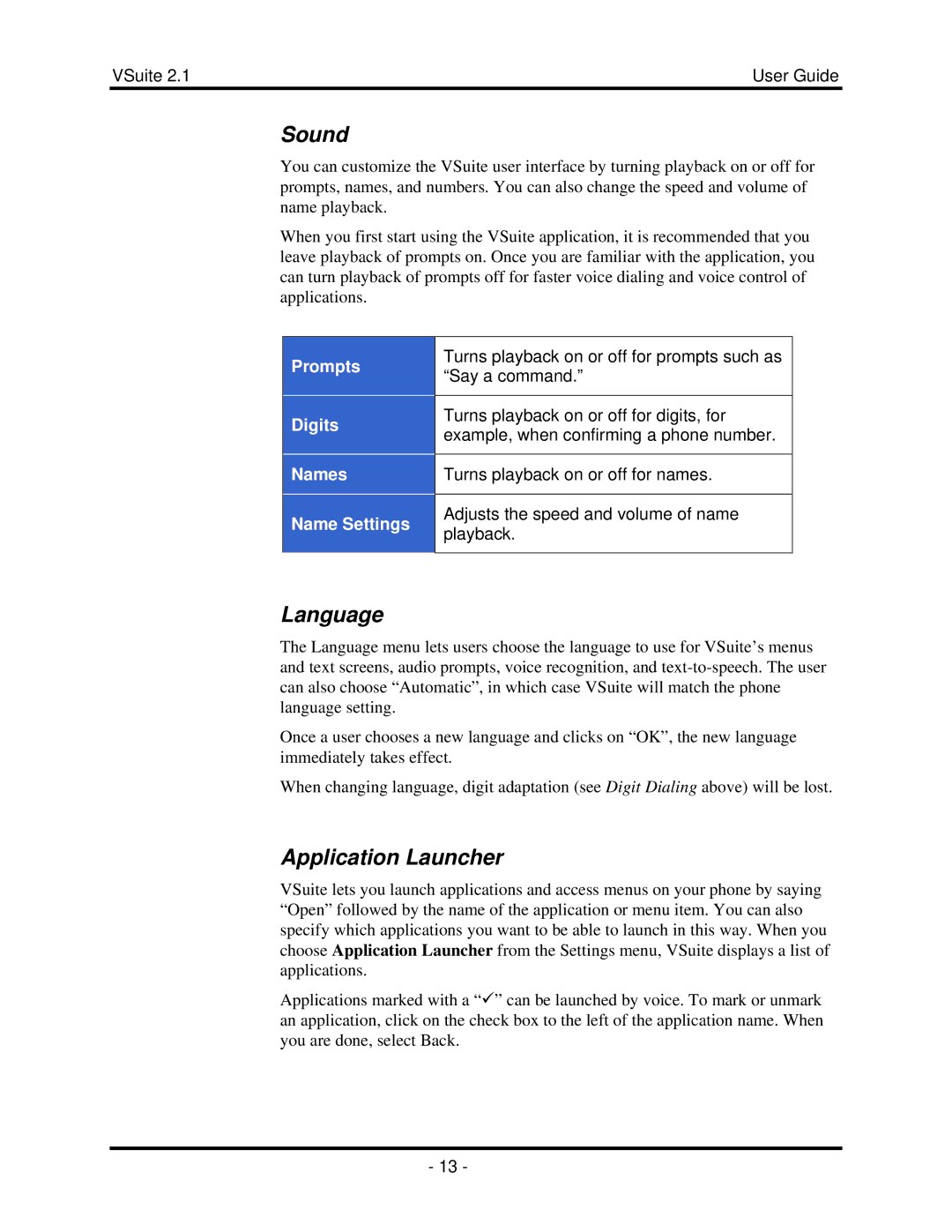VSuite 2.1 | User Guide |
Sound
You can customize the VSuite user interface by turning playback on or off for prompts, names, and numbers. You can also change the speed and volume of name playback.
When you first start using the VSuite application, it is recommended that you leave playback of prompts on. Once you are familiar with the application, you can turn playback of prompts off for faster voice dialing and voice control of applications.
Prompts
Digits
Names
Name Settings
Turns playback on or off for prompts such as “Say a command.”
Turns playback on or off for digits, for example, when confirming a phone number.
Turns playback on or off for names.
Adjusts the speed and volume of name playback.
Language
The Language menu lets users choose the language to use for VSuite’s menus and text screens, audio prompts, voice recognition, and
Once a user chooses a new language and clicks on “OK”, the new language immediately takes effect.
When changing language, digit adaptation (see Digit Dialing above) will be lost.
Application Launcher
VSuite lets you launch applications and access menus on your phone by saying “Open” followed by the name of the application or menu item. You can also specify which applications you want to be able to launch in this way. When you choose Application Launcher from the Settings menu, VSuite displays a list of applications.
Applications marked with a “9” can be launched by voice. To mark or unmark an application, click on the check box to the left of the application name. When you are done, select Back.
- 13 -