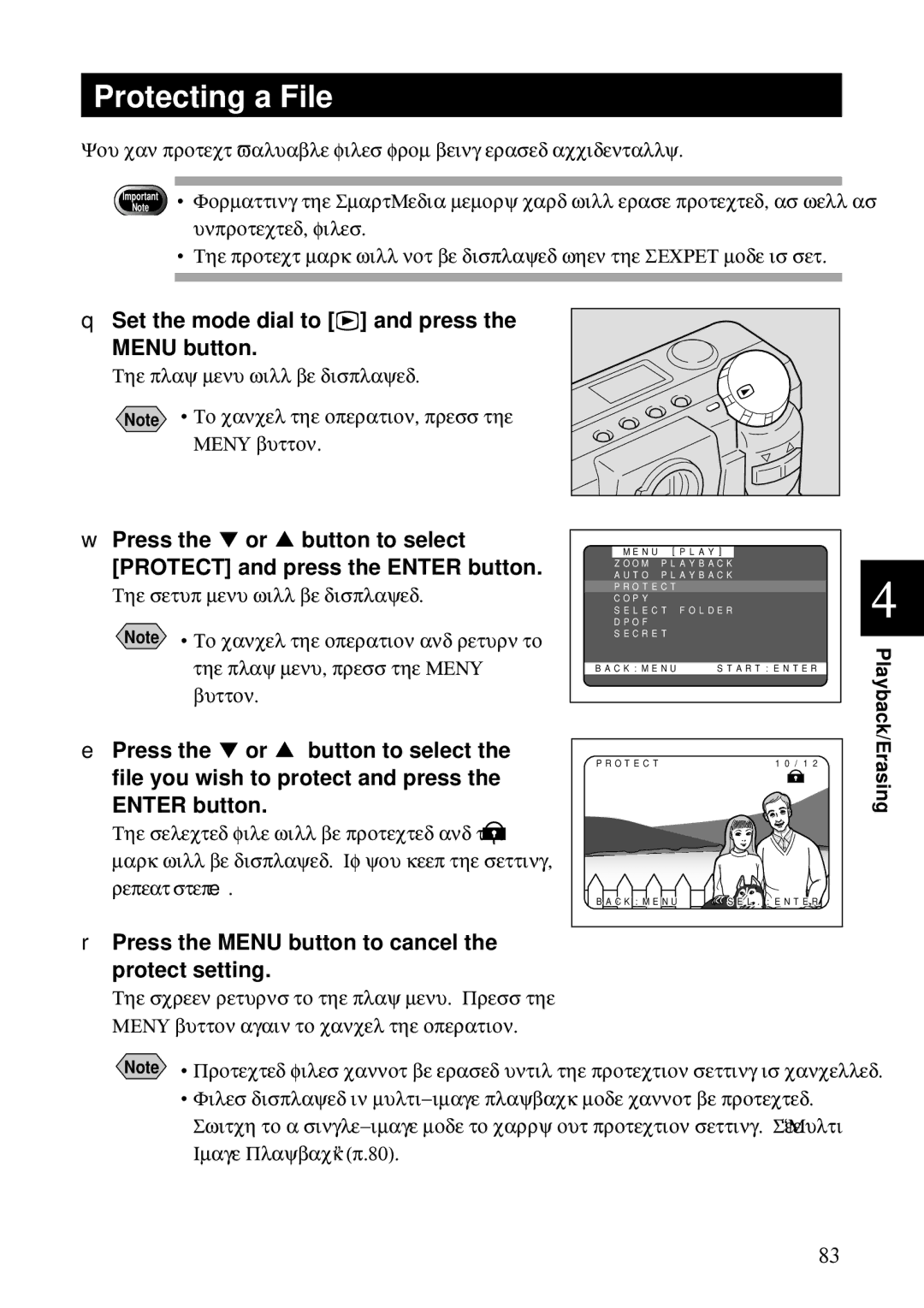Protecting a File
You can protect valuable files from being erased accidentally.
Important
Note
•Formatting the SmartMedia memory card will erase protected, as well as unprotected, files.
•The protect mark will not be displayed when the SECRET mode is set.
qSet the mode dial to [ ] and press the MENU button.
] and press the MENU button.
The play menu will be displayed.
Note • To cancel the operation, press the MENU button.
wPress the ▼ or ▲ button to select [PROTECT] and press the ENTER button.
The setup menu will be displayed.
Note • To cancel the operation and return to the play menu, press the MENU button.
ePress the ▼ or ▲ button to select the file you wish to protect and press the ENTER button.
The selected file will be protected and the ![]() mark will be displayed. If you keep the setting, repeat step e.
mark will be displayed. If you keep the setting, repeat step e.
rPress the MENU button to cancel the protect setting.
The screen returns to the play menu. Press the MENU button again to cancel the operation.
MENU | [PLAY] |
| |
ZOOM | PLAYBACK | 4 | |
AUTO | PLAYBACK | ||
PROTECT |
| ||
COPY |
|
| |
SELECT | FOLDER | ||
DPOF |
|
| |
SECRET |
|
| |
BACK:MENU | START:ENTER | Playback/Erasing | |
PROTECT |
| 10/12 | |
|
|
| |
BACK:MENU ![]() SEL.:ENTER
SEL.:ENTER
Note • Protected files cannot be erased until the protection setting is cancelled.
•Files displayed in
83