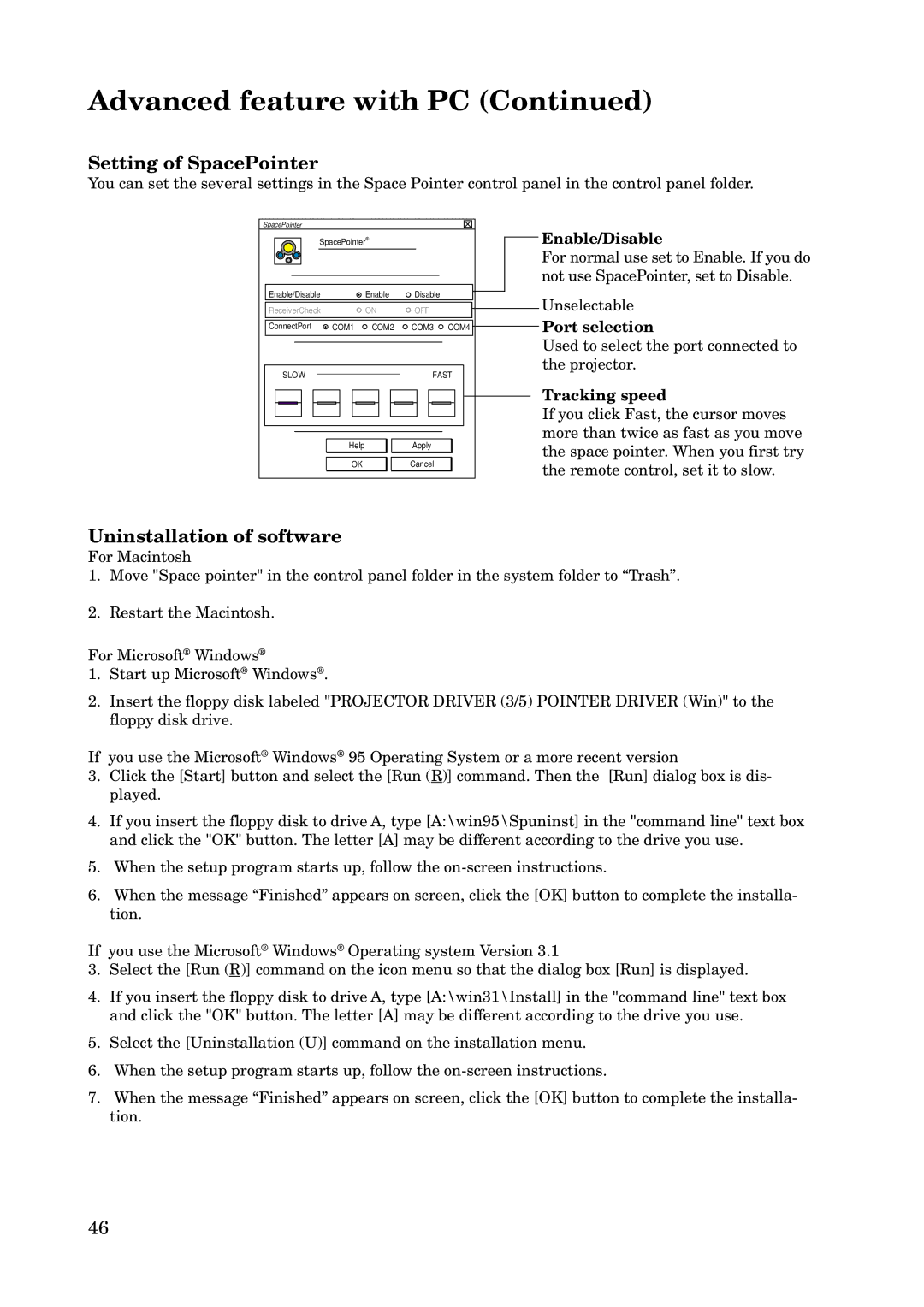Advanced feature with PC (Continued)
Setting of SpacePointer
You can set the several settings in the Space Pointer control panel in the control panel folder.
SpacePointer |
|
|
|
|
|
|
|
|
|
|
|
|
|
|
|
|
|
| Enable/Disable | ||||||||
|
|
|
|
|
|
|
| SpacePointer® |
|
|
|
|
|
|
|
|
|
| |||||||||
|
|
|
|
|
|
|
|
|
|
|
|
|
|
|
|
|
| ||||||||||
|
|
|
|
|
|
|
|
|
|
|
|
|
|
|
|
|
|
|
|
|
|
|
|
|
|
| For normal use set to Enable. If you do |
|
|
|
|
|
|
|
|
|
|
|
|
|
|
|
|
|
|
|
|
|
|
|
|
|
|
| not use SpacePointer, set to Disable. |
| Enable/Disable |
|
| Enable | Disable |
|
|
|
| Unselectable | |||||||||||||||||
|
|
|
|
|
|
| |||||||||||||||||||||
|
|
|
|
|
|
|
|
|
| ||||||||||||||||||
| ReceiverCheck |
|
| ON | OFF |
|
| ||||||||||||||||||||
|
|
|
|
|
|
| |||||||||||||||||||||
|
|
|
|
|
|
|
| Port selection | |||||||||||||||||||
|
|
|
|
|
|
|
|
|
|
|
|
|
|
|
|
|
|
|
|
|
|
|
|
| |||
| ConnectPort | COM1 COM2 | COM3 COM4 |
|
|
|
| ||||||||||||||||||||
|
|
|
|
|
|
|
|
|
|
|
|
|
|
|
|
|
|
|
|
|
|
|
|
|
|
| Used to select the port connected to |
|
|
|
|
|
|
|
|
|
|
|
|
|
|
|
|
|
|
|
|
|
|
| |||||
|
|
|
|
|
|
|
|
|
|
|
|
|
|
|
|
|
|
|
|
|
|
|
|
|
|
| the projector. |
|
| SLOW |
|
|
|
|
|
|
|
|
|
|
|
| FAST |
| |||||||||||
|
|
|
|
|
|
|
|
|
|
|
|
|
|
|
|
|
|
| Tracking speed | ||||||||
|
|
|
|
|
|
|
|
|
|
|
|
|
|
|
|
|
|
|
|
|
|
|
|
|
|
| |
|
|
|
|
|
|
|
|
|
|
|
|
|
|
|
|
|
|
|
|
|
|
|
|
| |||
|
|
|
|
|
|
|
|
|
|
|
|
|
|
|
|
|
|
|
|
|
|
|
|
|
|
| If you click Fast, the cursor moves |
|
|
|
|
|
|
|
|
|
|
|
|
|
|
|
|
|
|
|
|
|
|
| |||||
|
|
|
|
|
|
|
|
|
|
|
|
|
|
|
|
|
|
|
|
|
|
|
|
|
|
| more than twice as fast as you move |
|
|
|
|
|
|
|
|
|
|
|
|
|
|
|
|
|
|
|
|
|
|
| |||||
|
|
|
|
|
|
|
|
|
|
|
|
|
|
|
|
|
|
|
|
|
|
| |||||
|
|
|
|
|
|
|
|
|
| Help |
|
| Apply |
|
|
|
|
|
| the space pointer. When you first try | |||||||
|
|
|
|
|
|
|
|
|
|
|
|
|
|
|
|
|
|
|
|
|
|
|
|
|
|
| |
|
|
|
|
|
|
|
|
|
| OK |
|
| Cancel |
|
|
|
|
|
| the remote control, set it to slow. | |||||||
|
|
|
|
|
|
|
|
|
|
|
|
|
|
|
|
|
|
|
|
|
|
|
|
|
|
| |
Uninstallation of software
For Macintosh
1.Move "Space pointer" in the control panel folder in the system folder to “Trash”.
2.Restart the Macintosh.
For Microsoft® Windows®
1.Start up Microsoft® Windows®.
2.Insert the floppy disk labeled "PROJECTOR DRIVER (3/5) POINTER DRIVER (Win)" to the floppy disk drive.
If you use the Microsoft® Windows® 95 Operating System or a more recent version
3.Click the [Start] button and select the [Run (R)] command. Then the [Run] dialog box is dis- played.
4.If you insert the floppy disk to drive A, type [A:\win95\Spuninst] in the "command line" text box and click the "OK" button. The letter [A] may be different according to the drive you use.
5.When the setup program starts up, follow the
6.When the message “Finished” appears on screen, click the [OK] button to complete the installa- tion.
If you use the Microsoft® Windows® Operating system Version 3.1
3.Select the [Run (R)] command on the icon menu so that the dialog box [Run] is displayed.
4.If you insert the floppy disk to drive A, type [A:\win31\Install] in the "command line" text box and click the "OK" button. The letter [A] may be different according to the drive you use.
5.Select the [Uninstallation (U)] command on the installation menu.
6.When the setup program starts up, follow the
7.When the message “Finished” appears on screen, click the [OK] button to complete the installa-
tion.
46