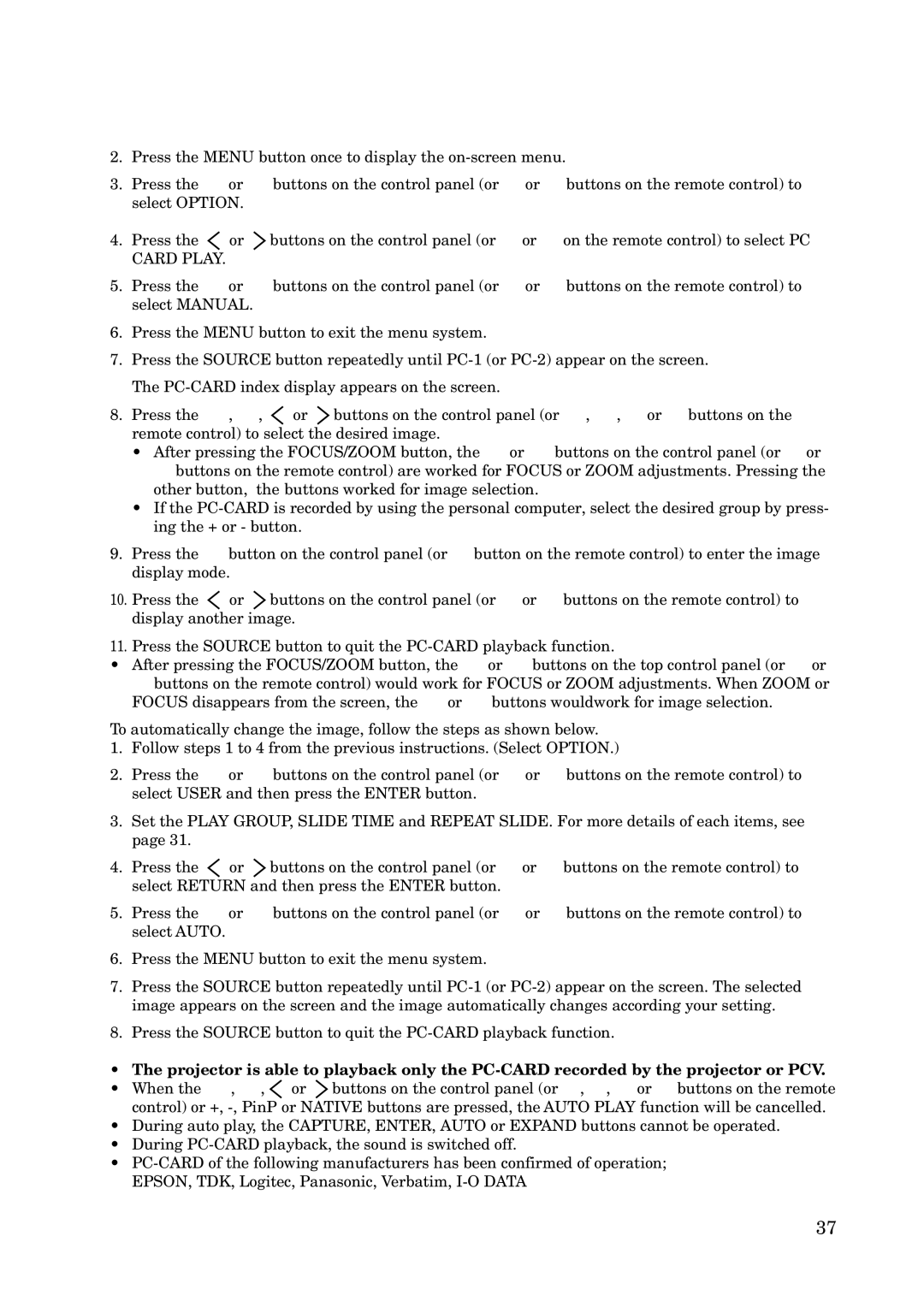2.Press the MENU button once to display the
3.Press the ª or º buttons on the control panel (or { or } buttons on the remote control) to select OPTION.
4.Press the ![]() or
or ![]() buttons on the control panel (or $ or % on the remote control) to select PC CARD PLAY.
buttons on the control panel (or $ or % on the remote control) to select PC CARD PLAY.
5.Press the ª or º buttons on the control panel (or { or } buttons on the remote control) to select MANUAL.
6.Press the MENU button to exit the menu system.
7.Press the SOURCE button repeatedly until
8.Press the ª , º, ![]() or
or ![]() buttons on the control panel (or { , } , $ or % buttons on the remote control) to select the desired image.
buttons on the control panel (or { , } , $ or % buttons on the remote control) to select the desired image.
•After pressing the FOCUS/ZOOM button, the ª or º buttons on the control panel (or { or } buttons on the remote control) are worked for FOCUS or ZOOM adjustments. Pressing the other button, the buttons worked for image selection.
•If the
9.Press the º button on the control panel (or } button on the remote control) to enter the image display mode.
10.Press the ![]() or
or ![]() buttons on the control panel (or $ or % buttons on the remote control) to display another image.
buttons on the control panel (or $ or % buttons on the remote control) to display another image.
11.Press the SOURCE button to quit the
•After pressing the FOCUS/ZOOM button, the ª or º buttons on the top control panel (or { or } buttons on the remote control) would work for FOCUS or ZOOM adjustments. When ZOOM or FOCUS disappears from the screen, the ª or º buttons wouldwork for image selection.
To automatically change the image, follow the steps as shown below.
1.Follow steps 1 to 4 from the previous instructions. (Select OPTION.)
2.Press the ª or º buttons on the control panel (or { or } buttons on the remote control) to select USER and then press the ENTER button.
3.Set the PLAY GROUP, SLIDE TIME and REPEAT SLIDE. For more details of each items, see page 31.
4.Press the ![]() or
or ![]() buttons on the control panel (or $ or % buttons on the remote control) to select RETURN and then press the ENTER button.
buttons on the control panel (or $ or % buttons on the remote control) to select RETURN and then press the ENTER button.
5.Press the ª or º buttons on the control panel (or { or } buttons on the remote control) to select AUTO.
6.Press the MENU button to exit the menu system.
7.Press the SOURCE button repeatedly until
8.Press the SOURCE button to quit the
•The projector is able to playback only the
•When the ª , º, ![]() or
or ![]() buttons on the control panel (or {, }, $ or % buttons on the remote control) or +,
buttons on the control panel (or {, }, $ or % buttons on the remote control) or +,
•During auto play, the CAPTURE, ENTER, AUTO or EXPAND buttons cannot be operated.
•During
•
37