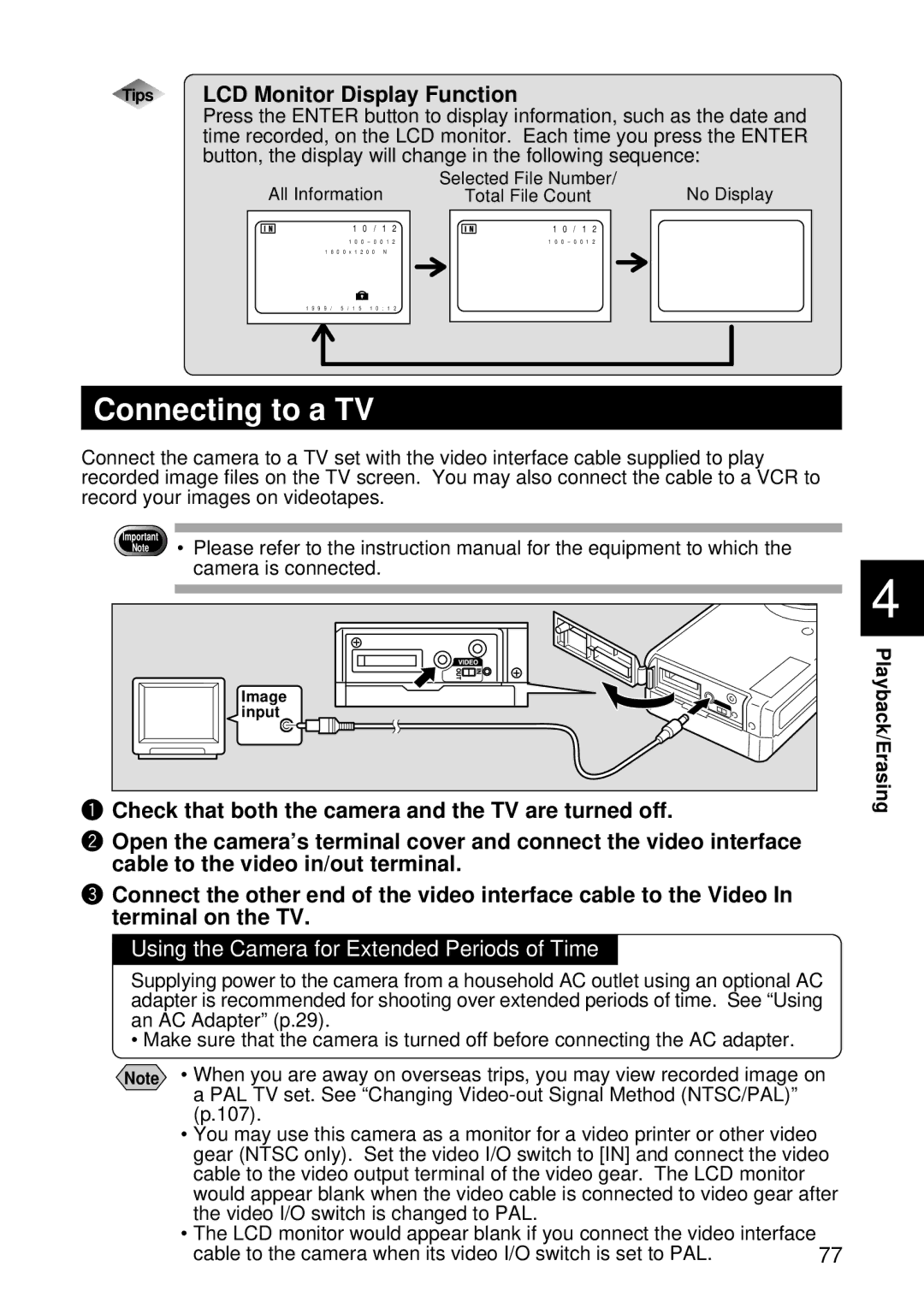Tips LCD Monitor Display Function
Press the ENTER button to display information, such as the date and time recorded, on the LCD monitor. Each time you press the ENTER button, the display will change in the following sequence:
All Information
1 0 / 1 2 |
1 0 0 – 0 0 1 2 |
1 8 0 0 x 1 2 0 0 N |
1 9 9 9 / 5 / 1 5 1 0 : 1 2 |
Selected File Number/ | No Display |
Total File Count |
1 0 / 1 2 |
1 0 0 – 0 0 1 2 |
Connecting to a TV
Connect the camera to a TV set with the video interface cable supplied to play recorded image files on the TV screen. You may also connect the cable to a VCR to record your images on videotapes.
Important
Note
•Please refer to the instruction manual for the equipment to which the camera is connected.
| 4 | |
Image | Playback/Erasing | |
input | ||
q Check that both the camera and the TV are turned off. | ||
|
wOpen the camera’s terminal cover and connect the video interface cable to the video in/out terminal.
eConnect the other end of the video interface cable to the Video In terminal on the TV.
Using the Camera for Extended Periods of Time
Supplying power to the camera from a household AC outlet using an optional AC adapter is recommended for shooting over extended periods of time. See “Using an AC Adapter” (p.29).
• Make sure that the camera is turned off before connecting the AC adapter.
Note • When you are away on overseas trips, you may view recorded image on a PAL TV set. See “Changing
(p.107).
•You may use this camera as a monitor for a video printer or other video gear (NTSC only). Set the video I/O switch to [IN] and connect the video cable to the video output terminal of the video gear. The LCD monitor would appear blank when the video cable is connected to video gear after the video I/O switch is changed to PAL.
•The LCD monitor would appear blank if you connect the video interface
cable to the camera when its video I/O switch is set to PAL. | 77 |