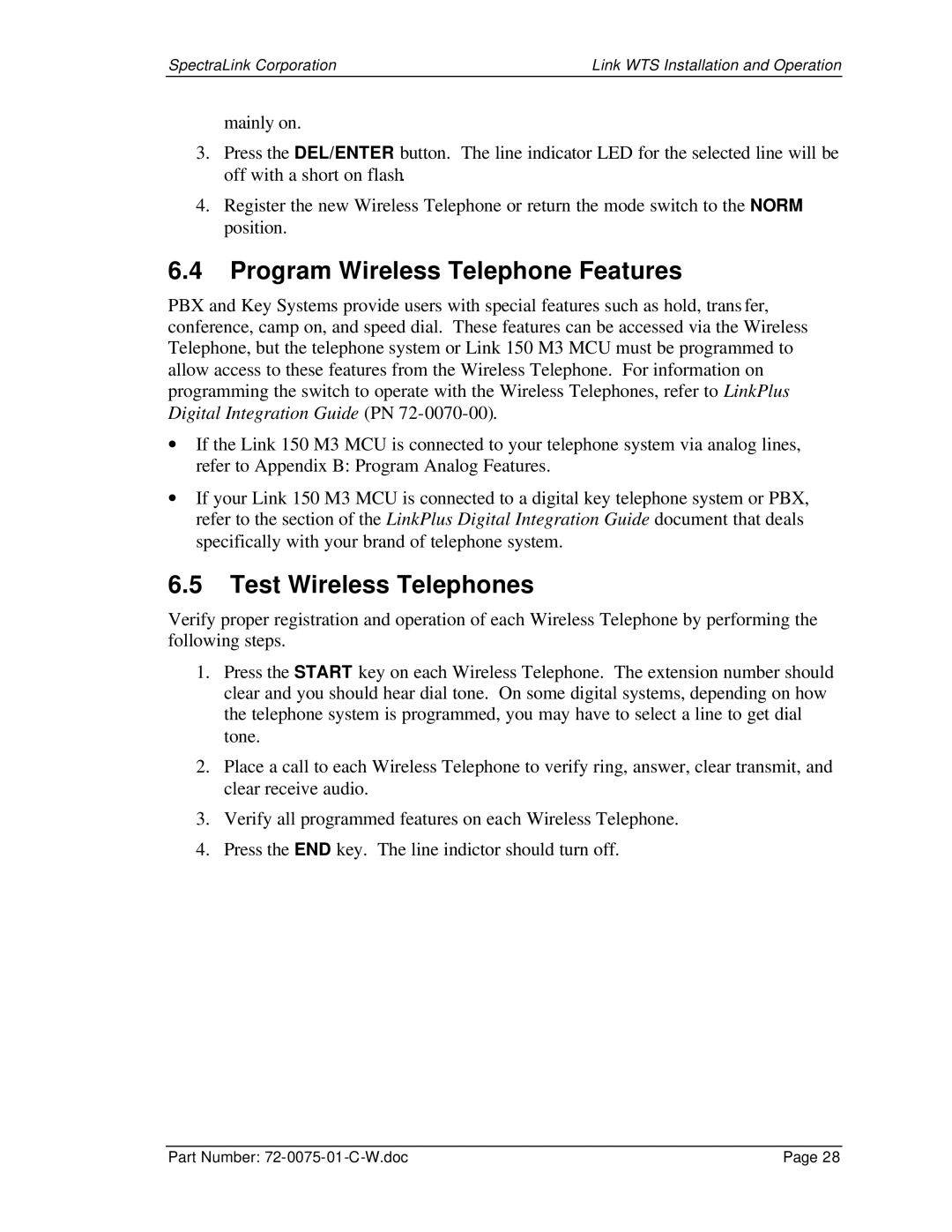SpectraLink Corporation | Link WTS Installation and Operation |
mainly on.
3.Press the DEL/ENTER button. The line indicator LED for the selected line will be off with a short on flash.
4.Register the new Wireless Telephone or return the mode switch to the NORM position.
6.4Program Wireless Telephone Features
PBX and Key Systems provide users with special features such as hold, trans fer, conference, camp on, and speed dial. These features can be accessed via the Wireless Telephone, but the telephone system or Link 150 M3 MCU must be programmed to allow access to these features from the Wireless Telephone. For information on programming the switch to operate with the Wireless Telephones, refer to LinkPlus Digital Integration Guide (PN
∙If the Link 150 M3 MCU is connected to your telephone system via analog lines, refer to Appendix B: Program Analog Features.
∙If your Link 150 M3 MCU is connected to a digital key telephone system or PBX, refer to the section of the LinkPlus Digital Integration Guide document that deals specifically with your brand of telephone system.
6.5Test Wireless Telephones
Verify proper registration and operation of each Wireless Telephone by performing the following steps.
1.Press the START key on each Wireless Telephone. The extension number should clear and you should hear dial tone. On some digital systems, depending on how the telephone system is programmed, you may have to select a line to get dial tone.
2.Place a call to each Wireless Telephone to verify ring, answer, clear transmit, and clear receive audio.
3.Verify all programmed features on each Wireless Telephone.
4.Press the END key. The line indictor should turn off.
Part Number: | Page 28 |