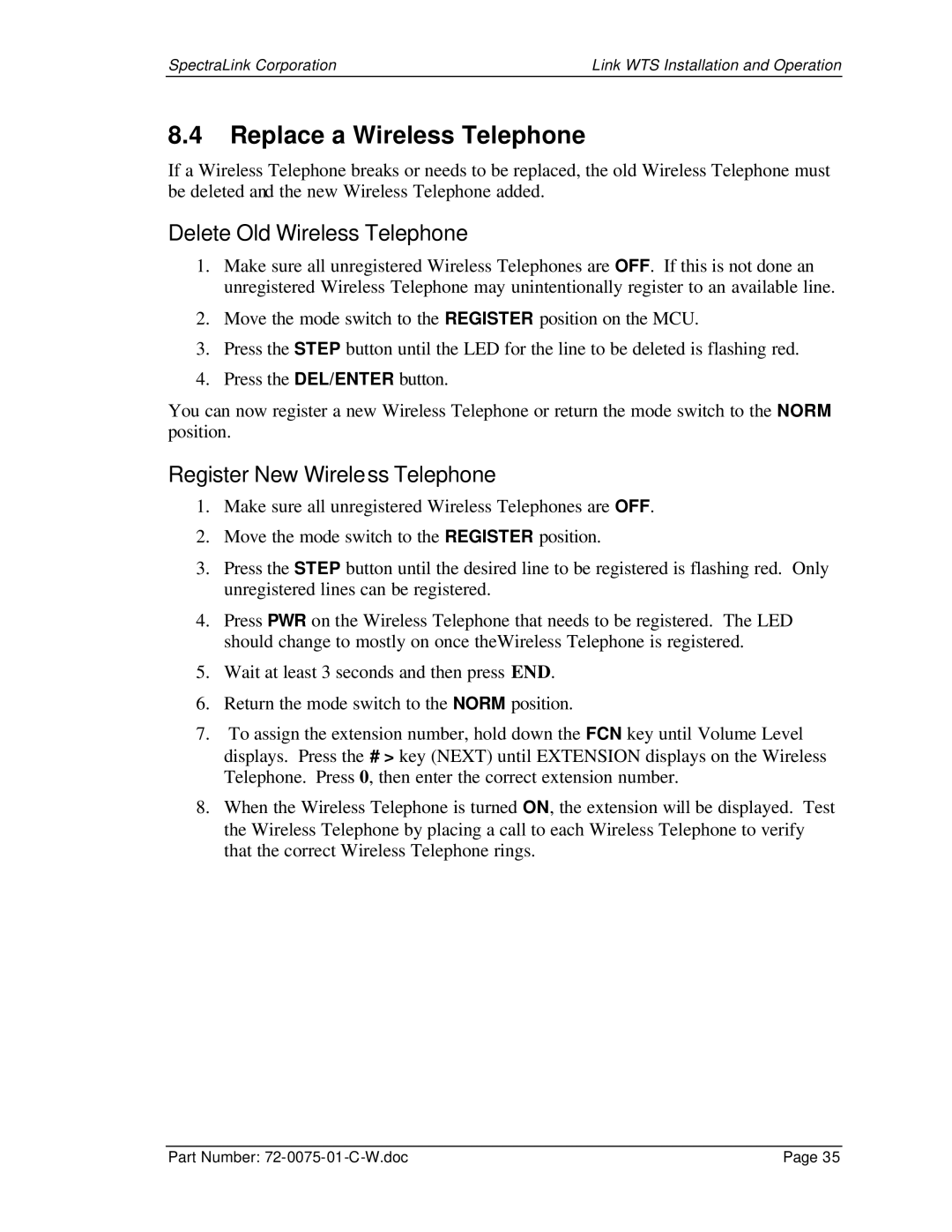SpectraLink Corporation | Link WTS Installation and Operation |
8.4Replace a Wireless Telephone
If a Wireless Telephone breaks or needs to be replaced, the old Wireless Telephone must be deleted and the new Wireless Telephone added.
Delete Old Wireless Telephone
1.Make sure all unregistered Wireless Telephones are OFF. If this is not done an unregistered Wireless Telephone may unintentionally register to an available line.
2.Move the mode switch to the REGISTER position on the MCU.
3.Press the STEP button until the LED for the line to be deleted is flashing red.
4.Press the DEL/ENTER button.
You can now register a new Wireless Telephone or return the mode switch to the NORM position.
Register New Wireless Telephone
1.Make sure all unregistered Wireless Telephones are OFF.
2.Move the mode switch to the REGISTER position.
3.Press the STEP button until the desired line to be registered is flashing red. Only unregistered lines can be registered.
4.Press PWR on the Wireless Telephone that needs to be registered. The LED should change to mostly on once theWireless Telephone is registered.
5.Wait at least 3 seconds and then press END.
6.Return the mode switch to the NORM position.
7.To assign the extension number, hold down the FCN key until Volume Level displays. Press the # > key (NEXT) until EXTENSION displays on the Wireless Telephone. Press 0, then enter the correct extension number.
8.When the Wireless Telephone is turned ON, the extension will be displayed. Test the Wireless Telephone by placing a call to each Wireless Telephone to verify that the correct Wireless Telephone rings.
Part Number: | Page 35 |