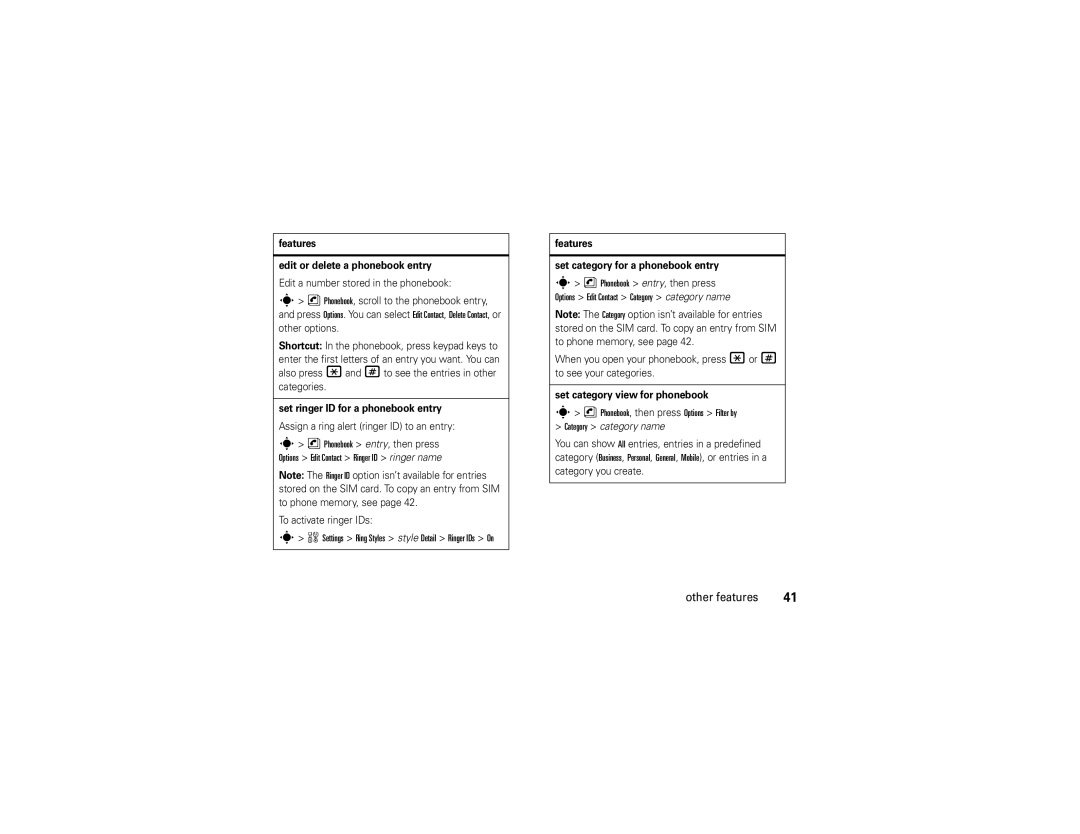features
edit or delete a phonebook entry
Edit a number stored in the phonebook:
s> n Phonebook, scroll to the phonebook entry, and press Options. You can select Edit Contact, Delete Contact, or other options.
Shortcut: In the phonebook, press keypad keys to enter the first letters of an entry you want. You can also press *and #to see the entries in other categories.
set ringer ID for a phonebook entry
Assign a ring alert (ringer ID) to an entry:
s> n Phonebook > entry, then press Options > Edit Contact > Ringer ID > ringer name
Note: The Ringer ID option isn’t available for entries stored on the SIM card. To copy an entry from SIM to phone memory, see page 42.
To activate ringer IDs:
s> w Settings > Ring Styles > style Detail > Ringer IDs > On
features
set category for a phonebook entry
s> n Phonebook > entry, then press Options > Edit Contact > Category > category name
Note: The Category option isn’t available for entries stored on the SIM card. To copy an entry from SIM to phone memory, see page 42.
When you open your phonebook, press *or # to see your categories.
set category view for phonebook
s> n Phonebook, then press Options > Filter by
>Category > category name
You can show All entries, entries in a predefined category (Business, Personal, General, Mobile), or entries in a category you create.
other features | 41 |