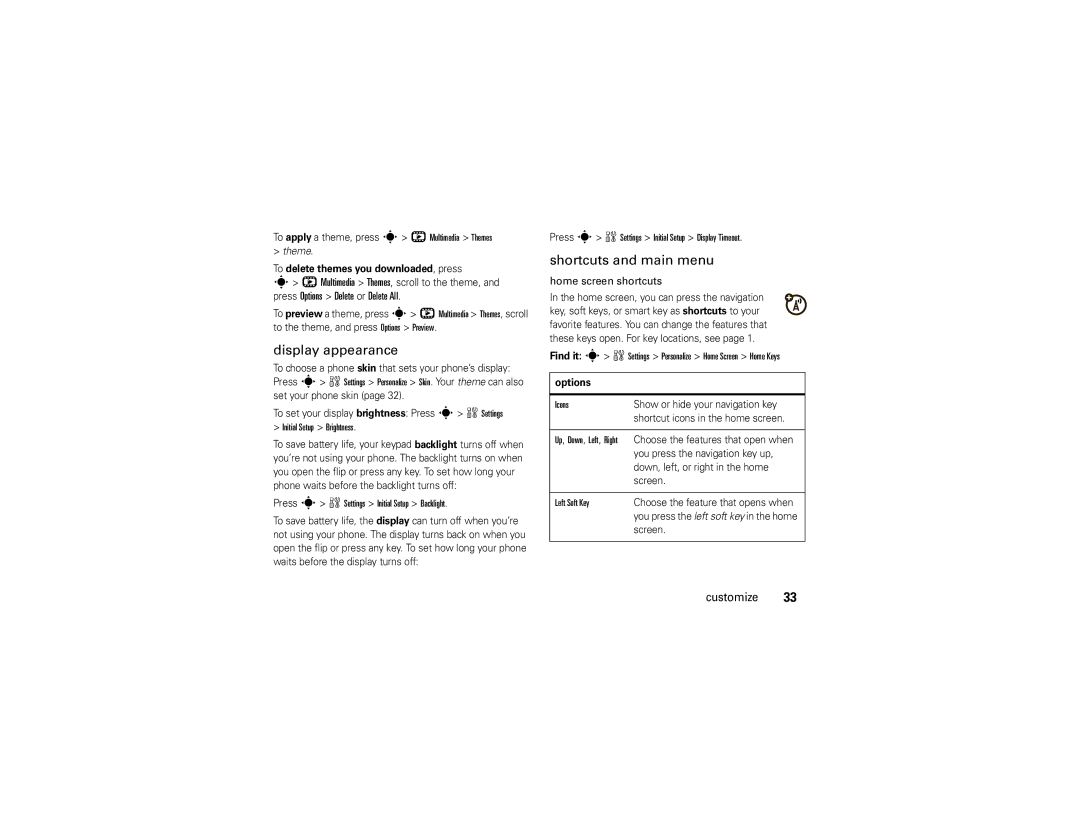To apply a theme, press s> h Multimedia > Themes
>theme.
To delete themes you downloaded, press
s> h Multimedia > Themes, scroll to the theme, and press Options > Delete or Delete All.
To preview a theme, press s> h Multimedia > Themes, scroll to the theme, and press Options > Preview.
display appearance
To choose a phone skin that sets your phone’s display: Press s> w Settings > Personalize > Skin. Your theme can also set your phone skin (page 32).
To set your display brightness: Press s> w Settings
>Initial Setup > Brightness.
To save battery life, your keypad backlight turns off when you’re not using your phone. The backlight turns on when you open the flip or press any key. To set how long your phone waits before the backlight turns off:
Press s> w Settings > Initial Setup > Backlight.
To save battery life, the display can turn off when you’re not using your phone. The display turns back on when you open the flip or press any key. To set how long your phone waits before the display turns off:
Press s> w Settings > Initial Setup > Display Timeout.
shortcuts and main menu
home screen shortcuts
In the home screen, you can press the navigation key, soft keys, or smart key as shortcuts to your favorite features. You can change the features that these keys open. For key locations, see page 1.
Find it: s> w Settings > Personalize > Home Screen > Home Keys
options
Icons | Show or hide your navigation key |
| shortcut icons in the home screen. |
Up, Down, Left, Right Choose the features that open when
| you press the navigation key up, |
| down, left, or right in the home |
| screen. |
|
|
Left Soft Key | Choose the feature that opens when |
| you press the left soft key in the home |
| screen. |