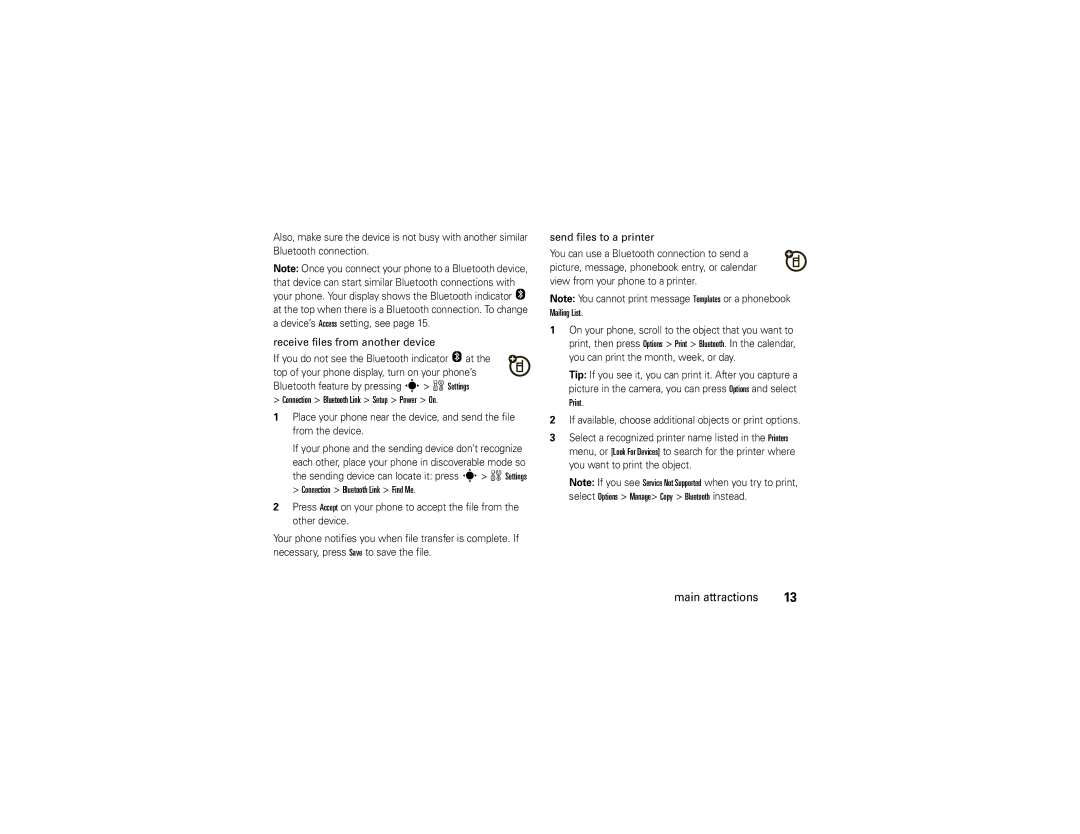Also, make sure the device is not busy with another similar Bluetooth connection.
Note: Once you connect your phone to a Bluetooth device, that device can start similar Bluetooth connections with your phone. Your display shows the Bluetooth indicator O at the top when there is a Bluetooth connection. To change a device’s Access setting, see page 15.
receive files from another device
If you do not see the Bluetooth indicator O at the top of your phone display, turn on your phone’s Bluetooth feature by pressing s> w Settings
>Connection > Bluetooth Link > Setup > Power > On.
1Place your phone near the device, and send the file from the device.
If your phone and the sending device don’t recognize
each other, place your phone in discoverable mode so the sending device can locate it: press s> w Settings > Connection > Bluetooth Link > Find Me.
2Press Accept on your phone to accept the file from the other device.
Your phone notifies you when file transfer is complete. If necessary, press Save to save the file.
send files to a printer
You can use a Bluetooth connection to send a picture, message, phonebook entry, or calendar view from your phone to a printer.
Note: You cannot print message Templates or a phonebook Mailing List.
1On your phone, scroll to the object that you want to print, then press Options > Print > Bluetooth. In the calendar, you can print the month, week, or day.
Tip: If you see it, you can print it. After you capture a picture in the camera, you can press Options and select Print.
2If available, choose additional objects or print options.
3Select a recognized printer name listed in the Printers menu, or [Look For Devices] to search for the printer where you want to print the object.
Note: If you see Service Not Supported when you try to print, select Options > Manage> Copy > Bluetooth instead.
main attractions | 13 |