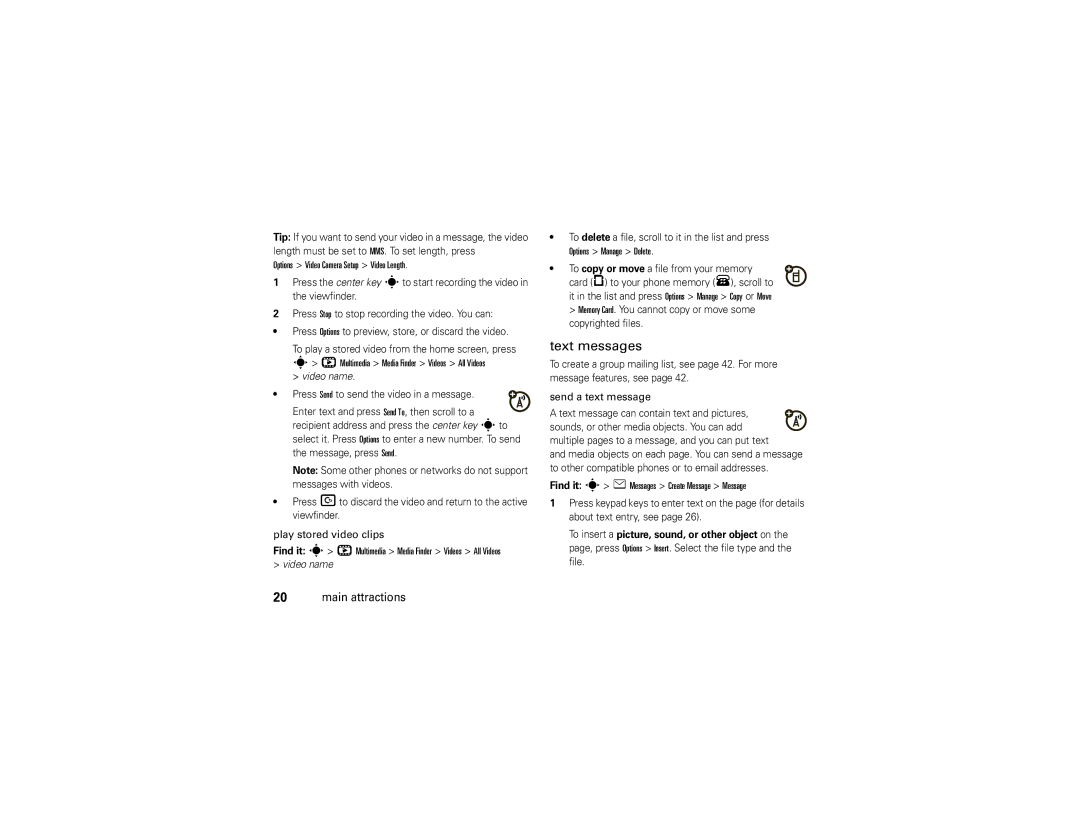Tip: If you want to send your video in a message, the video length must be set to MMS. To set length, press
Options > Video Camera Setup > Video Length.
1Press the center key sto start recording the video in the viewfinder.
2Press Stop to stop recording the video. You can:
•Press Options to preview, store, or discard the video.
To play a stored video from the home screen, press s> h Multimedia > Media Finder > Videos > All Videos
> video name.
• Press Send to send the video in a message.
Enter text and press Send To, then scroll to a recipient address and press the center key sto select it. Press Options to enter a new number. To send the message, press Send.
Note: Some other phones or networks do not support messages with videos.
•Press Dto discard the video and return to the active viewfinder.
play stored video clips
Find it: s> h Multimedia > Media Finder > Videos > All Videos
>video name
•To delete a file, scroll to it in the list and press Options > Manage > Delete.
• To copy or move a file from your memory card (©) to your phone memory (®), scroll to it in the list and press Options > Manage > Copy or Move
>Memory Card. You cannot copy or move some copyrighted files.
text messages
To create a group mailing list, see page 42. For more message features, see page 42.
send a text message
A text message can contain text and pictures, sounds, or other media objects. You can add multiple pages to a message, and you can put text
and media objects on each page. You can send a message to other compatible phones or to email addresses.
Find it: s> e Messages > Create Message > Message
1Press keypad keys to enter text on the page (for details about text entry, see page 26).
To insert a picture, sound, or other object on the page, press Options > Insert. Select the file type and the file.