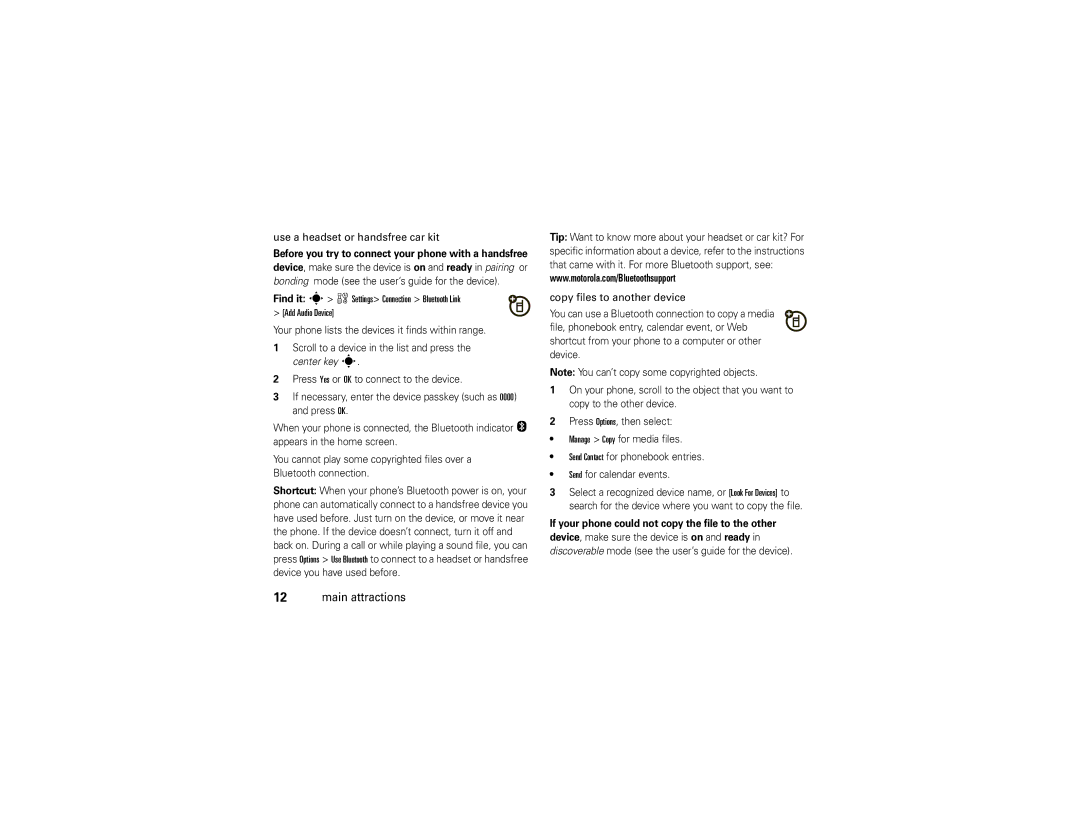use a headset or handsfree car kit
Before you try to connect your phone with a handsfree
device, make sure the device is on and ready in pairing or bonding mode (see the user’s guide for the device).
Find it: s> w Settings> Connection > Bluetooth Link
>[Add Audio Device]
Your phone lists the devices it finds within range.
1Scroll to a device in the list and press the center key s.
2Press Yes or OK to connect to the device.
3If necessary, enter the device passkey (such as 0000) and press OK.
When your phone is connected, the Bluetooth indicator O appears in the home screen.
You cannot play some copyrighted files over a Bluetooth connection.
Shortcut: When your phone’s Bluetooth power is on, your phone can automatically connect to a handsfree device you have used before. Just turn on the device, or move it near the phone. If the device doesn’t connect, turn it off and back on. During a call or while playing a sound file, you can press Options > Use Bluetooth to connect to a headset or handsfree device you have used before.
Tip: Want to know more about your headset or car kit? For specific information about a device, refer to the instructions that came with it. For more Bluetooth support, see:
www.motorola.com/Bluetoothsupport
copy files to another device
You can use a Bluetooth connection to copy a media file, phonebook entry, calendar event, or Web shortcut from your phone to a computer or other device.
Note: You can’t copy some copyrighted objects.
1On your phone, scroll to the object that you want to copy to the other device.
2Press Options, then select:
•Manage > Copy for media files.
•Send Contact for phonebook entries.
•Send for calendar events.
3Select a recognized device name, or [Look For Devices] to search for the device where you want to copy the file.
If your phone could not copy the file to the other device, make sure the device is on and ready in