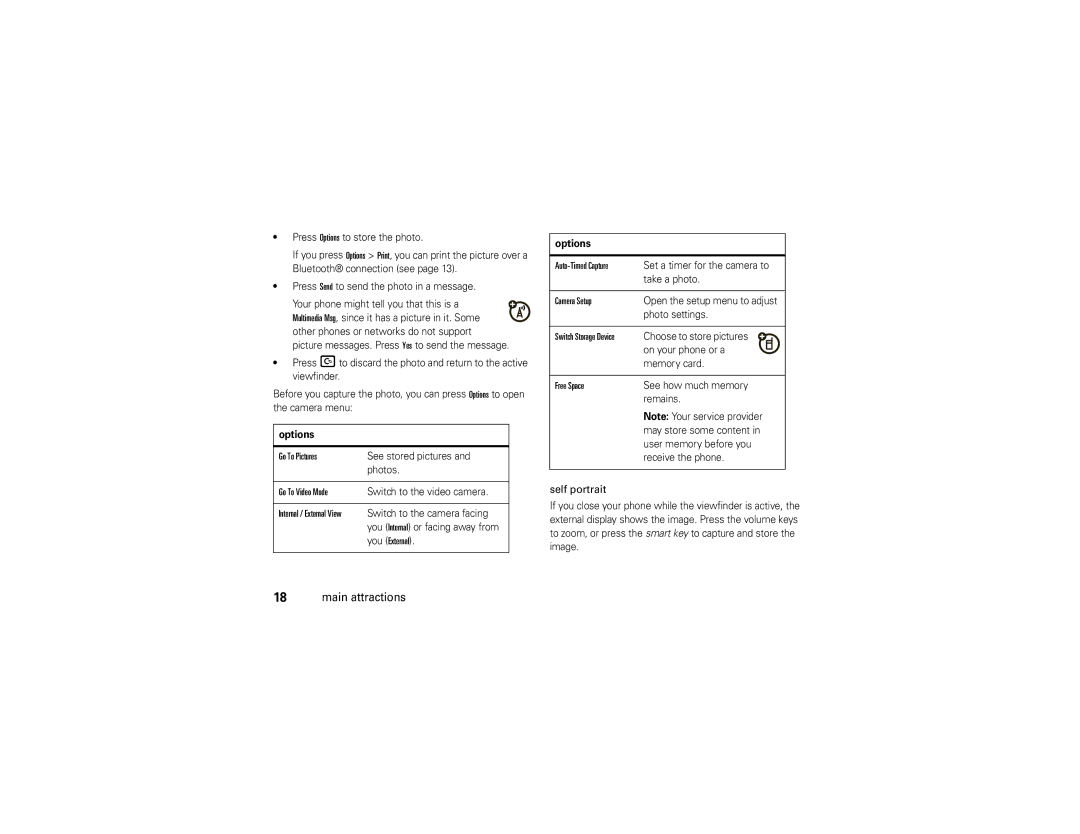•Press Options to store the photo.
If you press Options > Print, you can print the picture over a Bluetooth® connection (see page 13).
•Press Send to send the photo in a message.
Your phone might tell you that this is a Multimedia Msg, since it has a picture in it. Some other phones or networks do not support picture messages. Press Yes to send the message.
•Press Dto discard the photo and return to the active viewfinder.
Before you capture the photo, you can press Options to open the camera menu:
options
Go To Pictures | See stored pictures and |
| photos. |
|
|
Go To Video Mode | Switch to the video camera. |
|
|
Internal / External View | Switch to the camera facing |
| you (Internal) or facing away from |
| you (External). |
options
Set a timer for the camera to | |||
| take a photo. | ||
|
|
|
|
Camera Setup | Open the setup menu to adjust | ||
| photo settings. | ||
|
|
|
|
Switch Storage Device | Choose to store pictures |
| |
| on your phone or a |
|
|
|
| ||
| memory card. | ||
|
|
|
|
Free Space | See how much memory | ||
| remains. | ||
| Note: Your service provider | ||
| may store some content in | ||
| user memory before you | ||
| receive the phone. | ||
self portrait
If you close your phone while the viewfinder is active, the external display shows the image. Press the volume keys to zoom, or press the smart key to capture and store the image.