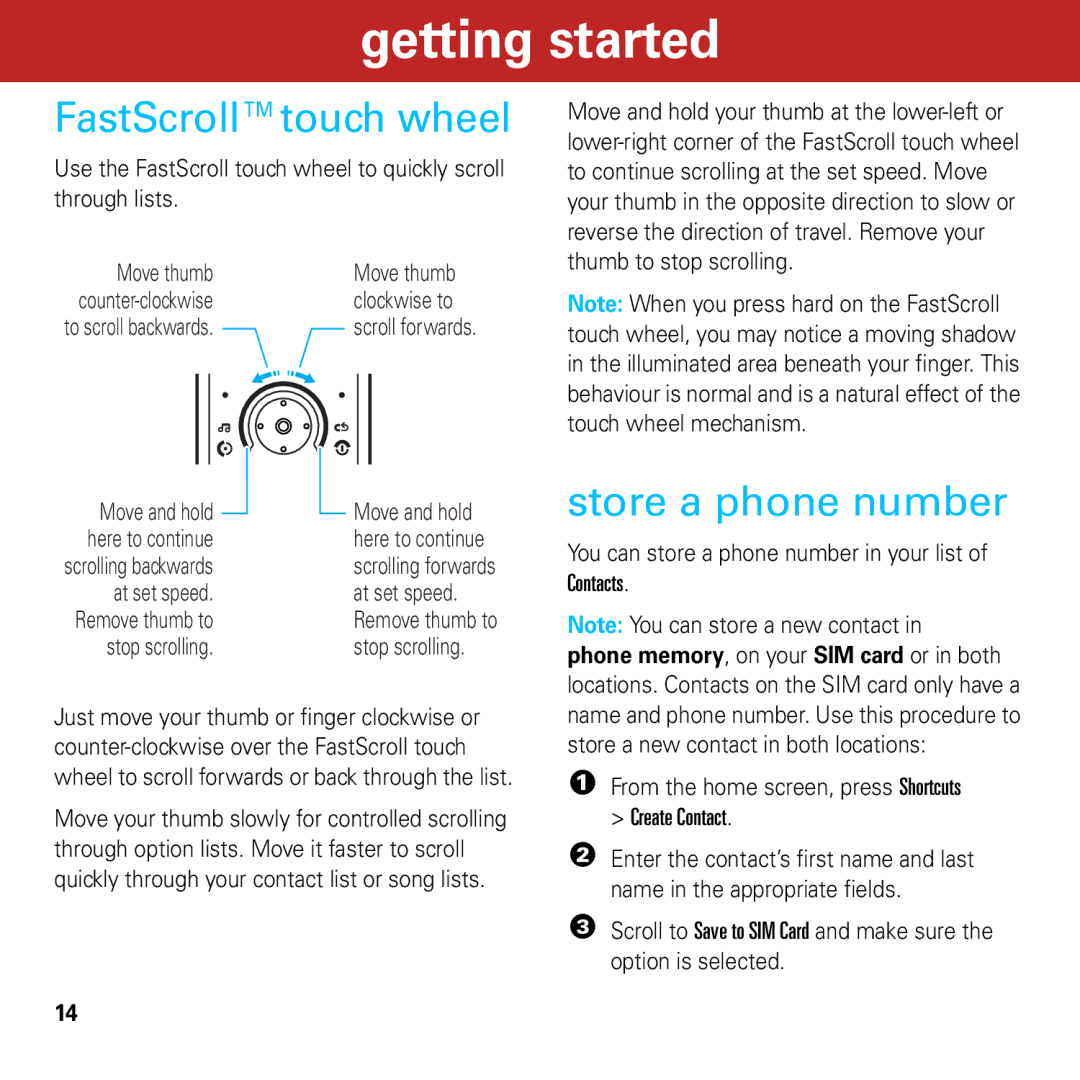Contents
Quick Start Guide
Welcome
Hang up, exit menus Scroll up/down/left/right
Make & answer calls
Open menu, select menu items
Contents
Open Source Software
Extreme heat or cold
Cleaning solutions
Liquids of any kind
Microwaves
All other relevant EU Directives
Above gives an example of a typical Product Approval Number
Optional features
Main menu
Settings menu
Connections
About this guide
Symbols
Essentials
Find information
Insert a memory card
Getting started
Insert your SIM card
Insert the battery Charge the battery
Make a call
Extend battery life
Turn the phone on & off
Answer a call
FastScrolltouch wheel
Store a phone number
Call a stored phone number
Your phone number
Main menu appearance
You can change the order of the main menu features
Personalise
Rearrange main menu
Find it s Multimedia Media Finder
Wallpaper
Screensaver
Introduction
Set default format and bit rate for Windows Media Player
Music
Load music on your computer
Convert iTunes AAC files to MP3 files on your computer
Open the iTunes desktop application on your computer
On your phone
Connections USB Setting Media Sync
Transfer music to your phone
Your phone and to an available USB port on your computer
Play music
On your computer
Hide the music player
Options
Setup Equalizer equalizer effect
Use Bluetooth stereo headphones
Adjust audio settings
Lock phone keys
Manually transfer music to your phone or memory card
Way down to the bottom power ON/OFF position
Perform other tasks while playing music
Real Audio LBR Cook Up to 96 kbps
Supported audio formats
Bit mu-law PCM Up to 320 kbps
Create a playlist on your phone
Create a playlist
Create a playlist on your computer
Close the music player
Play a playlist
Customise the music player
93.70 FM
Radio
Use the radio
Radio options
Close the radio
Use SongID
When you hear a song you want to identify
SongID
Videos
Record a video
Upload a video you’ve recorded to your video blog site
Upload video to a blog
Play a video
Press sto
Recognised Bluetooth
Use Bluetooth/ To send the audio soundtrack
On Bluetooth power, then
Setup Adjust video settings
Pvs, .pvp file extensions Mime Video/mp4, Video/3gpp
Supported video formats
3gp, .pvs, .pvp file extensions Mime Video/mp4, Video/3gpp
Mime Video/x-ms-wmv
Shots
Camera
Take a photo
Then activate auto-send
View a photo
Then set the storage location for auto-saved photos
To specify message recipients for the photos You take
Camera settings
Settings
Camera Customise camera settings Settings Review Time
T505 Bluetooth Handsfree
Accessories
H680 Bluetooth Headset
P790 Powr Portable Charger
With micro-USB adapter Up to 4 GB
Battery use & safety
When storing your battery, keep it in a cool, dry place
Specific Absorption Rate Data
Open Source Software Information
OSS Management North US Hwy Libertyville, IL 60048 USA
Manual Number 6803632F58
Motorola, Inc
Software Copyright Notice
6803632F58