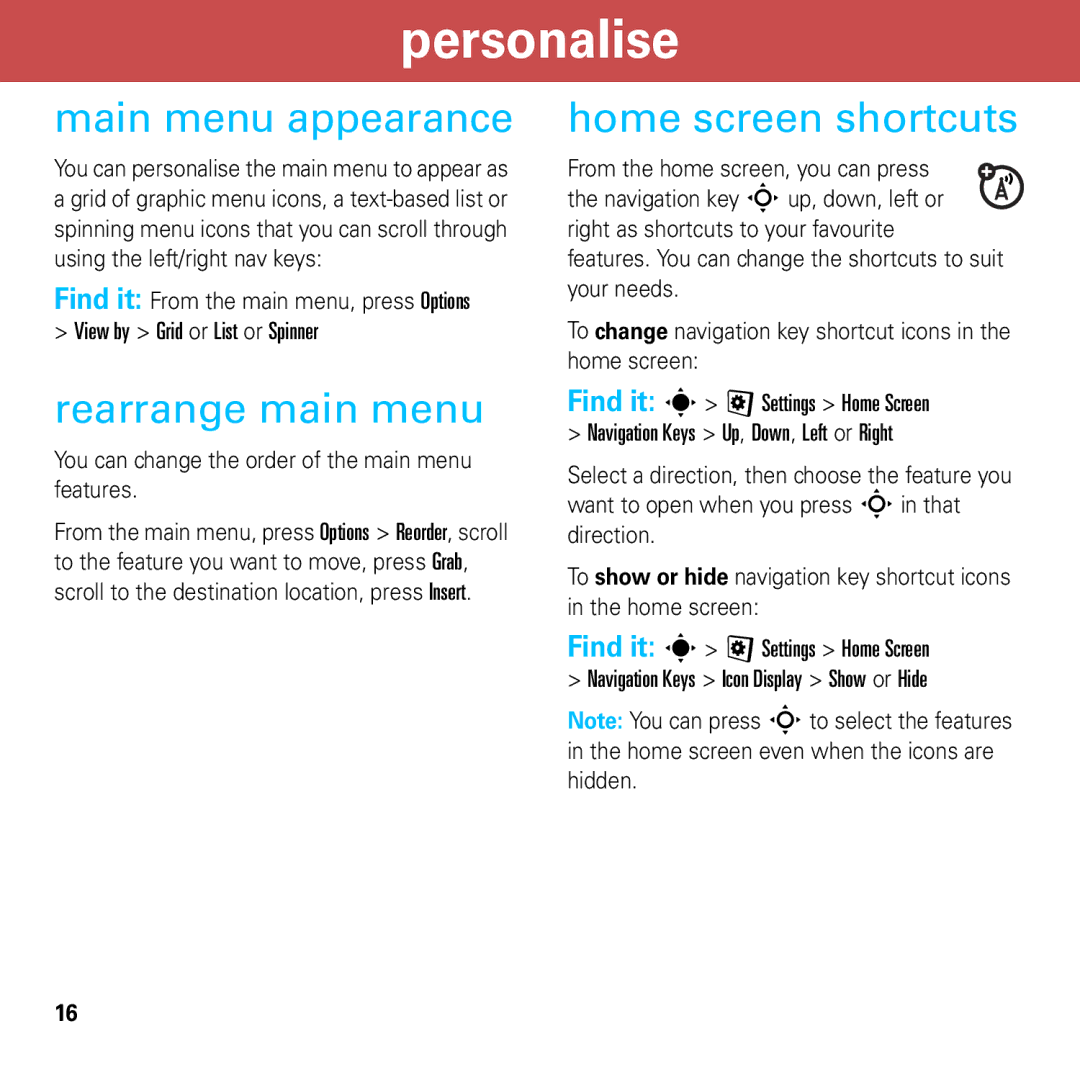personalise
main menu appearance
You can personalise the main menu to appear as a grid of graphic menu icons, a
From the main menu, press Options
>View by > Grid or List or Spinner
rearrange main menu
You can change the order of the main menu features.
From the main menu, press Options > Reorder, scroll to the feature you want to move, press Grab, scroll to the destination location, press Insert.
home screen shortcuts
From the home screen, you can press ![]() the navigation key Sup, down, left or
the navigation key Sup, down, left or ![]() right as shortcuts to your favourite features. You can change the shortcuts to suit your needs.
right as shortcuts to your favourite features. You can change the shortcuts to suit your needs.
To change navigation key shortcut icons in the home screen:
Find it: s> @ Settings > Home Screen
>Navigation Keys > Up, Down, Left or Right
Select a direction, then choose the feature you want to open when you press Sin that direction.
To show or hide navigation key shortcut icons in the home screen:
Find it: s> @ Settings > Home Screen
>Navigation Keys > Icon Display > Show or Hide
Note: You can press Sto select the features in the home screen even when the icons are hidden.
16