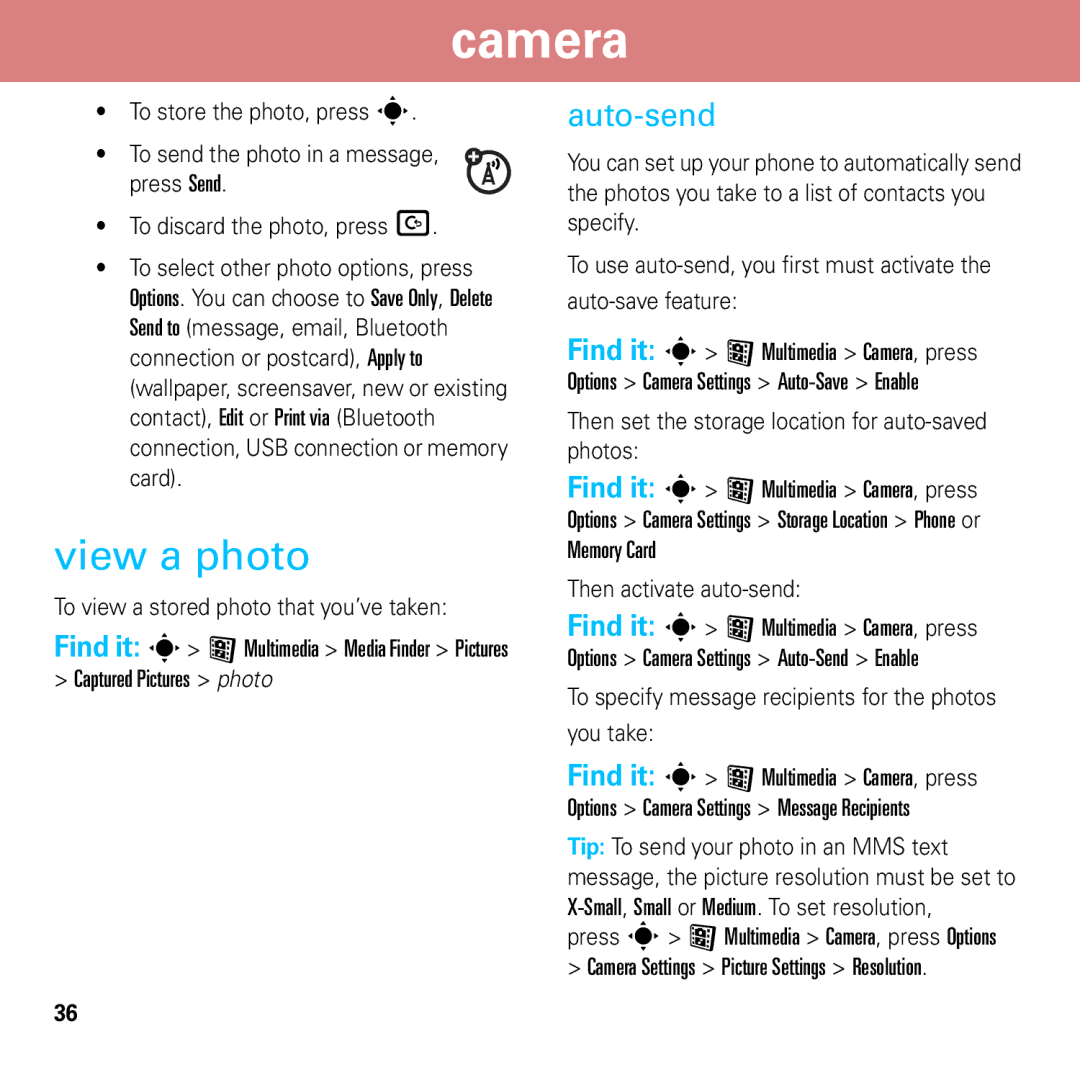camera
•To store the photo, press s.
• To send the photo in a message, press Send.
•To discard the photo, press D.
•To select other photo options, press Options. You can choose to Save Only, Delete Send to (message, email, Bluetooth connection or postcard), Apply to (wallpaper, screensaver, new or existing contact), Edit or Print via (Bluetooth connection, USB connection or memory card).
view a photo
To view a stored photo that you’ve taken:
Find it: s> < Multimedia > Media Finder > Pictures > Captured Pictures > photo
auto-send
You can set up your phone to automatically send the photos you take to a list of contacts you specify.
To use
Find it: s> < Multimedia > Camera, press Options > Camera Settings >
Then set the storage location for auto-saved photos:
Find it: s> < Multimedia > Camera, press Options > Camera Settings > Storage Location > Phone or Memory Card
Then activate auto-send:
Find it: s> < Multimedia > Camera, press Options > Camera Settings >
To specify message recipients for the photos
you take:
Find it: s> < Multimedia > Camera, press Options > Camera Settings > Message Recipients
Tip: To send your photo in an MMS text message, the picture resolution must be set to
press s> < Multimedia > Camera, press Options > Camera Settings > Picture Settings > Resolution.
36