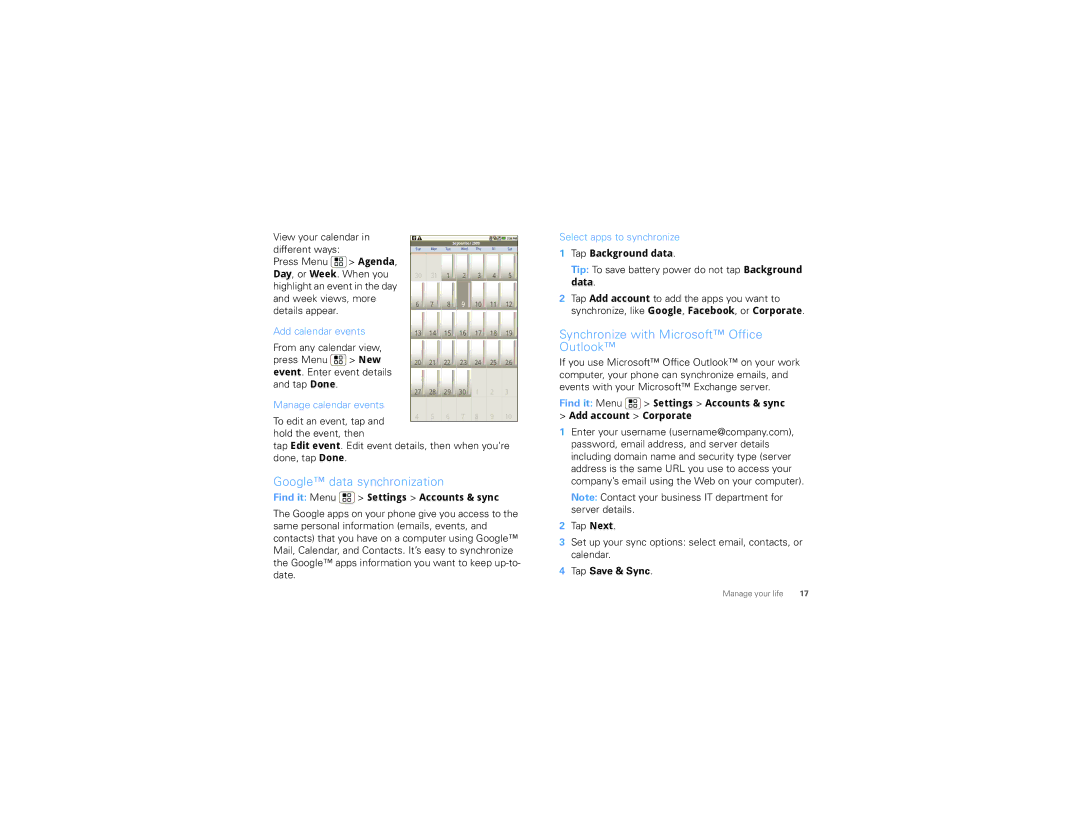View your calendar in |
|
|
|
|
|
|
|
| |
|
|
| September 2009 |
|
| ||||
different ways: |
|
|
|
|
|
| |||
| Sun | Mon | Tue |
| Wed | Thu | Fri | Sat | |
Press Menu | > Agenda, |
|
|
|
|
|
|
|
|
Day, or Week. When you | 30 | 31 | 1 | 2 | 3 | 4 | 5 | ||
highlight an event in the day |
|
|
|
|
|
|
|
| |
and week views, more | 6 | 7 | 8 |
| 9 | 10 | 11 | 12 | |
details appear. |
|
| |||||||
|
|
|
|
|
|
|
|
| |
Add calendar events | 13 | 14 | 15 | 16 | 17 | 18 | 19 | ||
From any calendar view, press Menu ![]() > New
> New
event. Enter event details and tap Done.
Manage calendar events
To edit an event, tap and
hold the event, then
tap Edit event. Edit event details, then when you’re done, tap Done.
Google™ data synchronization
Find it: Menu  > Settings > Accounts & sync
> Settings > Accounts & sync
The Google apps on your phone give you access to the same personal information (emails, events, and contacts) that you have on a computer using Google™ Mail, Calendar, and Contacts. It’s easy to synchronize the Google™ apps information you want to keep
Select apps to synchronize
1Tap Background data.
Tip: To save battery power do not tap Background data.
2Tap Add account to add the apps you want to synchronize, like Google, Facebook, or Corporate.
Synchronize with Microsoft™ Office Outlook™
If you use Microsoft™ Office Outlook™ on your work computer, your phone can synchronize emails, and events with your Microsoft™ Exchange server.
Find it: Menu  > Settings > Accounts & sync
> Settings > Accounts & sync
>Add account > Corporate
1Enter your username (username@company.com), password, email address, and server details including domain name and security type (server address is the same URL you use to access your company’s email using the Web on your computer). Note: Contact your business IT department for server details.
2Tap Next.
3Set up your sync options: select email, contacts, or calendar.
4Tap Save & Sync.
Manage your life | 17 |