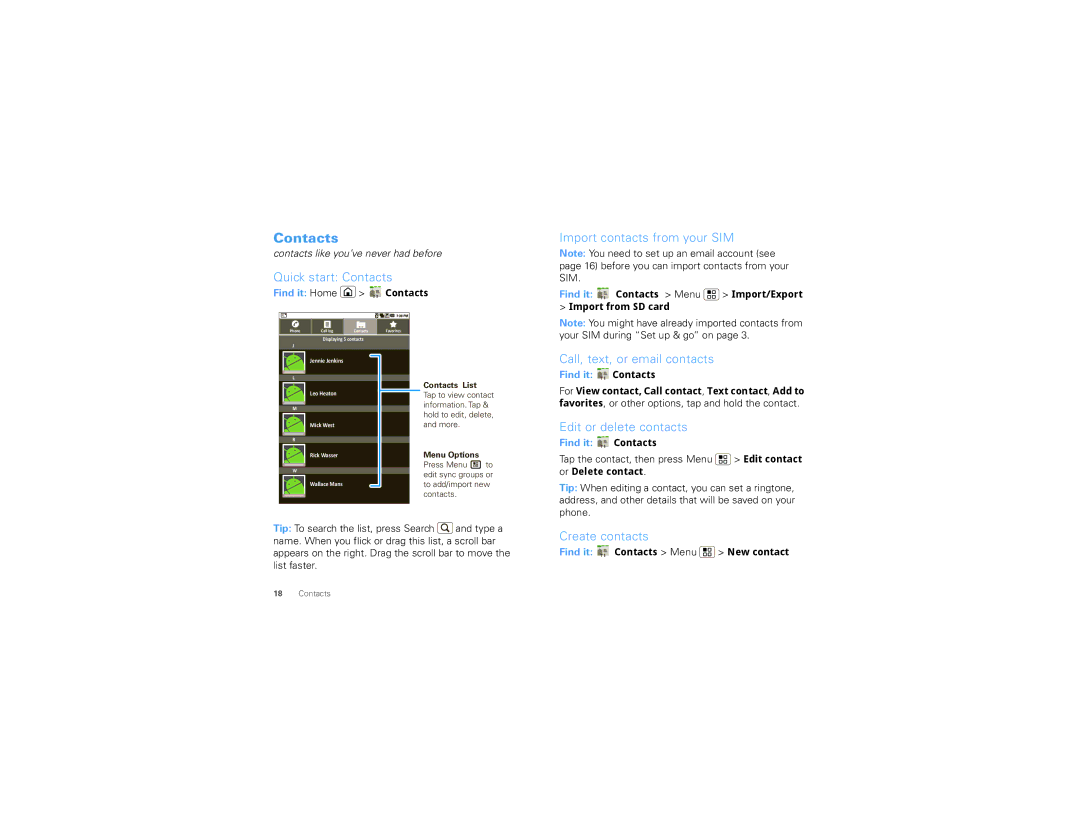Contacts
contacts like you’ve never had before
Quick start: Contacts
Find it: Home ![]() >
> ![]()
![]() Contacts
Contacts
Import contacts from your SIM
Note: You need to set up an email account (see page 16) before you can import contacts from your SIM.
Find it: 
 Contacts > Menu
Contacts > Menu  > Import/Export
> Import/Export
>Import from SD card
Phone | Call log | Contacts | Favorites |
Displaying 5 contacts
J
Jennie Jenkins
L
Leo Heaton
M
Mick West
R
Rick Wasser
W
Wallace Mans
Contacts List
Tap to view contact information. Tap & hold to edit, delete, and more.
Menu Options
Press Menu ![]() to edit sync groups or to add/import new contacts.
to edit sync groups or to add/import new contacts.
Note: You might have already imported contacts from your SIM during “Set up & go” on page 3.
Call, text, or email contacts
Find it: 
 Contacts
Contacts
For View contact, Call contact, Text contact, Add to favorites, or other options, tap and hold the contact.
Edit or delete contacts
Find it: ![]()
![]() Contacts
Contacts
Tap the contact, then press Menu ![]() > Edit contact or Delete contact.
> Edit contact or Delete contact.
Tip: When editing a contact, you can set a ringtone, address, and other details that will be saved on your phone.
Tip: To search the list, press Search ![]() and type a name. When you flick or drag this list, a scroll bar appears on the right. Drag the scroll bar to move the list faster.
and type a name. When you flick or drag this list, a scroll bar appears on the right. Drag the scroll bar to move the list faster.
Create contacts
Find it: ![]()
![]() Contacts > Menu
Contacts > Menu ![]() > New contact
> New contact
18Contacts