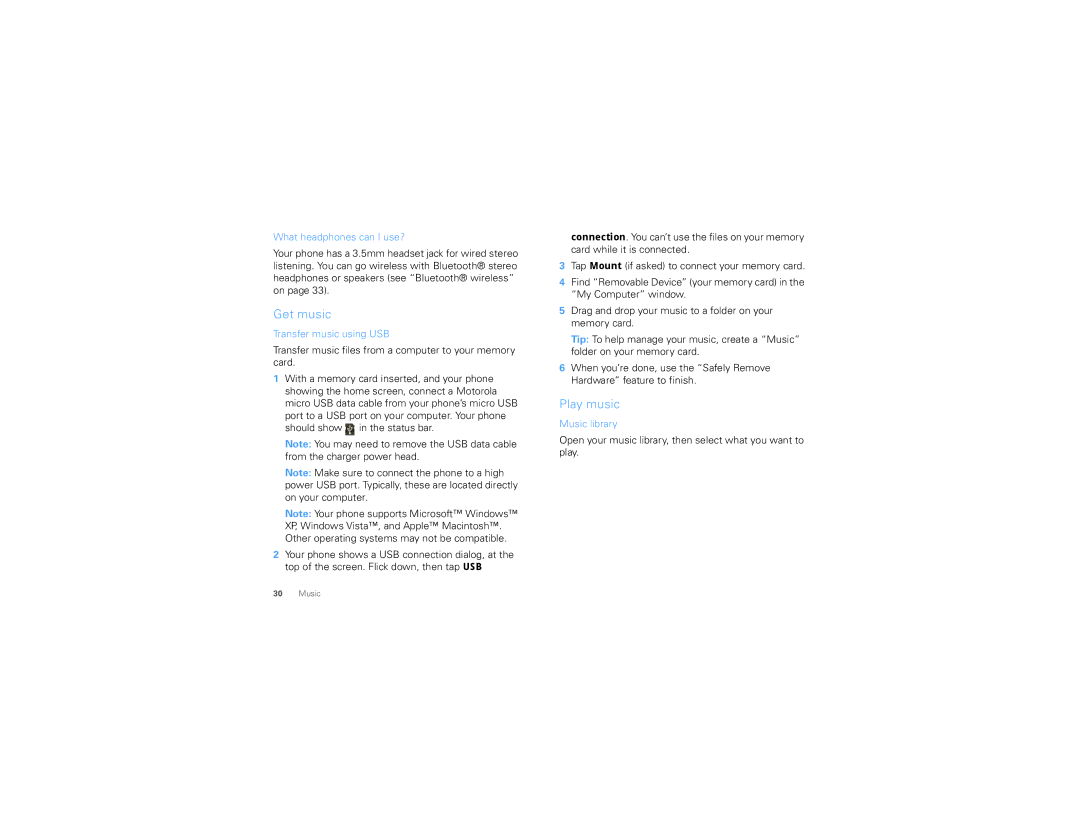What headphones can I use?
Your phone has a 3.5mm headset jack for wired stereo listening. You can go wireless with Bluetooth® stereo headphones or speakers (see “Bluetooth® wireless” on page 33).
Get music
Transfer music using USB
Transfer music files from a computer to your memory card.
1With a memory card inserted, and your phone showing the home screen, connect a Motorola micro USB data cable from your phone’s micro USB port to a USB port on your computer. Your phone
should show ![]() in the status bar.
in the status bar.
Note: You may need to remove the USB data cable from the charger power head.
Note: Make sure to connect the phone to a high power USB port. Typically, these are located directly on your computer.
Note: Your phone supports Microsoft™ Windows™ XP, Windows Vista™, and Apple™ Macintosh™. Other operating systems may not be compatible.
2Your phone shows a USB connection dialog, at the top of the screen. Flick down, then tap USB
connection. You can’t use the files on your memory card while it is connected.
3Tap Mount (if asked) to connect your memory card.
4Find “Removable Device” (your memory card) in the “My Computer” window.
5Drag and drop your music to a folder on your memory card.
Tip: To help manage your music, create a “Music” folder on your memory card.
6When you’re done, use the “Safely Remove Hardware” feature to finish.
Play music
Music library
Open your music library, then select what you want to play.
30Music