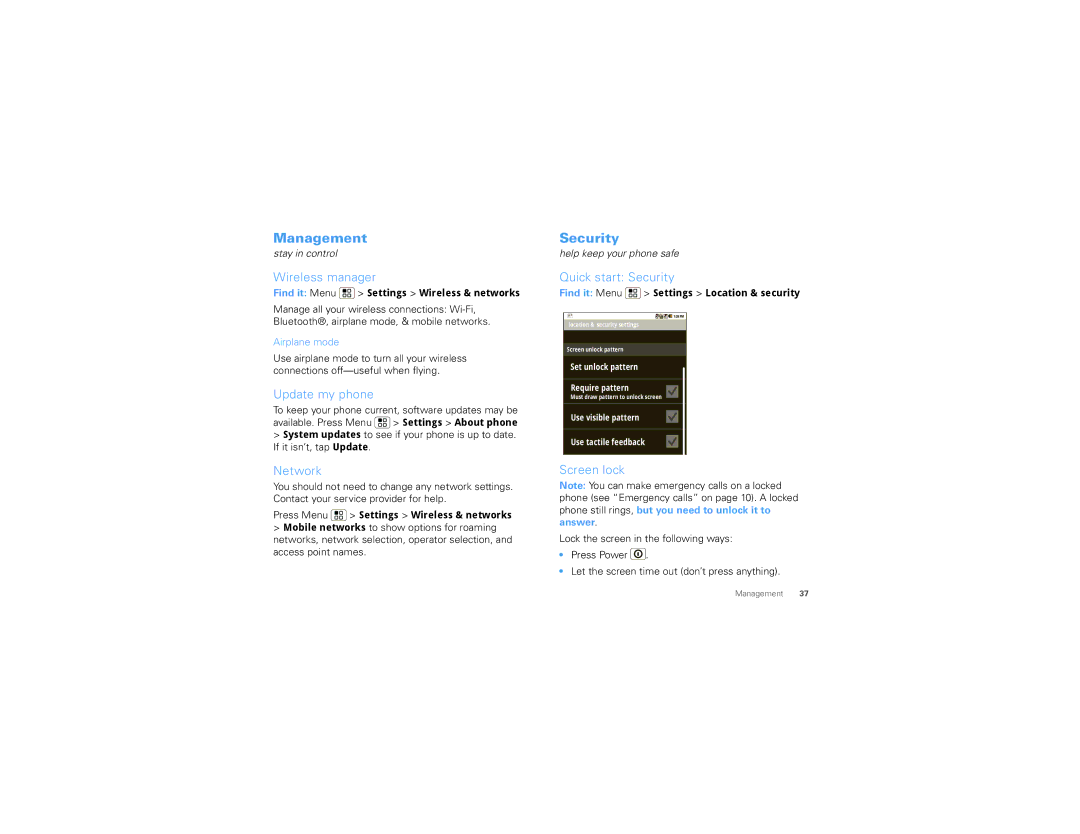Management
stay in control
Wireless manager
Find it: Menu  > Settings > Wireless & networks
> Settings > Wireless & networks
Manage all your wireless connections:
Airplane mode
Use airplane mode to turn all your wireless connections
Update my phone
To keep your phone current, software updates may be available. Press Menu ![]() > Settings > About phone
> Settings > About phone
>System updates to see if your phone is up to date. If it isn’t, tap Update.
Network
You should not need to change any network settings. Contact your service provider for help.
Press Menu  > Settings > Wireless & networks
> Settings > Wireless & networks
>Mobile networks to show options for roaming networks, network selection, operator selection, and access point names.
Security
help keep your phone safe
Quick start: Security
Find it: Menu  > Settings > Location & security
> Settings > Location & security
location & security settings
Screen unlock pattern
Set unlock pattern
Require pattern
Must draw pattern to unlock screen
Use visible pattern
Use tactile feedback
Screen lock
Note: You can make emergency calls on a locked
phone (see “Emergency calls” on page 10). A locked phone still rings, but you need to unlock it to answer.
Lock the screen in the following ways:
•Press Power ![]() .
.
•Let the screen time out (don’t press anything).
Management 37