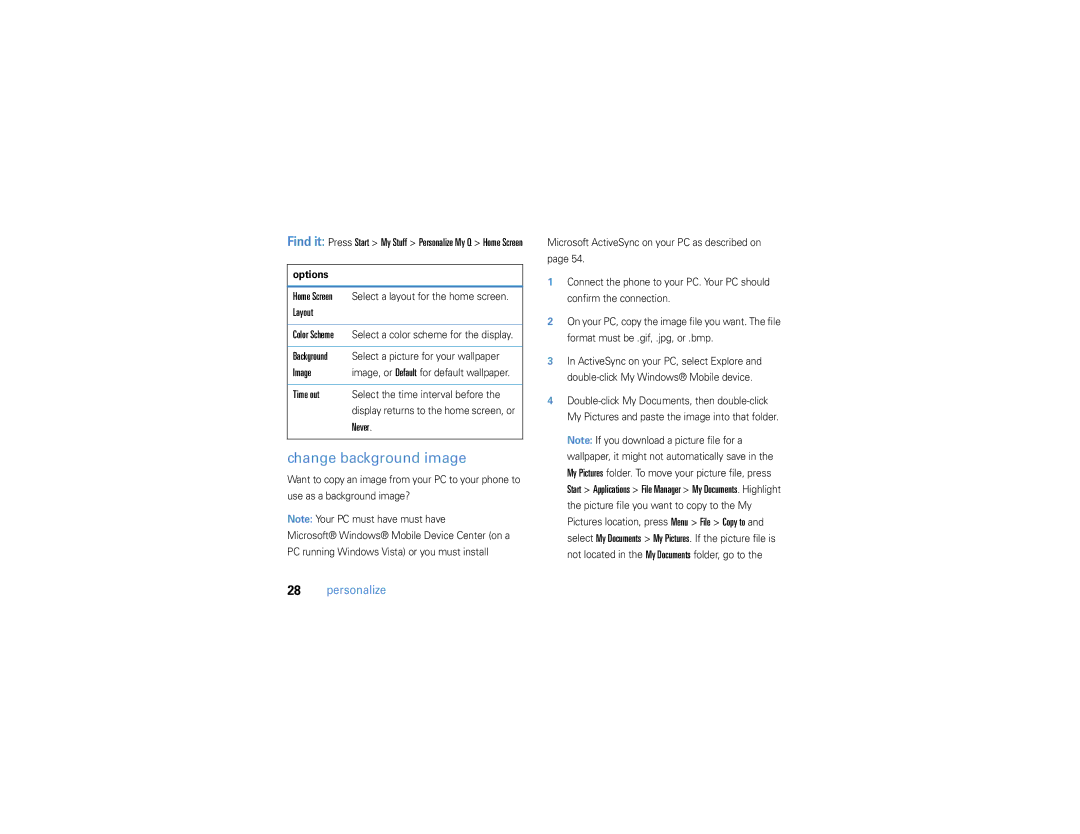User Guide
Page
Hellomoto
What’s in the box?
1200 PM
Navigate menus Select highlighted
Camera Lens
From the home screen, press Start to open the main menu
Main menu
Page
Contents
Connections
Start menu
Start menu
Main menu
This is the standard menu layout. Your
Find it Press Start Call History received call
Essentials
About this guide
Call History
This means a feature requires an optional accessory
Battery
Battery Use & Battery Safety
SIM card
Battery usage by children should be supervised
When storing your battery, keep it in a cool, dry place
Battery installation
Battery charging
Conserving battery life
To turn on your phone
Turn it on & off
Make a call
*and E keys for 5 seconds while turning Phone on
Store a phone number
Switch between the two calls
Answer a call
Find it Press Start Contacts and press New
Your phone number
To view your phone number and voicemail service
Call a stored number
Find it Press Start Contacts
Tips & tricks
Tips & tricks
Display
See page 3 for a basic phone diagram
Basics
Basics
Voicemail Indicator Shows w when
Your are using a 3G k, Gprs f, or Edge \network
Missed Call Indicator Shows E when
Message/Bluetooth Indicator
Text entry
Entry modes
Press Hin a text entry View to select an entry Mode
Text prediction
As you enter letters, your phone
To set
Volume
Handsfree speaker
Home
Lock & unlock phone
Speaker is on. To turn it off, press hagain or end
For 5 seconds while turning the phone on
Enter and confirm your password Press Done
Change ring tones
Personalize
Profiles
Personalize
Home screen
More More Regional Settings
Time & date
Date and Time
Change background image
Backlight
Answer options
Third-party applications
Task manager
Task Manager
Find it On the home screen, press Start System Tools
Recent calls
Calls
Turn off a call alert
Calls
Redial
View missed calls
Caller ID
Emergency calls
Agps & emergency calls
Phone numbers
Speed dial
International calls
Press Start Contacts
Menu shortcuts
Create your password Record your name
Voicemail
Press Menu Add to Speed Dial
Three-way calling
If you receive a second call while you are already on Call
Messaging
Set up personal email
Set up Xpress Mail
Messaging
Press OK the Right Soft Key to accept the license agreement
Set up personal email with Microsoft Outlook Mobile
Press R New E-Mail Account
More to see more providers
To corporate email accounts like
Set up corporate email
Set up self-service corporate email with Xpress Mail
39 or Good Mobile Messaging
Microsoft Direct Push
Set up IT-managed corporate email
Good Mobile Messaging
Good Mobile Messaging or Microsoft Direct Push
Read a message
Menu Folders
Email, and Tasks, then press Finish
Message attachments
Message options
Messaging shortcuts
Send a message
Global address look up
Menu Message Options
Messaging quick reference
New
Insert Picture, Voice Note, or File
Options Signatures
Features Create and add an email signature
Features View attachment
Read new messages
Download message objects
Features Reply, reply all or forward messages
Features Insert a media object in an email
Download complete email messages
Folders Outbox
Send/Receive
Add a contact
Instant messaging
Sign
Find it Press Start IM & Email IM
Connections
Bluetooth wireless
Turn Bluetooth power on or off
Pair with a headset or handsfree device
On your computer, turn Bluetooth power on
Send objects to another device
Use your phone as a PC remote
On your phone, press Start Applications Bluetooth
Settings and enter the name in My Bluetooth name
Advanced Bluetooth features
Press Start Applications Bluetooth
Hands-free device name
Sync over the air
Installing and setting up ActiveSync
Synchronize
Sync with a computer
Sync with a cable connection
Sync with a Bluetooth connection
AT&T Communication Manager
Press Start ActiveSync
Modem-link with a cable
Modem-link with Bluetooth wireless
On your phone, press Start System Tools Settings
More information
ActiveSync
Web browser
Disconnect modem-link
You can use the browser to search and view the Web
Menu Tools Settings Connections
Load Images
To show/hide pictures, press Menu Display
Take & send a photo
Press Menu Mode Timer
Entertainment
Self portrait
Record & play video clip
Picture options
Record a video clip
Video options
Select default save locations, video
Settings for video files
Filename prefixes, and image
Play a video clip
Video clip plays in the Windows Media Player
AT&T Music portfolio
Video playback options
Options
Music player
Set media player controls
You subscribe to an unlimited data plan in addition
Find it Windows Media Player
Create a playlist
Music sources
Move Down Now Playing list, press Menu Save Playlist
Shop music
Music videos
Music buzz
Find it Shop Music
Music applications
Insert a memory card
Music community
Find it Music Apps
Copy files from your computer
To use a cable connection, turn on your phone
Flight mode
File manager
File Manager
Other features
Other features-advanced calling
Advanced calling
Menu Edit
Other features-contacts
Contacts
Menu Edit Custom Ring Tone
Menu Edit Categories
Features Set picture ID for contact
Features Set category for contact
Press Start Contacts, then press Menu Filter
Other features-personal settings
Personal settings
Menu Send via Bluetooth
Features Send contact to another device
Press Start System Tools Settings Profiles
Features Accessibility
Features Ring volume
Press Start System Tools Settings Sounds
System Tools Master Reset
Call times
Then press Menu Reset Timers
Other features-call times
Press Start System Tools Master Clear
Calendar
Other features-handsfree
Handsfree
Press hor press Menu Speakerphone On
Set Reminders
Other features-calendar
Menu Go to Date
Press Accept or Menu Decline or Tentative
Security
Other features-calculator
Calculator
Phone information
Other features-fun & games
Press Start Games
Press Start Applications File Manager
AT&T Support Microsoft Windows Mobile and ActiveSync
Service & repair
Service & repair
Windows Mobile
Index
Index
Index
Over the air OTA 54 owner information 76
Index
Guía del usuario
Page
Hellomoto
¿qué contiene la caja?
Disco de inicio o visite
Desplazarse Seleccionar
Bolsillo, bolso o bolsa
Inicio
Número de manual 6809511A95-O
El teléfono
Contenido
Contenido
Desactivar una alerta
De dirección referencia rápida
Configurar el email
De memoria copiar archivos De la computadora administrador
Tomar y enviar Fotografías grabar y reproducir
Menú inicio
Menú principal
Menú inicio
Búsqueda oprima Inicio Historial de llamadas
Aspectos esenciales
Acerca de esta guía
Aspectos esenciales
Tarjeta SIM
Símbolos
Batería
Uso y seguridad de las baterías
Si guarda la batería, manténgala en un lugar frío y seco
Instalación de la batería
Carga de la batería
Conservar la vida útil de la batería
Una cuenta de email
Contestar una llamada
Encender y apagar
Realizar una llamada
Para encender el
Almacenar un número telefónico
Alternar entre las dos llamadas
Búsqueda oprima Inicio Contactos y oprima Nuevo
Búsqueda oprima Inicio Contactos
Llamar a un número almacenado
Su número telefónico
Programación Teléfono Opciones de llamada
Consejos y trucos
Consejos y trucos
Aspectos fundamentales
Pantalla
Aspectos fundamentales
Indicador de mensaje/Bluetooth
Indicador de llamadas perdidas
Indicador de correo de voz muestra w
Ingreso de texto
3G k, Gprs fo Edge \
Indica el punto de
Modos de ingreso
Para ajustar el volumen durante una llamada
Volumen
Para ajustar El volumen
Predicción de texto
Altavoz del manos libres
Sonidos. Seleccione un evento y elija un sonido para él
Bloquear y desbloquear el teléfono
Bloqueo de dispositivo
Aspectos fundamentales
Cambiar tonos de timbre
Personalizar
Perfiles
Personalizar
Hora y fecha
Timbre
Pantalla principal
Cambiar imagen de fondo
Búsqueda oprima Inicio Herramientas del sistema
Luz de fondo
Opciones para contestar
Para usar cualquier tecla para contestar una llamada
Administrador de tareas
Aplicaciones de terceros
Llamadas recientes
Llamadas
Desactivar una alerta de llamada
Llamadas
Remarcar
Ver llamadas perdidas
ID de llamada
Llamadas de emergencia
Agps y llamadas de emergencia
Llamadas internacionales
Teléfono el tiempo necesario para que le den instrucciones
Oprima Inicio Contactos
Marcado rápido
Números de teléfono
Oprima Menú Agregar a marc rápido
Correo de voz
Atajos del menú
Llamada de tres vías
Si recibe una segunda llamada mientras está en una
Llamada
Mensajería
Configurar el email personal
Configurar Xpress Mail
Mensajería
Edición profesional y oprima Siguiente
Oprima Descargar ahora en la página de descarga
Tecla programable derecha
Configurar email personal con Microsoft Outlook Mobile
Oprima R Nueva cuenta de email
Seleccione Registrar dispositivo, luego oprima Siguiente la
Vaya a la página
Configurar email corporativo
Good Mobile Messaging y Microsoft DIrect Push
Haga clic en Registrar ahora y complete su información
Good Mobile Messaging o Microsoft Direct Push
Para leer un mensaje oprima la tecla
Leer un mensaje
Menú Carpetas
Cuando tiene un mensaje abierto, puede oprimir la
Anexos del mensaje
Opciones de mensaje
Atajos de mensajería
Enviar un mensaje
Enviar
Búsqueda global de dirección
Cancelar mensaje
Para cancelar un mensaje, oprima Menú
Para enviar un mensaje Oprima Menú Nuevo
Funciones Enviar un mensaje de texto
Referencia rápida de mensajería
Oprima R Mensajes de texto, luego Oprima Menú Nuevo
Enviar mensaje MMS
Funciones Crear y agregar una firma de email
Herramientas Opciones Firmas
Funciones Crear y enviar un email
Oprima R cuenta de email, luego oprima Menú
Funciones Responder, responder a todos o reenviar Mensajes
Funciones Ver anexo
Leer mensajes antiguos
Descarga de objetos del mensaje
Administrar carpetas
Imagen, Nota de voz o Archivo
Sinc
Carpetas Buzón de salida
Oprima Menú Enviar/recibir
Agregar un contacto
Mensajería instantánea
Conectar
Búsqueda oprima Inicio IM y email IM
Conexiones
Conexión inalámbrica Bluetooth
Activar o desactivar Bluetooth
Conexiones
Buscar
Asociar con un audífono o con un dispositivo manos libres
Enviar objetos a otro dispositivo
Aceptar
De configuración de Bluetooth o Agregar nueva conexión
Usar el teléfono como una PC remota
Funciones Teléfono visible para otros dispositivos
Funciones Bluetooth avanzadas
Oprima Inicio Aplicaciones Bluetooth
Conectarse a un dispositivo reconocido
Funciones Enviar objetos a dispositivos
Sincronizar
Sincronizar en el aire
Envíe un objeto a otro dispositivo
Instalación y configuración de ActiveSync
Sincronizar con una computadora
Reanudará cuando haya cobertura de red
Sincronizar con una conexión Bluetooth
Sincronizar con una conexión de cable
Programación Estado Bluetooth act Oprima Inicio ActiveSync
Seleccione Sinc
Conexión módem con un cable
Conexión módem con conexión inalámbrica Bluetooth
Nota debe tener una computadora compatible con Bluetooth
Desconectar la conexión módem
Browser Web
Mostrar Cargar imágenes
Agregar a Favoritos
Entretenimiento
Entretenimiento
Tomar y enviar fotografías
Oprima e para abrir el visor de la cámara
Oprima Menú Modo Cronómetro
Autorretrato
Opciones de imagen
Diapositivas
Grabar y reproducir videoclip
Grabar un videoclip
Búsqueda oprima e, luego Menú Video
Predeterminadas para guardar
Opciones de video
Reproducir un videoclip
Prefijos de nombre de archivo de
Opciones de reproducción de videos
Red
Biblioteca
Cartera AT&T Music
Reproductor de música
Botones
Búsqueda oprima Windows Media Player
Oprima Menú Actualizar biblioteca
Ajustar los controles del reproductor de medios
Crear una lista de reproducción
Búsqueda Windows Media Player
Copiar música desde una computadora
Orígenes de la música
Videos de música
Comprar música
Insertar una tarjeta de memoria
Comunidad musical
Aplicaciones de música
Para copiar archivos de la computadora en el teléfono
Copiar archivos de la computadora
Los contactos de metal hacia abajo
Conecte el teléfono a la PC
Mis documentos
Administrador de archivos
Mi Windows Mobile
Conexión de
Aplicaciones Administrador de archivos
Modo de vuelo
Teléfono Desvío de llamadas
Otras funciones
Llamada avanzada
Otras funciones-llamada avanzada
Contactos
Accesibilidad del teléfono TTY
Otras funciones-contactos
Nota no puede guardar una ID de timbre para Contactos SIM
Personalizado
Funciones Programar una ID de timbre para un contacto
Funciones Programar una ID de imagen para un contacto
Programar una vista de categoría
Funciones Programar una categoría para un contacto
Nota no puede guardar una categoría para Contactos SIM
Oprima Inicio Contactos, luego oprima Menú Filtro
Accesibilidad
Programación personal
Más Programación regional
Otras funciones-programación personal
Alarma
Alarma Alarma
Funciones Volumen de timbre
Funciones Sonidos
Duración de llamadas
Más Información del propietario
Otras funciones-duración de llamadas
Manos libres
Oprima hu oprima Menú Altavoz activado
Otras funciones-manos libres
Funciones Agregar un nuevo evento en el calendario
Calendario
Otras funciones-calendario
Funciones Ver un evento del calendario
Oprima Aceptar o Menú Rechazar o Provisional
Enviar vía Bluetooth
Calculadora
Oprima Inicio Herr de oficina Calculadora
Seguridad Certificados
Seguridad
Información del teléfono
Memoria
Oprima Inicio Juegos
Diversión y juegos
Oprima Inicio Mis cosas Mis imágenes y videos
Otras funciones-diversión y juegos
Servicio y reparaciones
Servicio y reparaciones
Si tiene dudas o necesita asesoría, con gusto le ayudaremos
Índice
Índice
92 índice
En el aire OTA, over the air 59 encender/apagar
Llamada
94 índice
Video Controles 71 videoclip
Web Número telefónico Patente en EE.UU. Re ,976