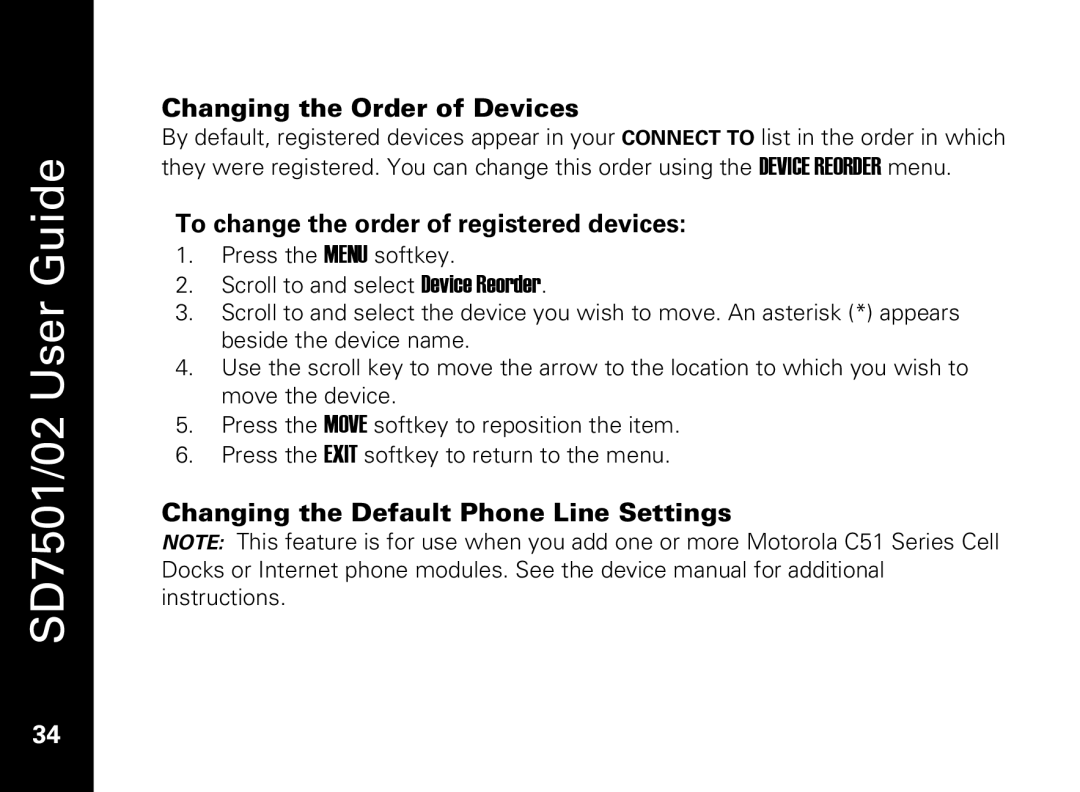SD7501/02 User Guide
34
Changing the Order of Devices
By default, registered devices appear in your CONNECT TO list in the order in which they were registered. You can change this order using the DEVICE REORDER menu.
To change the order of registered devices:
1.Press the MENU softkey.
2.Scroll to and select Device Reorder.
3.Scroll to and select the device you wish to move. An asterisk (*) appears beside the device name.
4.Use the scroll key to move the arrow to the location to which you wish to move the device.
5.Press the MOVE softkey to reposition the item.
6.Press the EXIT softkey to return to the menu.
Changing the Default Phone Line Settings
NOTE: This feature is for use when you add one or more Motorola C51 Series Cell Docks or Internet phone modules. See the device manual for additional instructions.