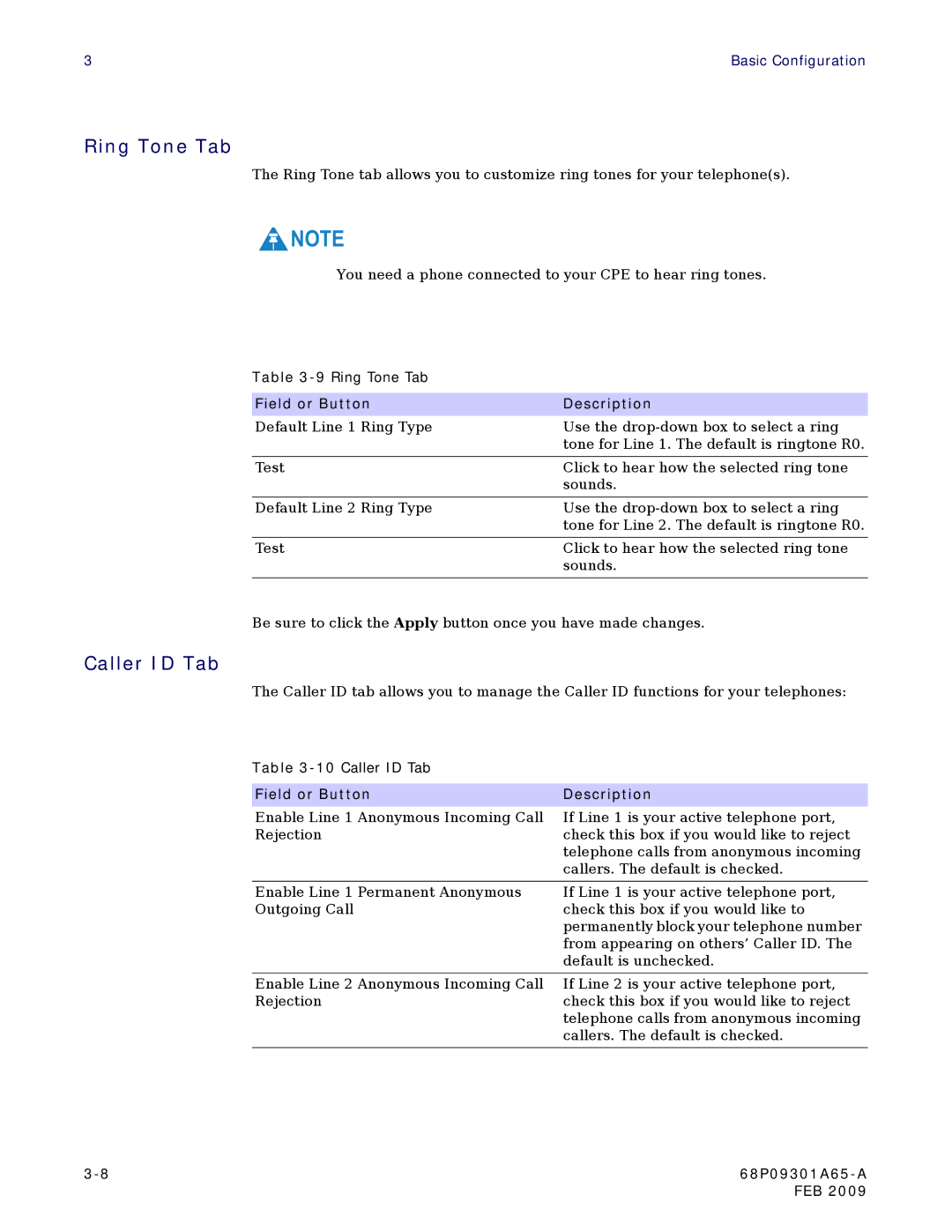3 | Basic Configuration |
Ring Tone Tab
The Ring Tone tab allows you to customize ring tones for your telephone(s).
![]() NOTE
NOTE
You need a phone connected to your CPE to hear ring tones.
Table
Field or Button | Description |
Default Line 1 Ring Type | Use the |
| tone for Line 1. The default is ringtone R0. |
|
|
Test | Click to hear how the selected ring tone |
| sounds. |
|
|
Default Line 2 Ring Type | Use the |
| tone for Line 2. The default is ringtone R0. |
|
|
Test | Click to hear how the selected ring tone |
| sounds. |
|
|
Be sure to click the Apply button once you have made changes.
Caller ID Tab
The Caller ID tab allows you to manage the Caller ID functions for your telephones:
Table
Field or Button | Description |
Enable Line 1 Anonymous Incoming Call | If Line 1 is your active telephone port, |
Rejection | check this box if you would like to reject |
| telephone calls from anonymous incoming |
| callers. The default is checked. |
|
|
Enable Line 1 Permanent Anonymous | If Line 1 is your active telephone port, |
Outgoing Call | check this box if you would like to |
| permanently block your telephone number |
| from appearing on others’ Caller ID. The |
| default is unchecked. |
|
|
Enable Line 2 Anonymous Incoming Call | If Line 2 is your active telephone port, |
Rejection | check this box if you would like to reject |
| telephone calls from anonymous incoming |
| callers. The default is checked. |
|
|
| |
| FEB 2009 |