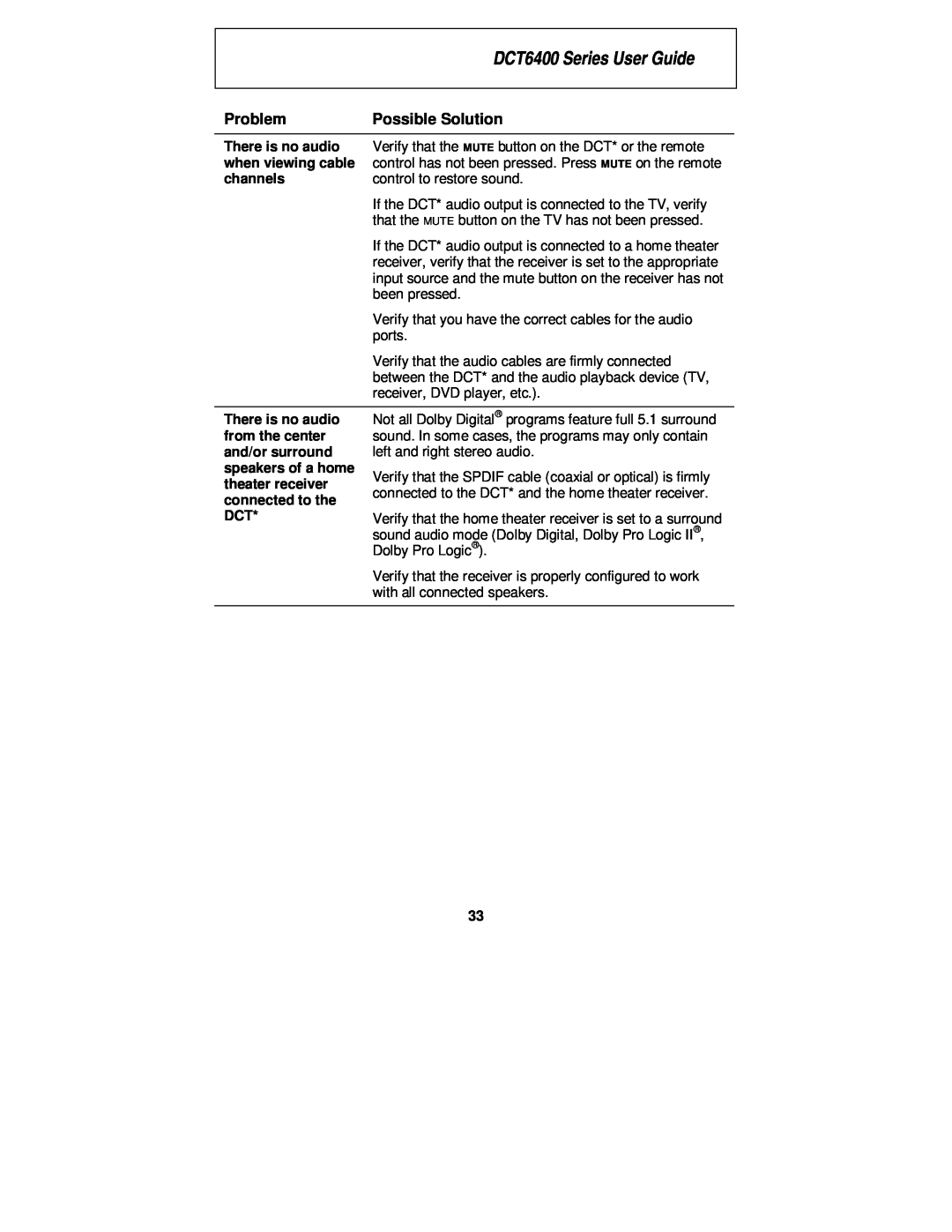| DCT6400 Series User Guide | ||
|
|
| |
Problem | Possible Solution | ||
|
|
| |
There is no audio | Verify that the MUTE button on the DCT* or the remote | ||
when viewing cable | control has not been pressed. Press MUTE on the remote | ||
channels | control to restore sound. | ||
| If the DCT* audio output is connected to the TV, verify | ||
| that the MUTE button on the TV has not been pressed. | ||
| If the DCT* audio output is connected to a home theater | ||
| receiver, verify that the receiver is set to the appropriate | ||
| input source and the mute button on the receiver has not | ||
| been pressed. | ||
| Verify that you have the correct cables for the audio | ||
| ports. | ||
| Verify that the audio cables are firmly connected | ||
| between the DCT* and the audio playback device (TV, | ||
| receiver, DVD player, etc.). | ||
|
|
| |
There is no audio | Not all Dolby Digital® programs feature full 5.1 surround | ||
from the center | sound. In some cases, the programs may only contain | ||
and/or surround | left and right stereo audio. | ||
speakers of a home | Verify that the SPDIF cable (coaxial or optical) is firmly | ||
theater receiver | |||
connected to the DCT* and the home theater receiver. | |||
connected to the | |||
|
| ||
DCT* | Verify that the home theater receiver is set to a surround | ||
| sound audio mode (Dolby Digital, Dolby Pro Logic II® , | ||
| Dolby Pro Logic® ). | ||
| Verify that the receiver is properly configured to work | ||
| with all connected speakers. | ||
|
|
| |
33