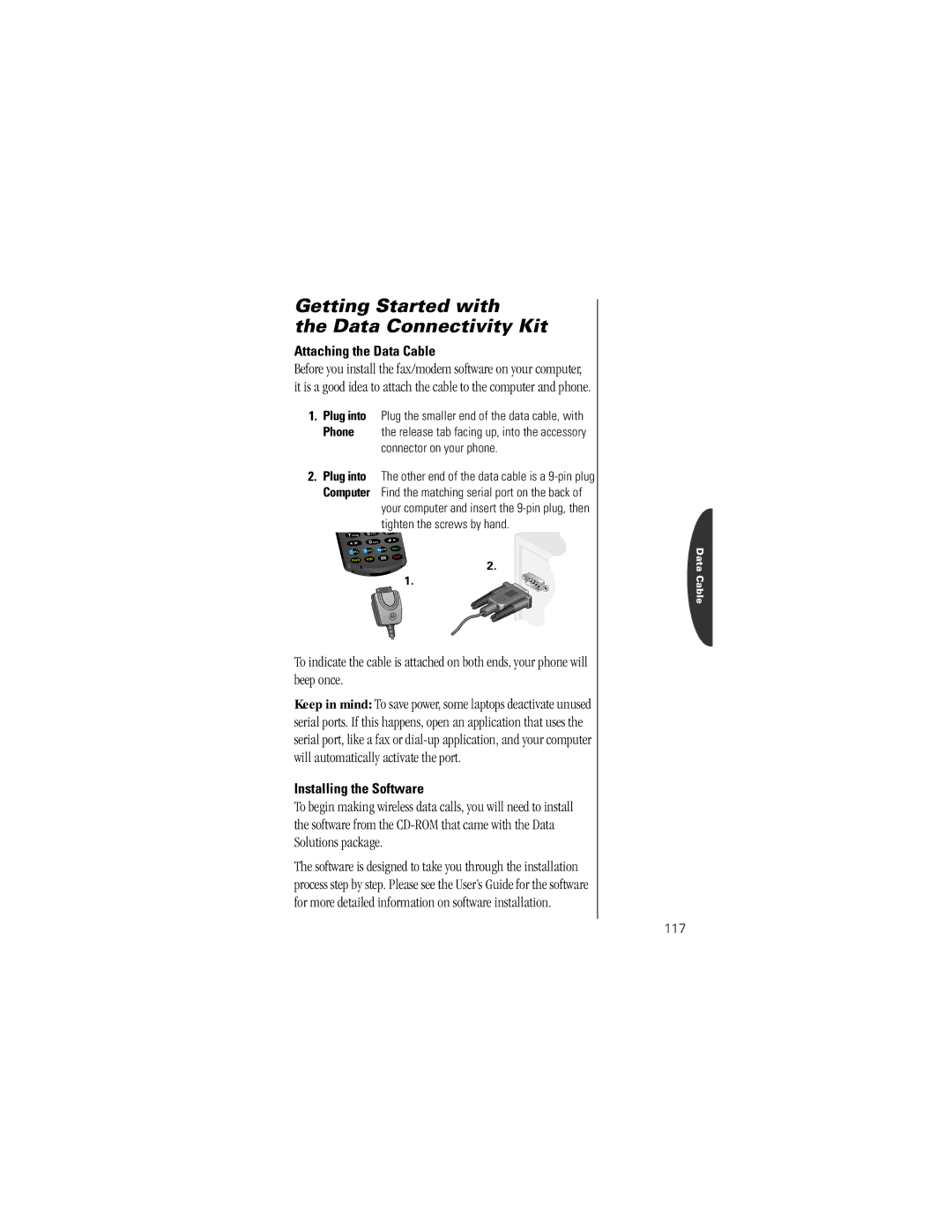Getting Started with
the Data Connectivity Kit
Attaching the Data Cable
Before you install the fax/modem software on your computer, it is a good idea to attach the cable to the computer and phone.
1.Plug into Plug the smaller end of the data cable, with
Phone the release tab facing up, into the accessory connector on your phone.
2.Plug into The other end of the data cable is a
your computer and insert the
| 8TUV | 9 | |
7PQRS | VIB |
| WXYZ |
|
|
| |
| 0OPR |
|
|
RCL | STO | CLR | SEND |
|
| ||
| FCN |
| END |
PWR |
| 2. | |
|
|
| |
1.
To indicate the cable is attached on both ends, your phone will beep once.
Keep in mind: To save power, some laptops deactivate unused serial ports. If this happens, open an application that uses the serial port, like a fax or
Installing the Software
To begin making wireless data calls, you will need to install the software from the
The software is designed to take you through the installation process step by step. Please see the User’s Guide for the software for more detailed information on software installation.
Data Cable