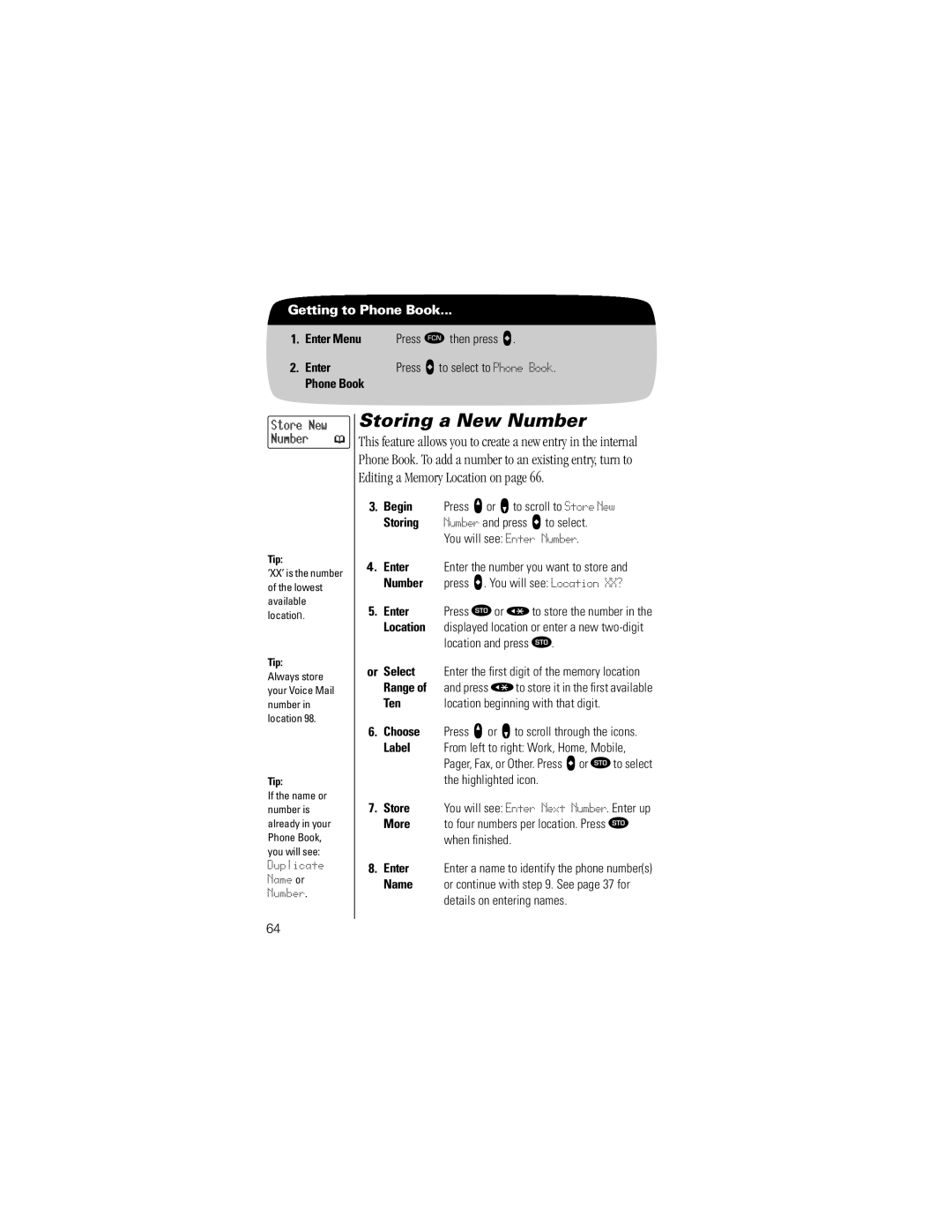Getting to Phone Book...
1.Enter Menu Press Ä then press a.
2. Enter | Press A to select to Phone Book. |
Phone Book |
|
Store New Number 



Tip:
‘XX’ is the number of the lowest available location.
Tip:
Always store your Voice Mail number in location 98.
Tip:
If the name or number is already in your Phone Book, you will see:
Duplicate
Name or
Number.
Storing a New Number
This feature allows you to create a new entry in the internal Phone Book. To add a number to an existing entry, turn to Editing a Memory Location on page 66.
3.Begin Press q or Z to scroll to Store New
Storing Number and press a to select. You will see: Enter Number.
4.Enter Enter the number you want to store and Number press a. You will see: Location XX?
5.Enter Press  or Ç to store the number in the
Location displayed location or enter a new
or Select | Enter the first digit of the memory location |
Range of and press Ç to store it in the first available | |
Ten | location beginning with that digit. |
6.Choose Press q or z to scroll through the icons.
Label From left to right: Work, Home, Mobile, Pager, Fax, or Other. Press a or  to select the highlighted icon.
7.Store You will see: Enter Next Number. Enter up
More to four numbers per location. Press  when finished.
8.Enter Enter a name to identify the phone number(s)
Name or continue with step 9. See page 37 for
details on entering names.
64