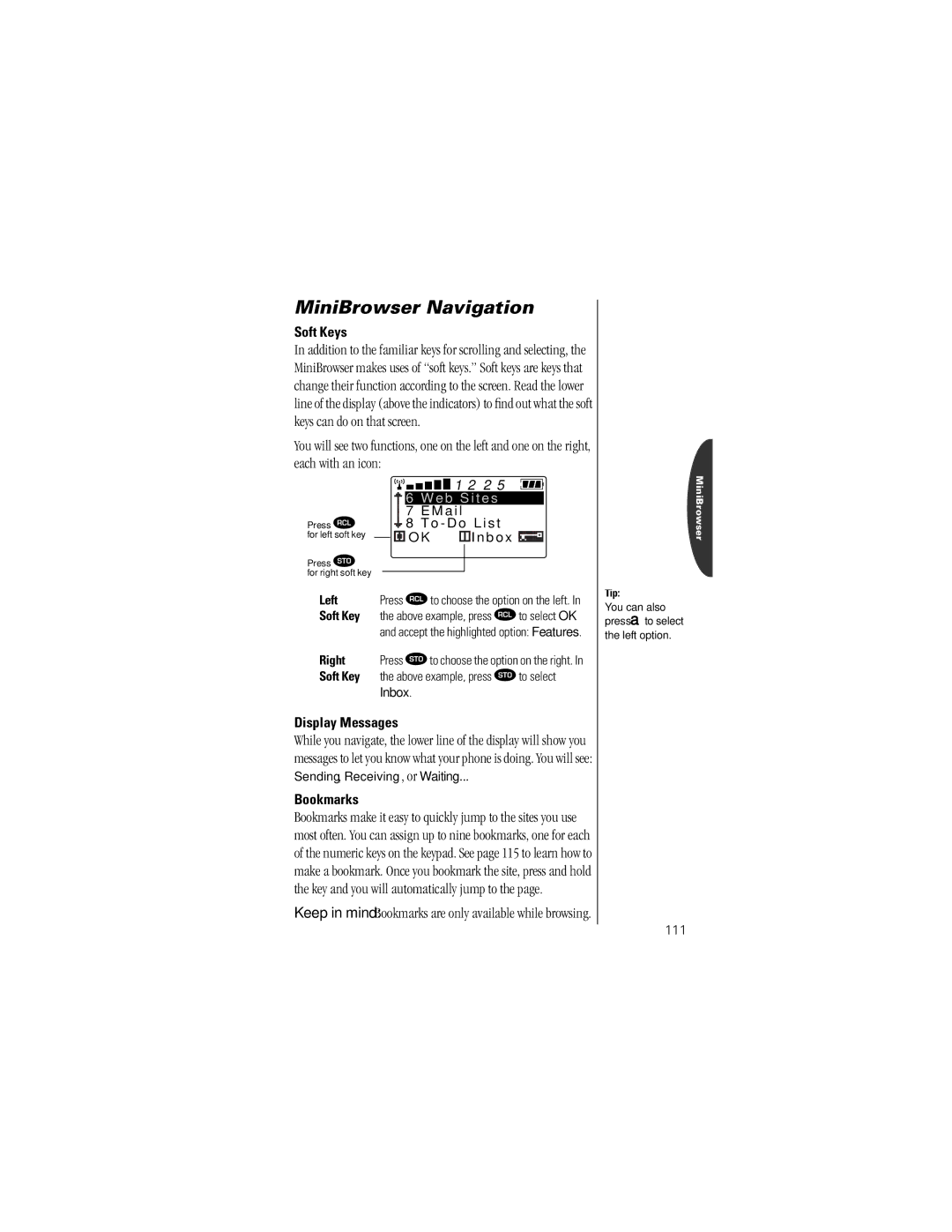MiniBrowser Navigation
Soft Keys
In addition to the familiar keys for scrolling and selecting, the MiniBrowser makes uses of “soft keys.” Soft keys are keys that change their function according to the screen. Read the lower line of the display (above the indicators) to find out what the soft keys can do on that screen.
You will see two functions, one on the left and one on the right, each with an icon:
|
|
|
|
|
|
|
|
|
|
|
|
|
|
|
|
|
| 1 2 | 2 5 |
|
|
|
|
|
| ||
|
|
|
|
|
|
|
|
|
|
|
|
|
|
|
|
|
|
|
|
|
|
| |||||
|
|
|
|
|
|
|
| 6 |
|
| Web | Sites |
| ||||||||||||||
Press ä |
|
|
|
|
|
| 7 |
|
|
|
|
|
|
|
|
| |||||||||||
|
|
| 8 |
|
| To - Do | List | ||||||||||||||||||||
for left soft key |
|
|
|
|
|
|
| OK |
| Inbox |
|
|
|
|
|
| |||||||||||
Press  |
|
|
|
|
|
|
|
|
|
|
|
|
|
|
|
|
|
|
|
|
|
|
|
|
| ||
|
|
|
|
|
|
|
|
|
|
|
|
|
|
|
|
|
|
|
|
|
|
|
|
| |||
for right soft key |
|
|
|
|
|
|
|
|
|
|
|
|
|
|
|
|
|
|
|
|
|
|
|
|
| ||
Press ä to choose the option on the left. In | |||||||||||||||||||||||||||
Left | |||||||||||||||||||||||||||
Soft Key | the above example, press ä to select OK | ||||||||||||||||||||||||||
|
| and accept the highlighted option: Features. | |||||||||||||||||||||||||
Right | Press  to choose the option on the right. In | ||||||||||||||||||||||||||
Soft Key | the above example, press  to select | ||||||||||||||||||||||||||
Inbox.
Display Messages
While you navigate, the lower line of the display will show you messages to let you know what your phone is doing. You will see: Sending, Receiving, or Waiting...
Bookmarks
Bookmarks make it easy to quickly jump to the sites you use most often. You can assign up to nine bookmarks, one for each of the numeric keys on the keypad. See page 115 to learn how to make a bookmark. Once you bookmark the site, press and hold the key and you will automatically jump to the page.
Keep in mind: Bookmarks are only available while browsing.
Tip:
You can also press ato select the left option.
MiniBrowser