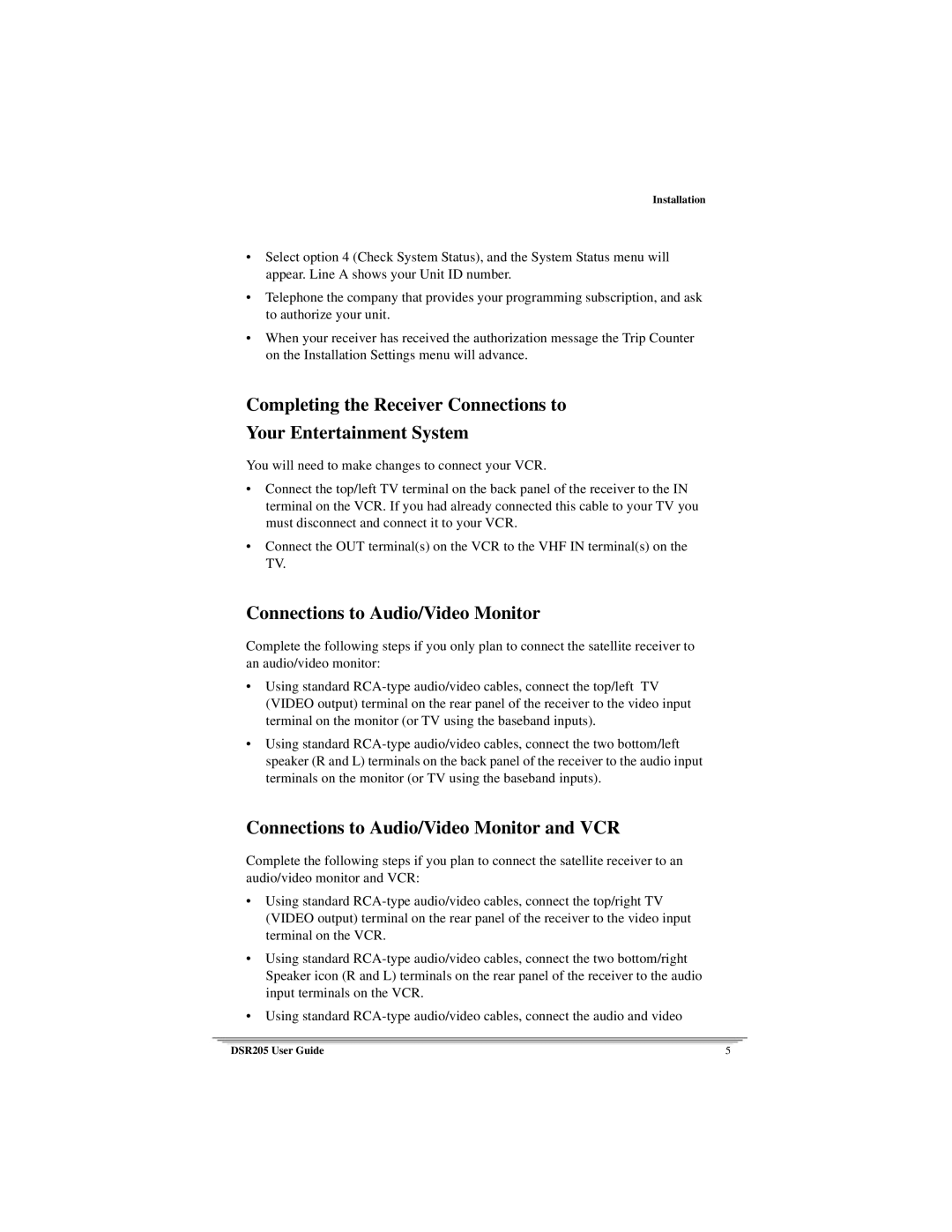Installation
•Select option 4 (Check System Status), and the System Status menu will appear. Line A shows your Unit ID number.
•Telephone the company that provides your programming subscription, and ask to authorize your unit.
•When your receiver has received the authorization message the Trip Counter on the Installation Settings menu will advance.
Completing the Receiver Connections to
Your Entertainment System
You will need to make changes to connect your VCR.
•Connect the top/left TV terminal on the back panel of the receiver to the IN terminal on the VCR. If you had already connected this cable to your TV you must disconnect and connect it to your VCR.
•Connect the OUT terminal(s) on the VCR to the VHF IN terminal(s) on the TV.
Connections to Audio/Video Monitor
Complete the following steps if you only plan to connect the satellite receiver to an audio/video monitor:
•Using standard
•Using standard
Connections to Audio/Video Monitor and VCR
Complete the following steps if you plan to connect the satellite receiver to an audio/video monitor and VCR:
•Using standard
•Using standard
•Using standard
DSR205 User Guide | 5 |