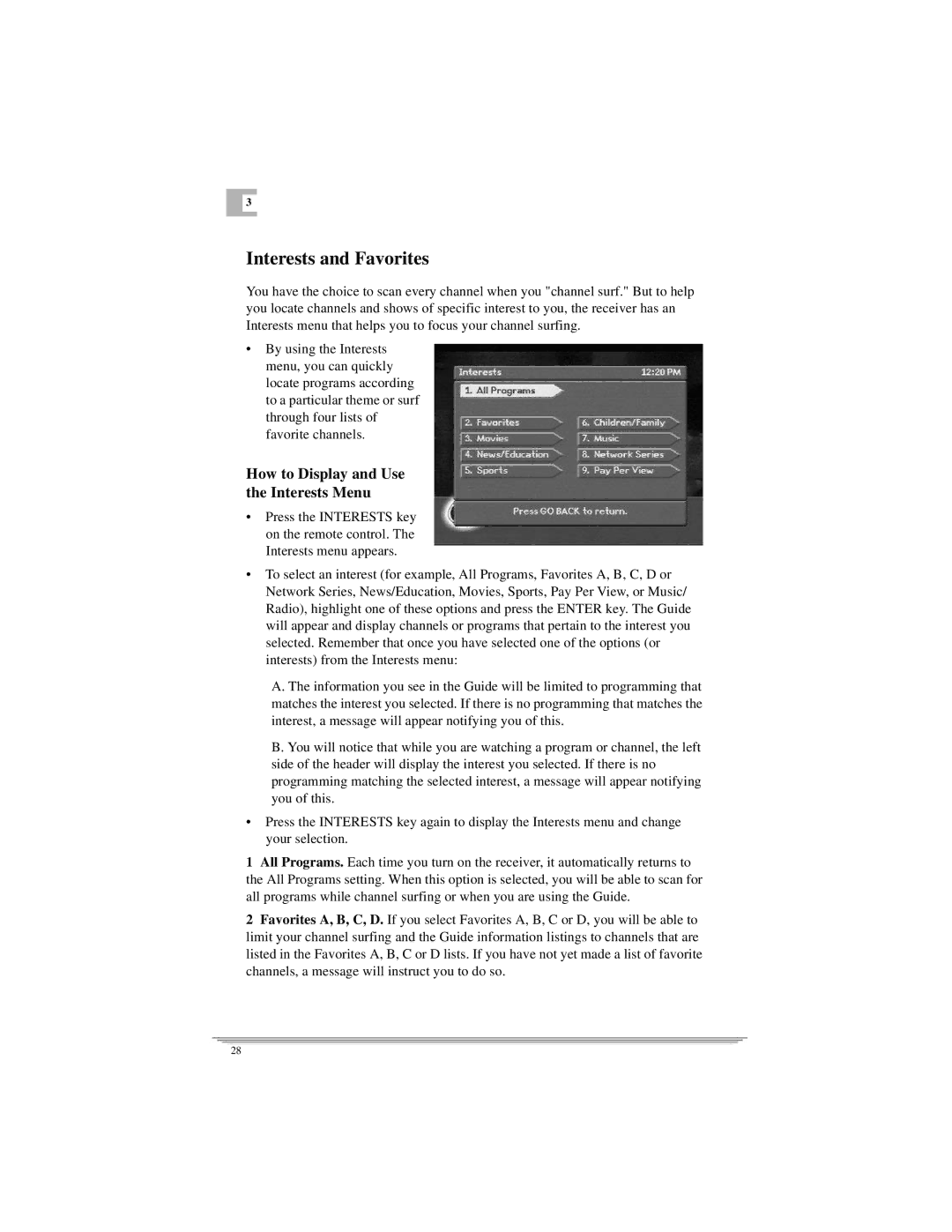3 |
Interests and Favorites
You have the choice to scan every channel when you "channel surf." But to help you locate channels and shows of specific interest to you, the receiver has an Interests menu that helps you to focus your channel surfing.
•By using the Interests menu, you can quickly locate programs according to a particular theme or surf through four lists of favorite channels.
How to Display and Use the Interests Menu
•Press the INTERESTS key on the remote control. The Interests menu appears.
•To select an interest (for example, All Programs, Favorites A, B, C, D or Network Series, News/Education, Movies, Sports, Pay Per View, or Music/ Radio), highlight one of these options and press the ENTER key. The Guide will appear and display channels or programs that pertain to the interest you selected. Remember that once you have selected one of the options (or interests) from the Interests menu:
A.The information you see in the Guide will be limited to programming that matches the interest you selected. If there is no programming that matches the interest, a message will appear notifying you of this.
B.You will notice that while you are watching a program or channel, the left side of the header will display the interest you selected. If there is no programming matching the selected interest, a message will appear notifying you of this.
•Press the INTERESTS key again to display the Interests menu and change your selection.
1All Programs. Each time you turn on the receiver, it automatically returns to the All Programs setting. When this option is selected, you will be able to scan for all programs while channel surfing or when you are using the Guide.
2Favorites A, B, C, D. If you select Favorites A, B, C or D, you will be able to limit your channel surfing and the Guide information listings to channels that are listed in the Favorites A, B, C or D lists. If you have not yet made a list of favorite channels, a message will instruct you to do so.
28