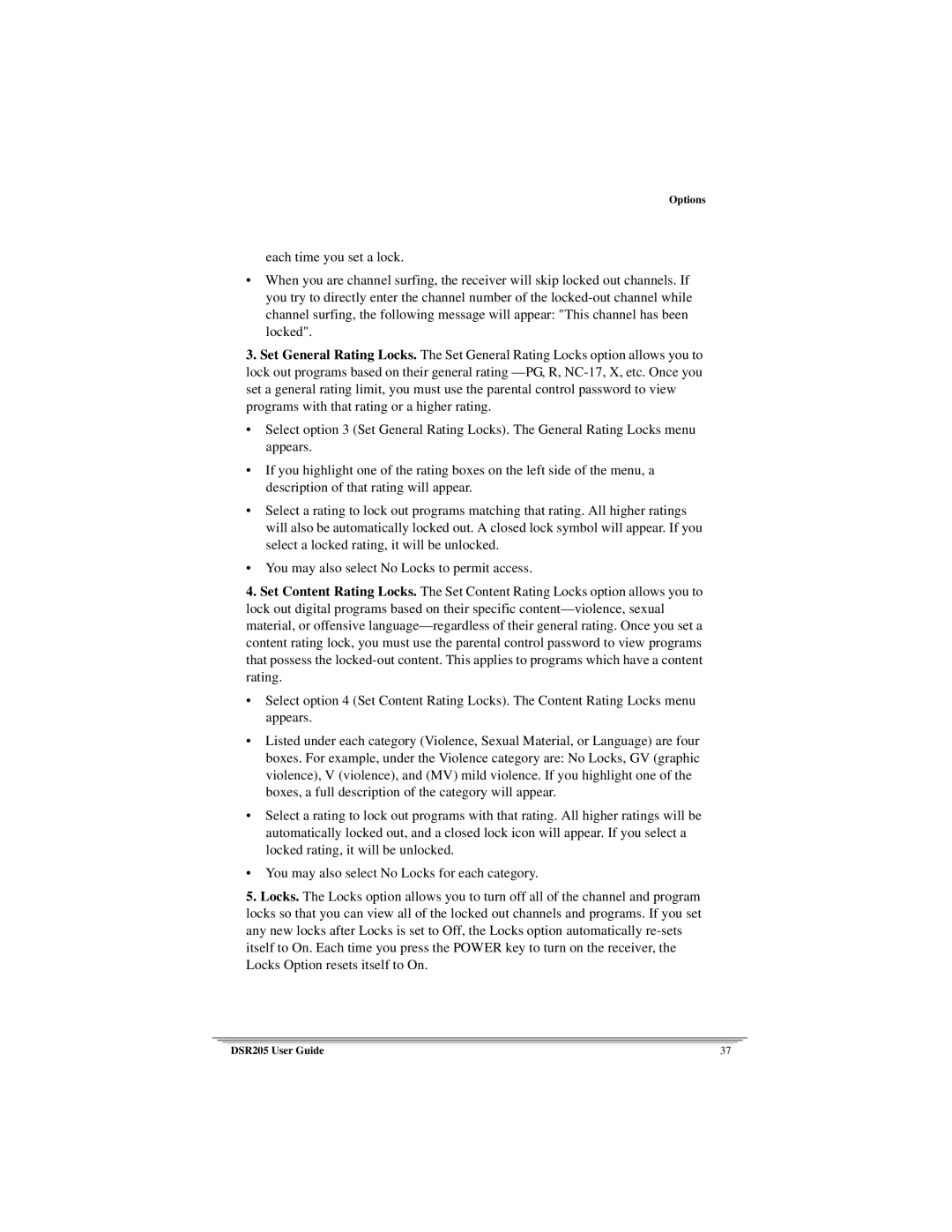Options
each time you set a lock.
•When you are channel surfing, the receiver will skip locked out channels. If you try to directly enter the channel number of the
3.Set General Rating Locks. The Set General Rating Locks option allows you to lock out programs based on their general rating
•Select option 3 (Set General Rating Locks). The General Rating Locks menu appears.
•If you highlight one of the rating boxes on the left side of the menu, a description of that rating will appear.
•Select a rating to lock out programs matching that rating. All higher ratings will also be automatically locked out. A closed lock symbol will appear. If you select a locked rating, it will be unlocked.
•You may also select No Locks to permit access.
4.Set Content Rating Locks. The Set Content Rating Locks option allows you to lock out digital programs based on their specific
•Select option 4 (Set Content Rating Locks). The Content Rating Locks menu appears.
•Listed under each category (Violence, Sexual Material, or Language) are four boxes. For example, under the Violence category are: No Locks, GV (graphic violence), V (violence), and (MV) mild violence. If you highlight one of the boxes, a full description of the category will appear.
•Select a rating to lock out programs with that rating. All higher ratings will be automatically locked out, and a closed lock icon will appear. If you select a locked rating, it will be unlocked.
•You may also select No Locks for each category.
5.Locks. The Locks option allows you to turn off all of the channel and program locks so that you can view all of the locked out channels and programs. If you set any new locks after Locks is set to Off, the Locks option automatically
DSR205 User Guide | 37 |