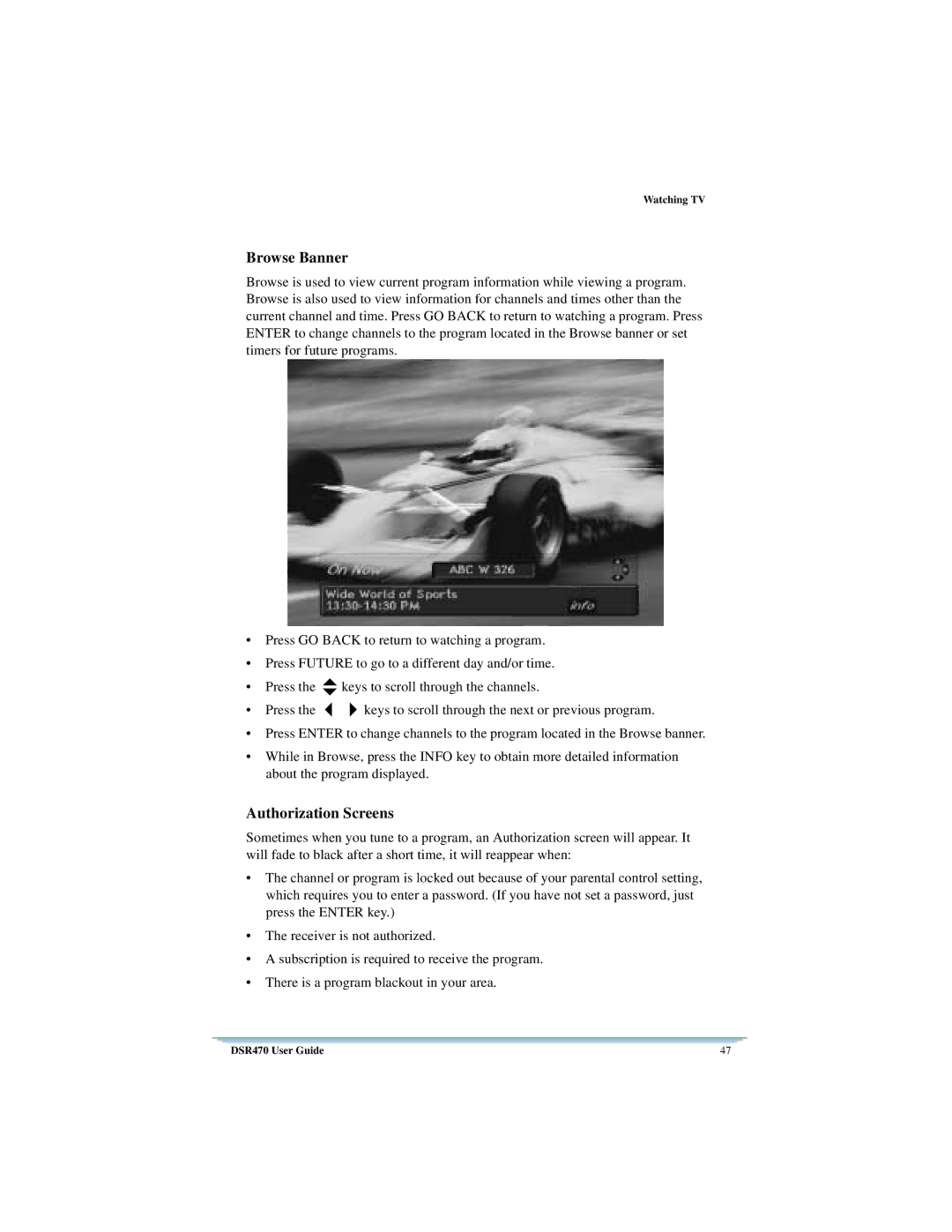Watching TV
Browse Banner
Browse is used to view current program information while viewing a program. Browse is also used to view information for channels and times other than the current channel and time. Press GO BACK to return to watching a program. Press ENTER to change channels to the program located in the Browse banner or set timers for future programs.
•Press GO BACK to return to watching a program.
•Press FUTURE to go to a different day and/or time.
• | Press the | L | keys to scroll through the channels. |
|
• | Press the | keys to scroll through the next or previous program. |
| |
|
| |||
|
| !" |
| |
• Press ENTER to change channels to the program located in the Browse banner. |
| |||
• While in Browse, press the INFO key to obtain more detailed information |
| |||
| about the program displayed. |
| ||
Authorization Screens |
| |||
Sometimes when you tune to a program, an Authorization screen will appear. It |
| |||
will fade to black after a short time, it will reappear when: |
| |||
• The channel or program is locked out because of your parental control setting, |
| |||
| which requires you to enter a password. (If you have not set a password, just |
| ||
| press the ENTER key.) |
| ||
• The receiver is not authorized. |
| |||
• A subscription is required to receive the program. |
| |||
• There is a program blackout in your area. |
| |||
DSR470 User Guide |
| 47 | ||