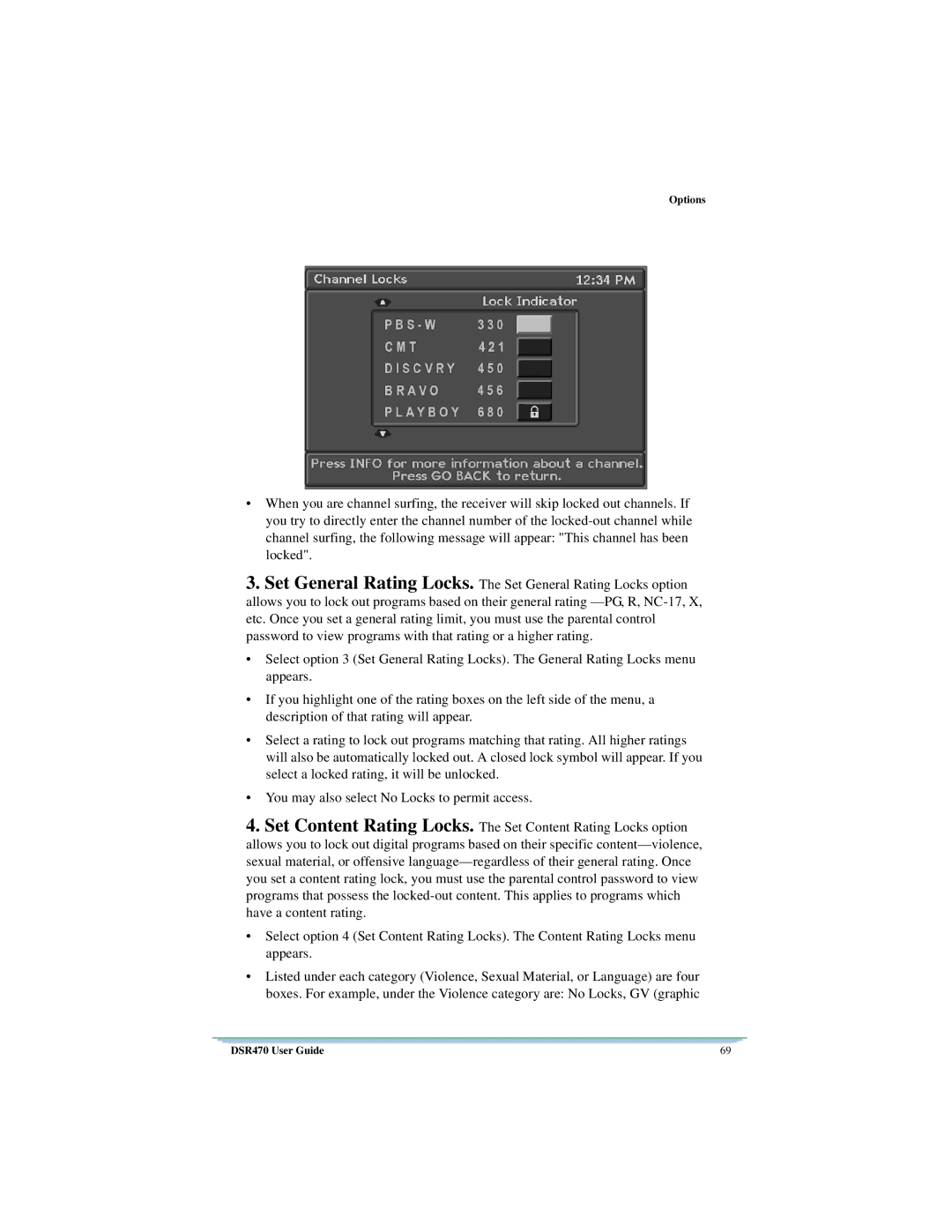Options
•When you are channel surfing, the receiver will skip locked out channels. If you try to directly enter the channel number of the
3.Set General Rating Locks. The Set General Rating Locks option allows you to lock out programs based on their general rating
•Select option 3 (Set General Rating Locks). The General Rating Locks menu appears.
•If you highlight one of the rating boxes on the left side of the menu, a description of that rating will appear.
•Select a rating to lock out programs matching that rating. All higher ratings will also be automatically locked out. A closed lock symbol will appear. If you select a locked rating, it will be unlocked.
•You may also select No Locks to permit access.
4.Set Content Rating Locks. The Set Content Rating Locks option allows you to lock out digital programs based on their specific
•Select option 4 (Set Content Rating Locks). The Content Rating Locks menu appears.
•Listed under each category (Violence, Sexual Material, or Language) are four boxes. For example, under the Violence category are: No Locks, GV (graphic
DSR470 User Guide | 69 |