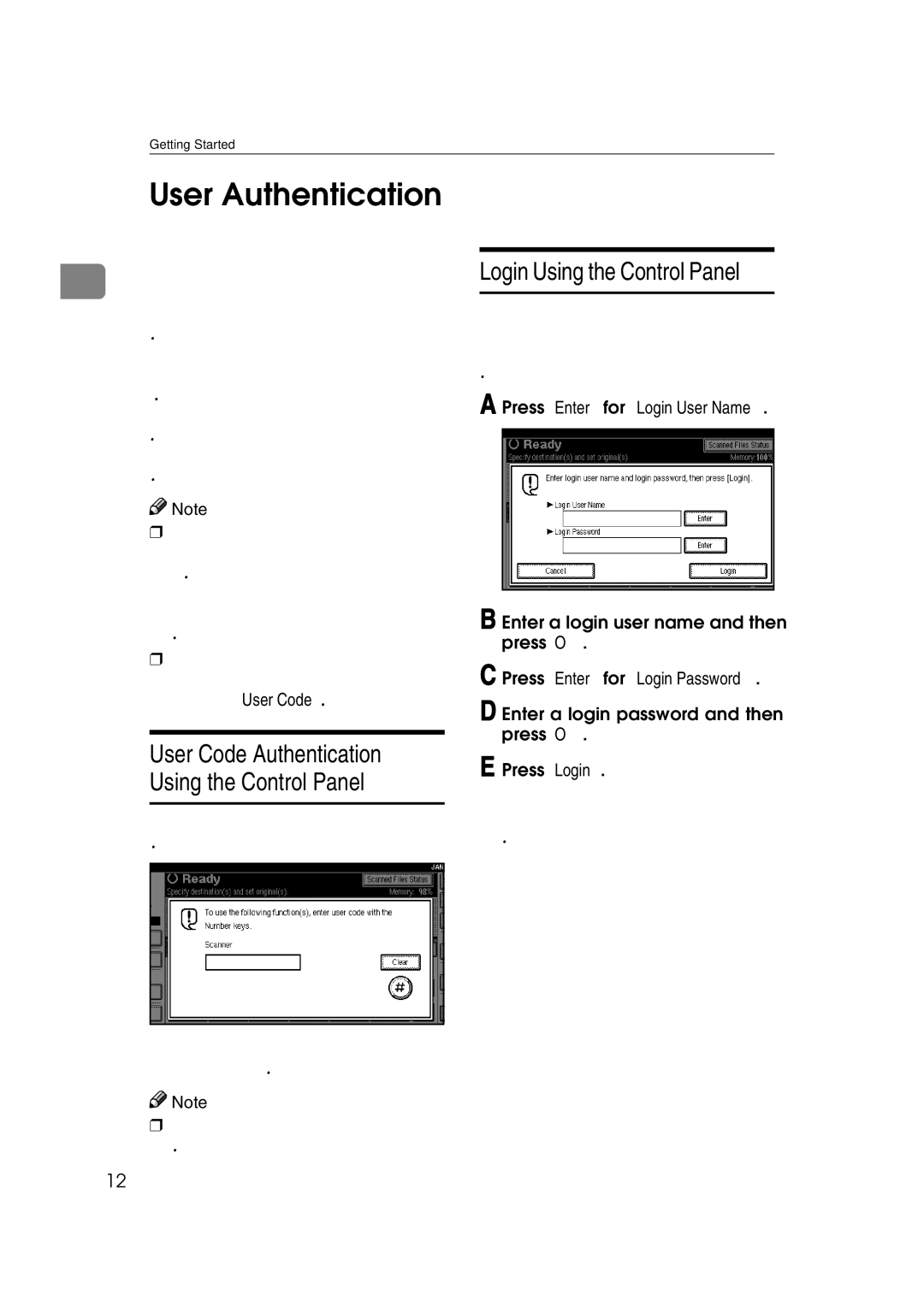Getting Started
User Authentication
When user authentication (User Code
1 Authentication, Basic Authentication, Windows Authentication, or LDAP Authentication) is set, the authentica- tion screen is displayed. Unless a val- id user name and password are entered, operations are not possible with the machine. Log on to operate the machine, and log off when you are finished operations. Be sure to log off to prevent unauthorized users from using the machine.
![]()
![]() Note
Note
❒Consult the User Administrator about your login user name, pass- word, and user code. For details about the various types of user au- thentication, consult the appropri- ate administrators.
❒For user code authentication, enter a number registered in the address book as [User Code].
User Code Authentication (Using the Control Panel)
When user code authentication is set, the following screen appears.
Enter a User Code (eight digit), and then press [#].
![]()
![]() Note
Note
❒You do not need to log off after user code authentication.
Login (Using the Control Panel)
Follow the procedure below to log in when Basic Authentication, Windows Authentication, or LDAP Authentica- tion is set.
A Press [Enter] for [Login User Name].
B Enter a login user name, and then press [OK].
C Press [Enter] for [Login Password].
D Enter a login password, and then press [OK].
E Press [Login].
When the user is authenticated, the screen for the function you are us- ing appears.
12